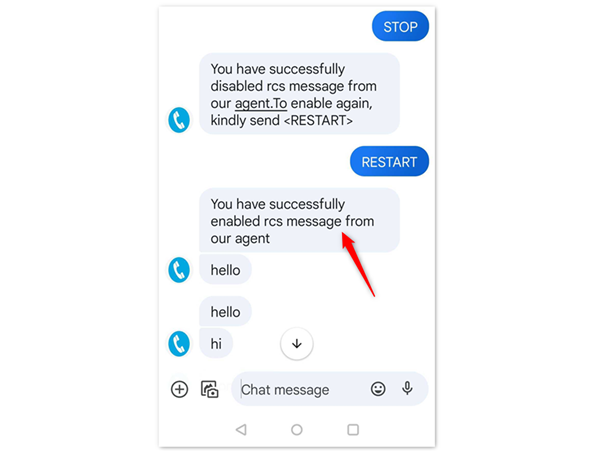Follow the below steps for RCS Registration.
NOTE : RCS users who send messages within India are required to provide their GST/ PAN card details.
1. Click on the RCS in your MSG91 Dashboard.
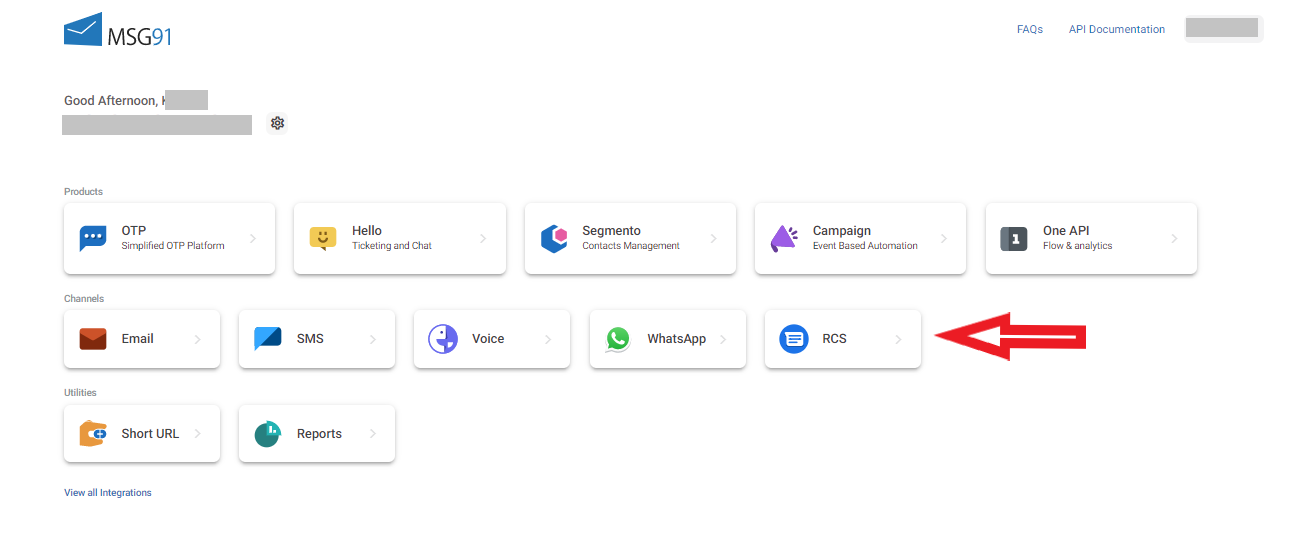
2. Click on “Schedule a Call With Us” button to get started.
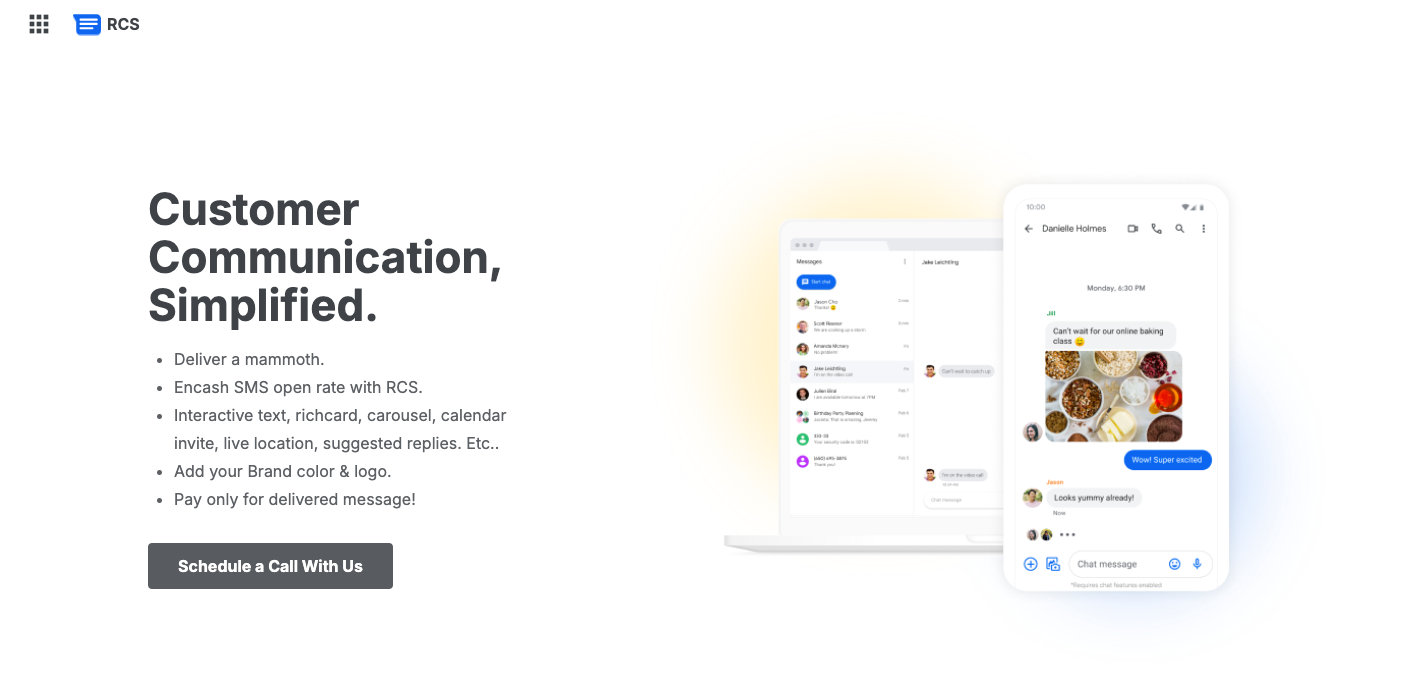
3. Need some documents for Agent Registration -
You can fill this google spreadsheet and attach the required documents as mentioned in the form and share it over the email-
[email protected]
or
[email protected]
:

RCS Documentation for Clients
https://m.9m.io/fcf6sbm
Form Requirements:
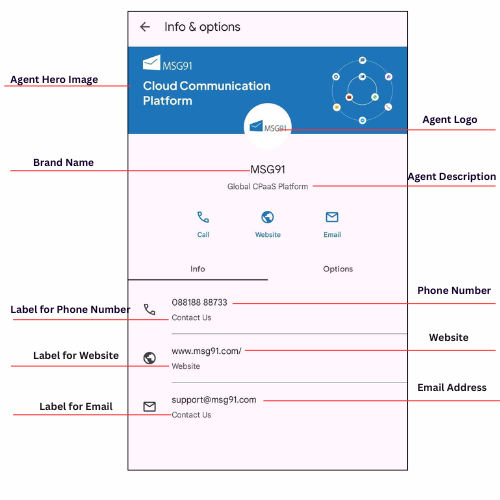
Agent Registration Details
- Brand Name : User will see this as the sender in their messaging app (Maximum Limit of 40 Characters)
- Agent Description : A short description related to your business.(Maximum limit of 100 characters)
- Agent Hero Image : Dimensions: 1440x448 pixels, Aspect ratio : 45:14, Maximum File Size : 360 kB , File type: PNG/JPEG. & Attach file in the mail.
- Agent Logo : Dimension 224x224 pixels, Maximum file size of 90KB, Type: PNG/JPEG, & Attach file in the mail.
- Brand Color : Provide “Hex Code” of your brand's primary color.
- Phone Number : Mention the calling number, your user can call you on this number.(917316914378)
- Label for Phone Number : Maximum limit of 25 characters.(Contact Us, Call Us, Phone Number etc.)
- Email Address : Mention your official email address. This will be visible with label to all the end users. ([email protected])
- Label for Email Address : Maximum limit of 25 characters. (Contact Us, Mail Us, Email etc.)
- Website : Mention your business website. (https://msg91.com)
- Label for Website : Maximum limit of 25 characters.( Visit Us, Website, etc.)
Brand Registration Details
- Brand Legal Name : Registered name of your brand that is used for legal and administrative purposes
- Privacy Policy URL : Web link to your brand's official privacy policy document
- Terms & Condition URL : Web link to your brand's terms and conditions document.
- Status of Company : (Proprietor/ HUF/ Partnership Firm/LLP/ Pvt Ltd/ Ltd Co.)
- CIN Number : (In case of Company form of organization)
- Website URL : Official web link of the brand
- Brand Logo Please ensure that it is in the dimensions of 224x224 pixels with a maximum file size of 50 kB (PNG/JPEG). Please leave sufficient space in your image to account for cropping. |
|
- PAN Card Number
- GST Number
- GST Status Valid from - Status Validation starts from this date.
- GST Status Valid to - Status Validation ends at this date.
- Certification of Incorporation / GST certificate : Maximum file size should be 2 MB (PDF)
- Brand Manager Details
POC Name : Person who will serve as a primary point of contact for RCS team for any interactions or communication with your brand.
POC Email Address
POC Mobile Number
POC Department
POC Function / Designation
- How do you obtain opt- in to message users with RCS? Opt-in is critical for approving Brand and Agent Launch. Please write in 1-2 lines how is opt-in obtained.
- What message will be sent when a user decides to opt-out?
5. After your RCS get approved it looks like this -
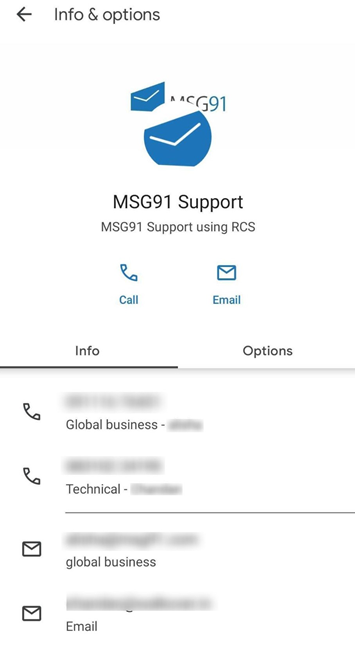
a. Display Name/Brand Name. : Here put the name, you want to display when a message gets delivered.
b. Description/Brand Description: Here you put the description you want below the brand name.
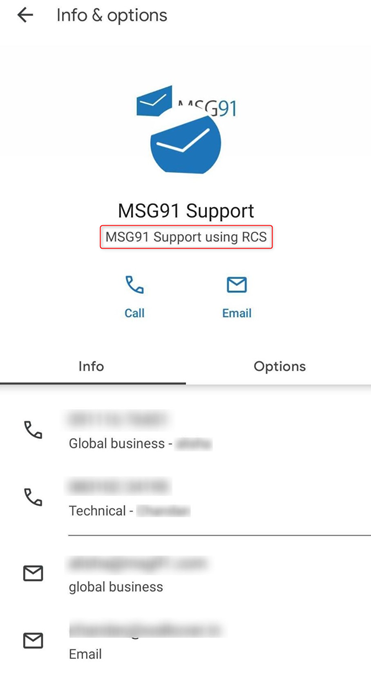
c. Color: Here give the brand color so that icon and the selected items are displayed in that specific color only.
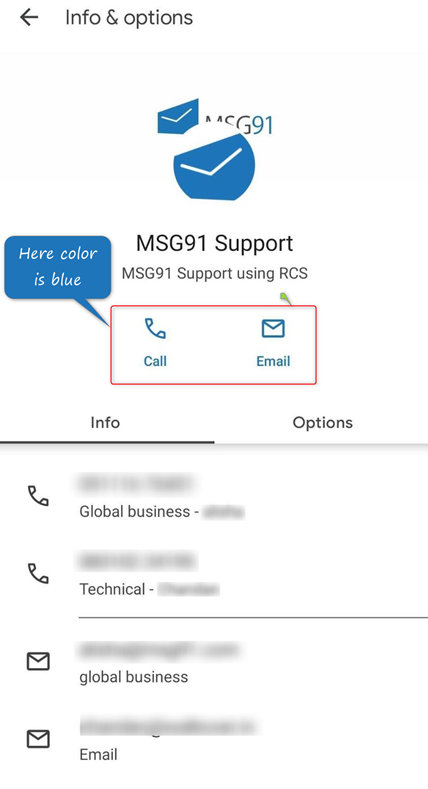
d. Image:
Larger banner image (1440 x 448)*: Here put the background image.
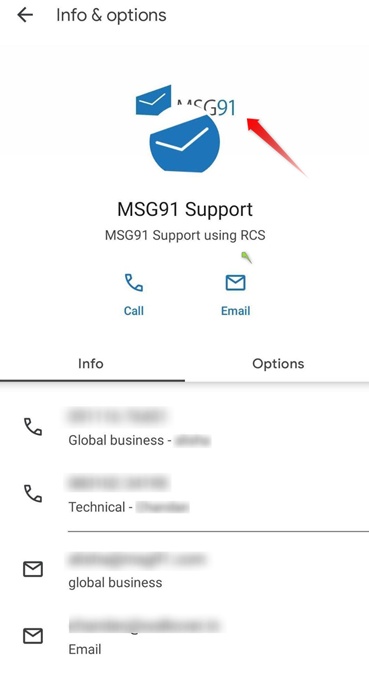
Small logo (224 x 224): Here put the brand logo.
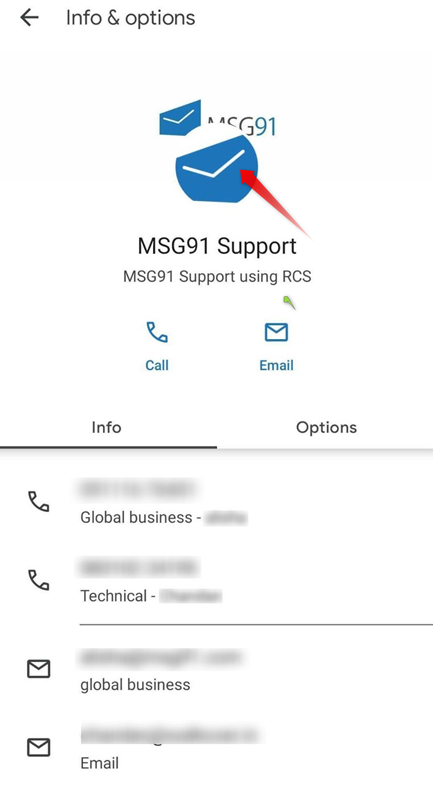
e. Region: Select the region.
f. Primary Phone Number: Provide the primary phone number to be displayed.
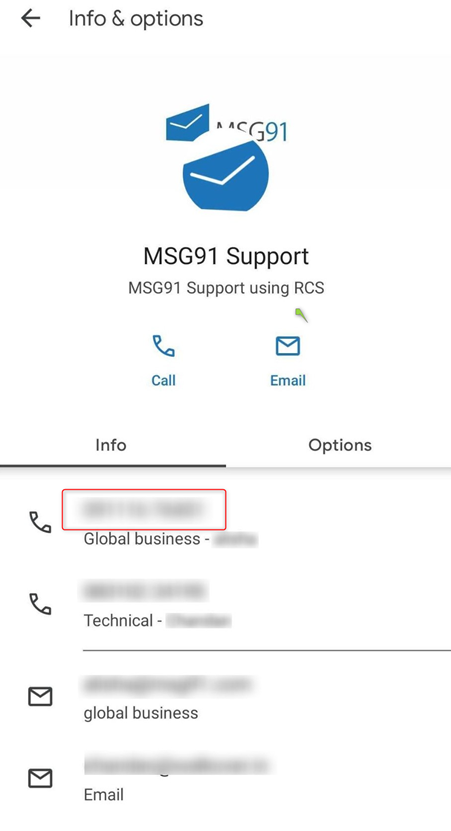
g. Label For Primary Phone Number*: Put the name to be displayed for the primary number.
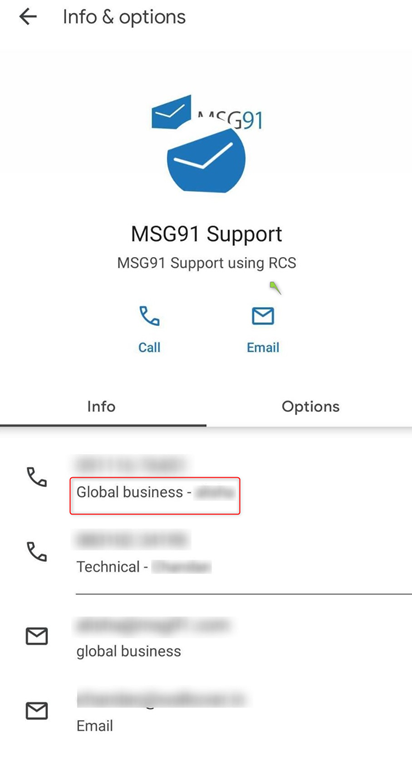
Note: You can add 2 more numbers.
h. Primary Website, Label for Primary Email: Here you can put the website to be displayed and the name to be displayed, but is completely optional.
i. Primary Email: Email to be displayed.
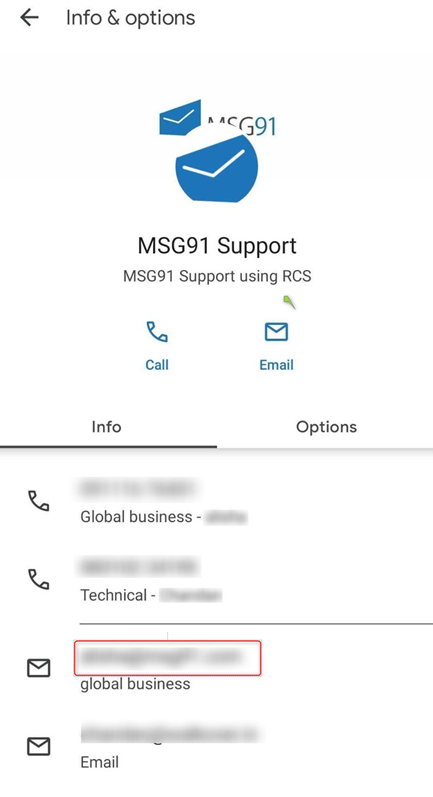
j. Label for Primary Email: Here is the label to be displayed in the email.
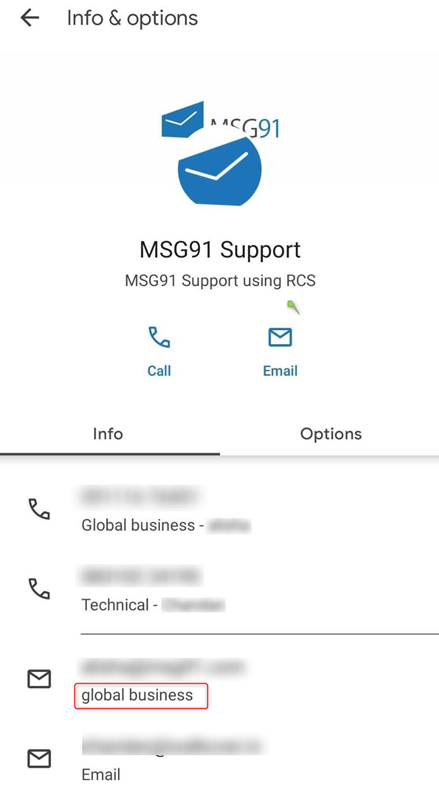
k. Terms of Service: Put the terms and condition page URL from website.
l. Privacy Policy: Put the privacy page URL from website.
m. RCS Use: Select the medium through which you want to use RCS with.

n. Opt-in-URL: Opt-in is critical for approving the agent launch. Provide details for how opt-in is acquired. If opt-in is through a website or an app, provide web address.
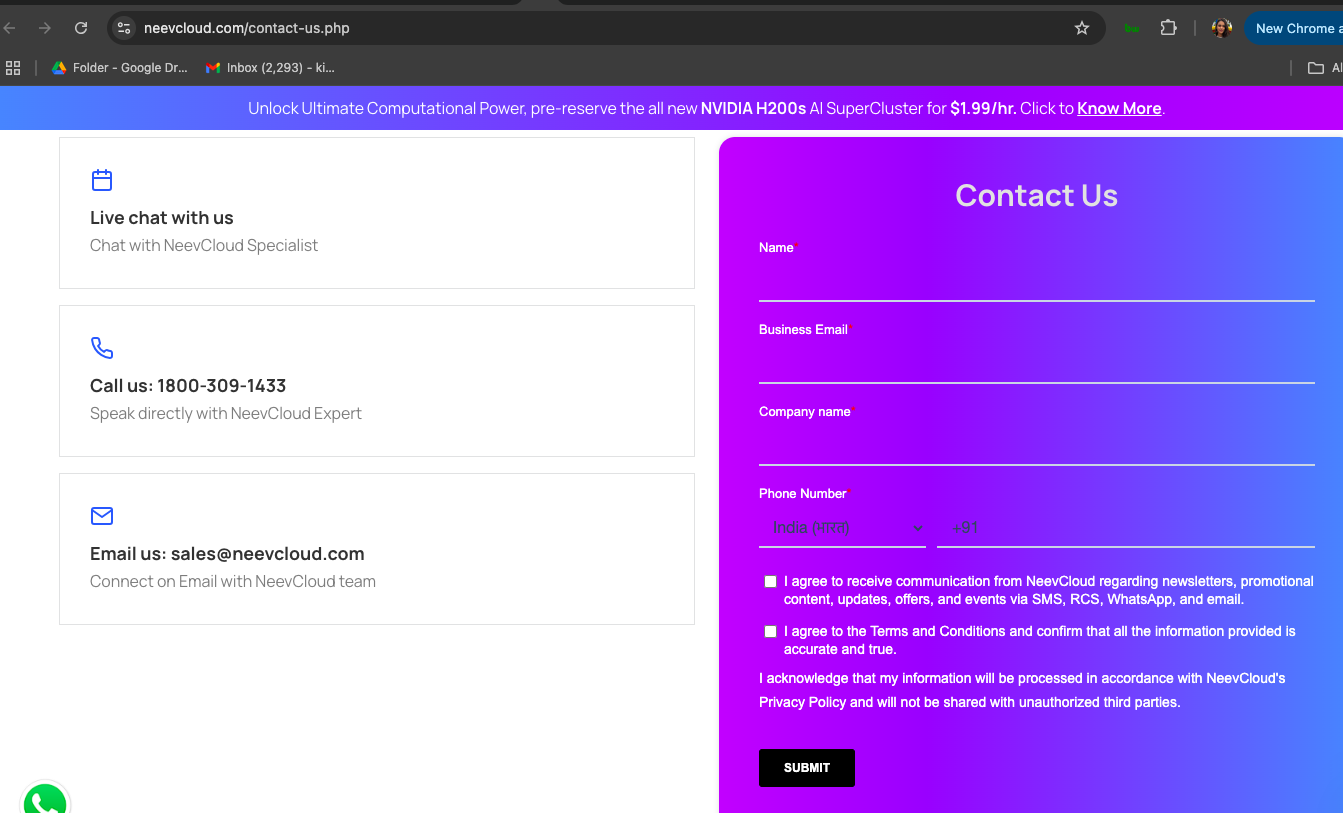
o. What actions trigger messages to users? When is the first message sent from the agent to the user? Are messages sent at a consistent date/time, do user actions (such as a purchase) trigger messages, or do external triggers (such as package delivery) trigger messages?
p. What message does the agent send when user opts out? When a user sends the word "STOP", your agent must reply, confirming that the user is opted out and won't receive more messages unless they opt in again. The agent can't send the user additional messages after this. Your agent must recognize “STOP” in English and the equivalent translations in other languages the agent supports.