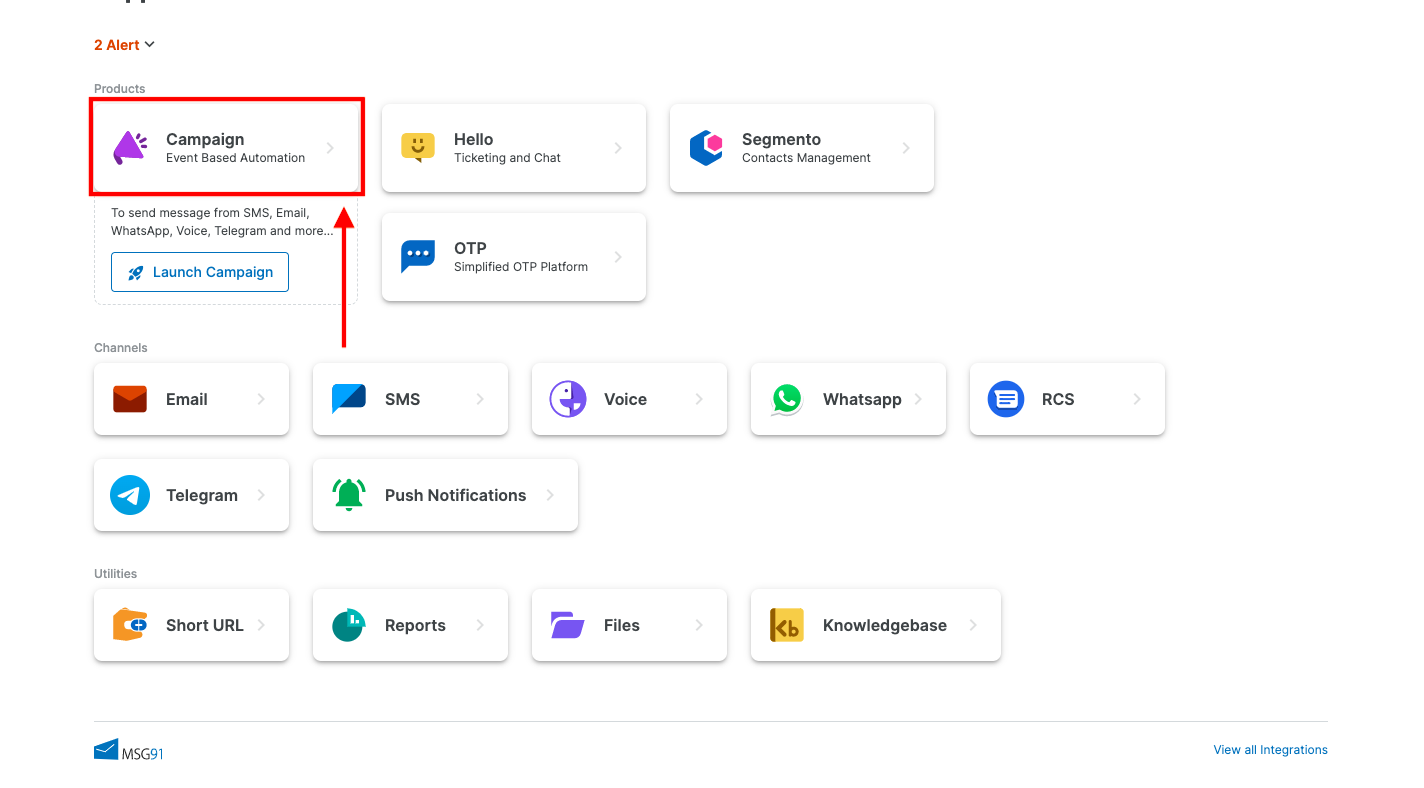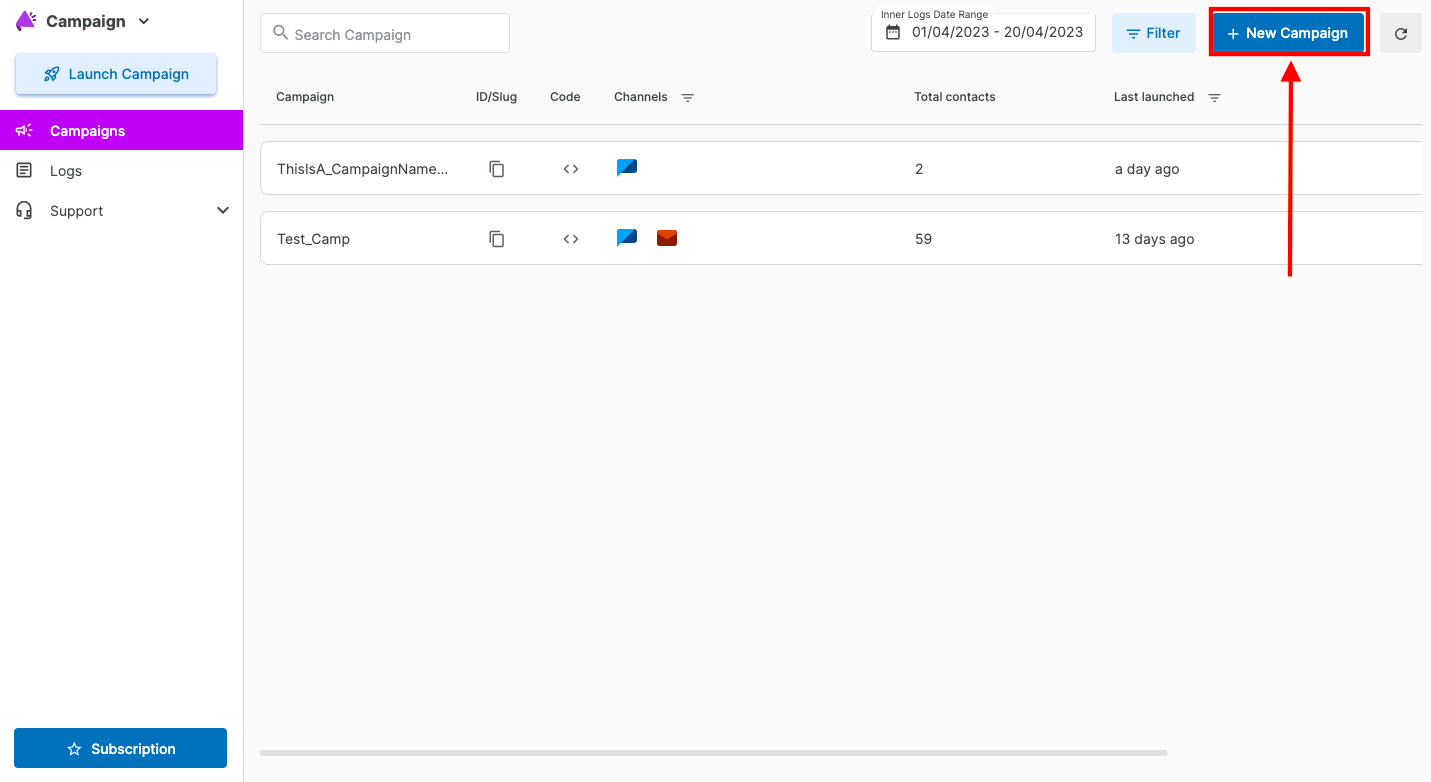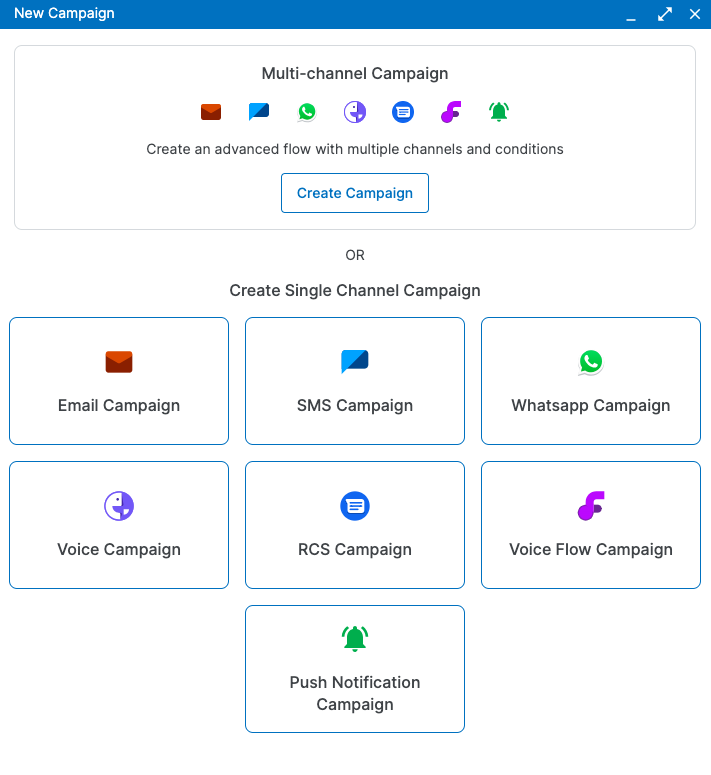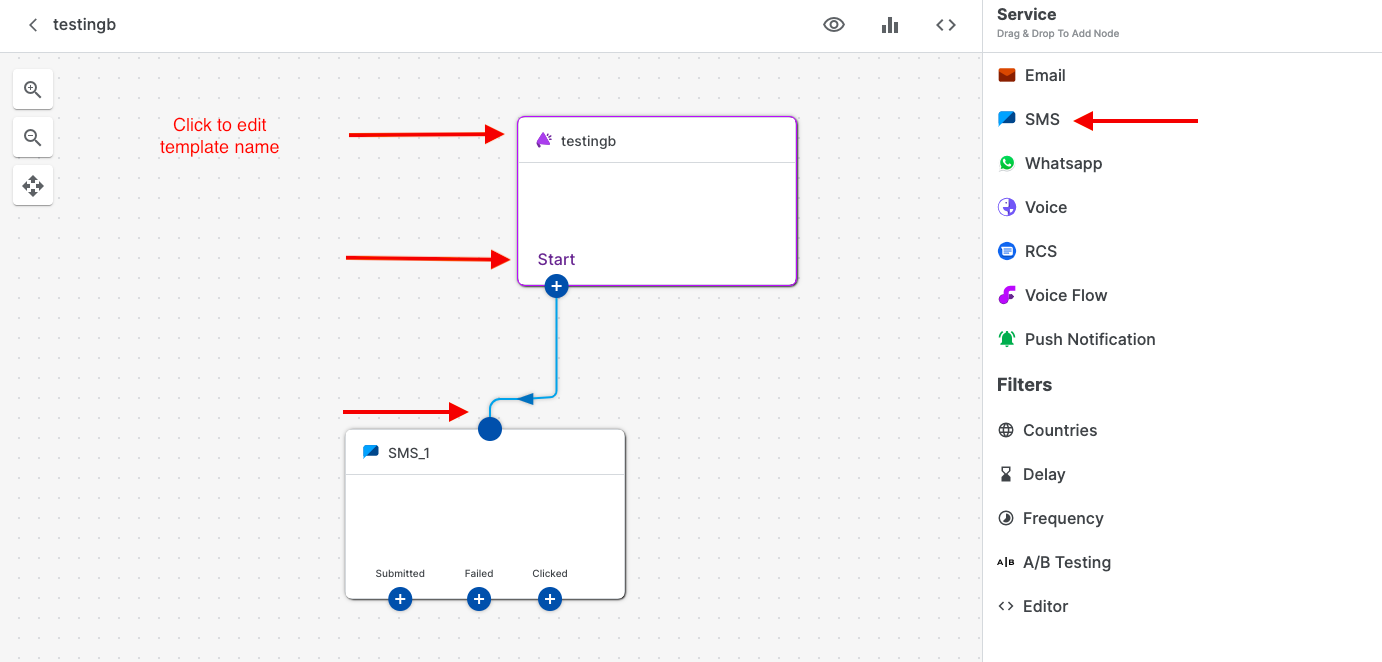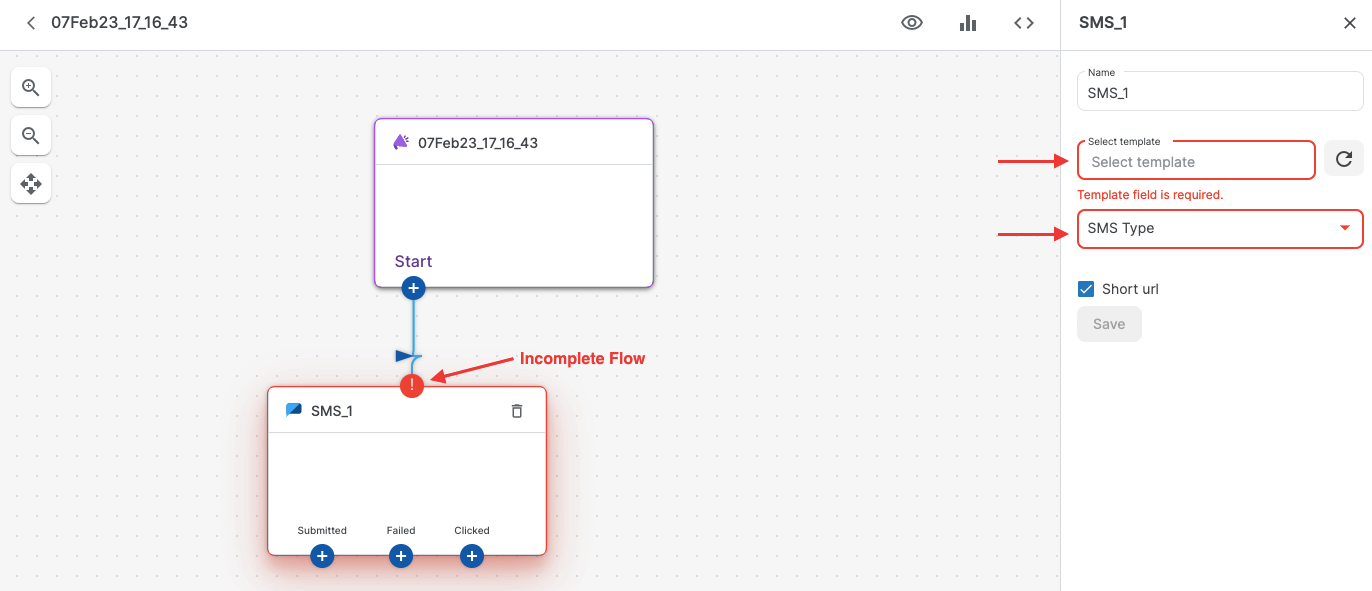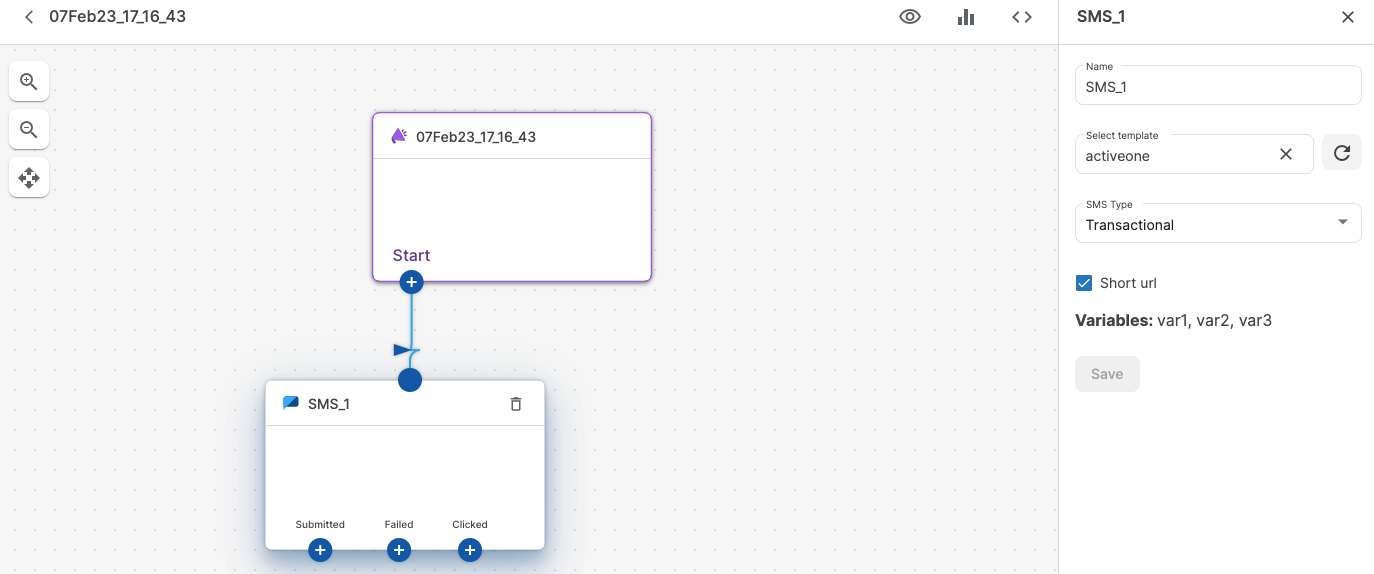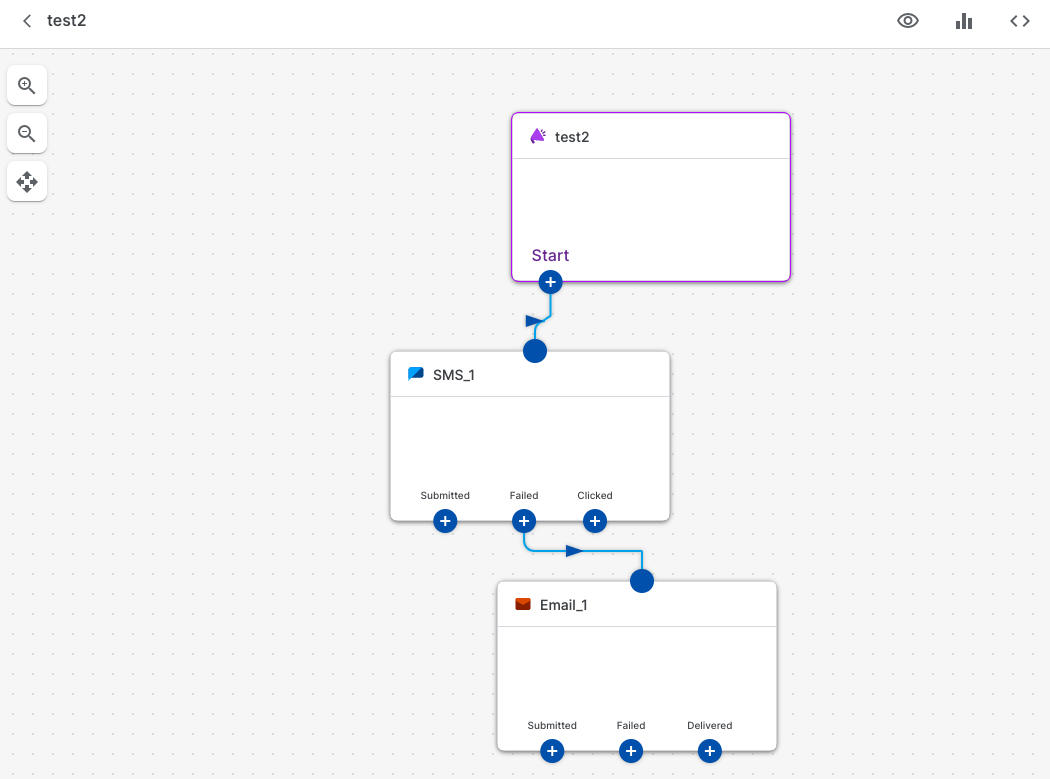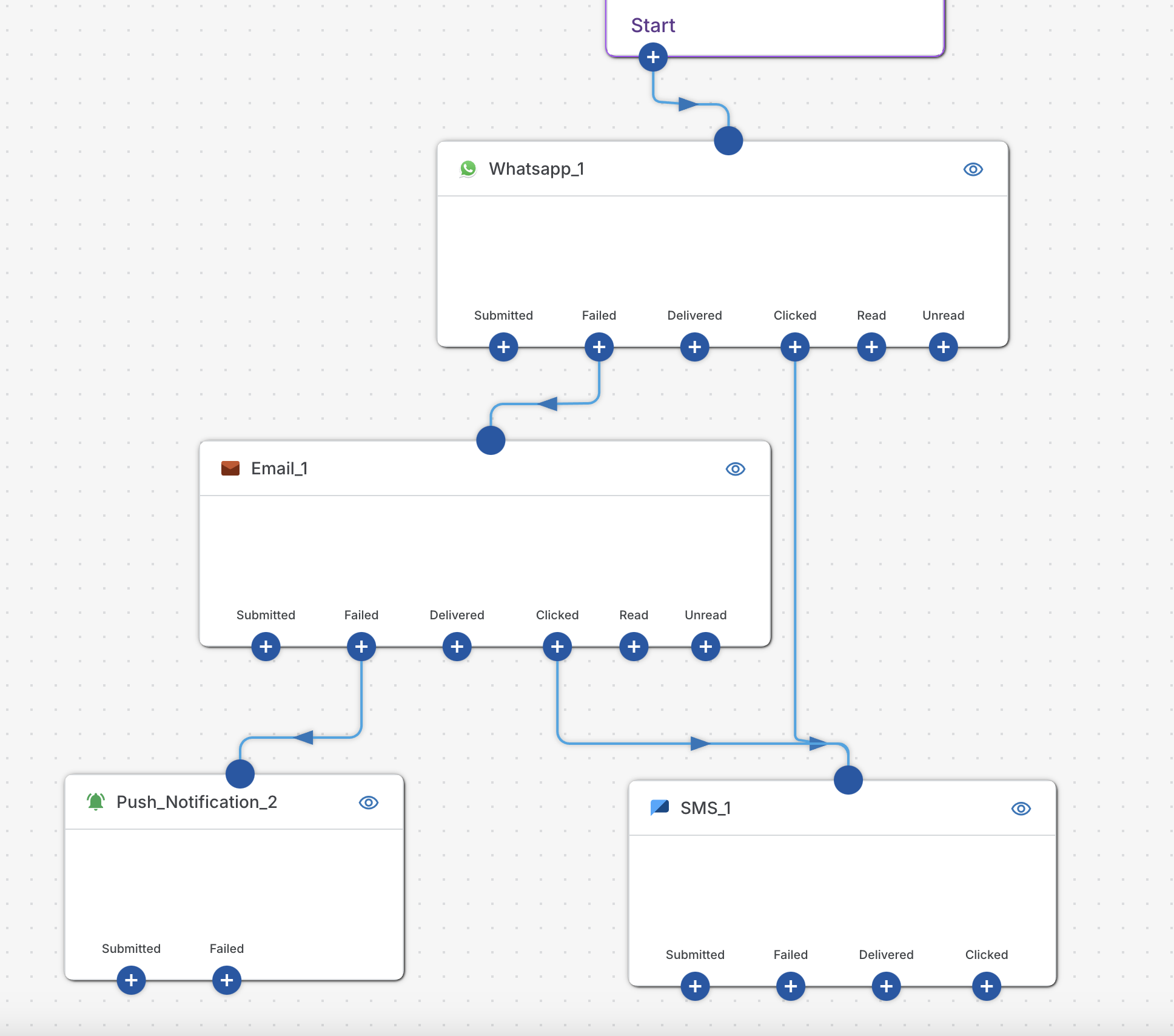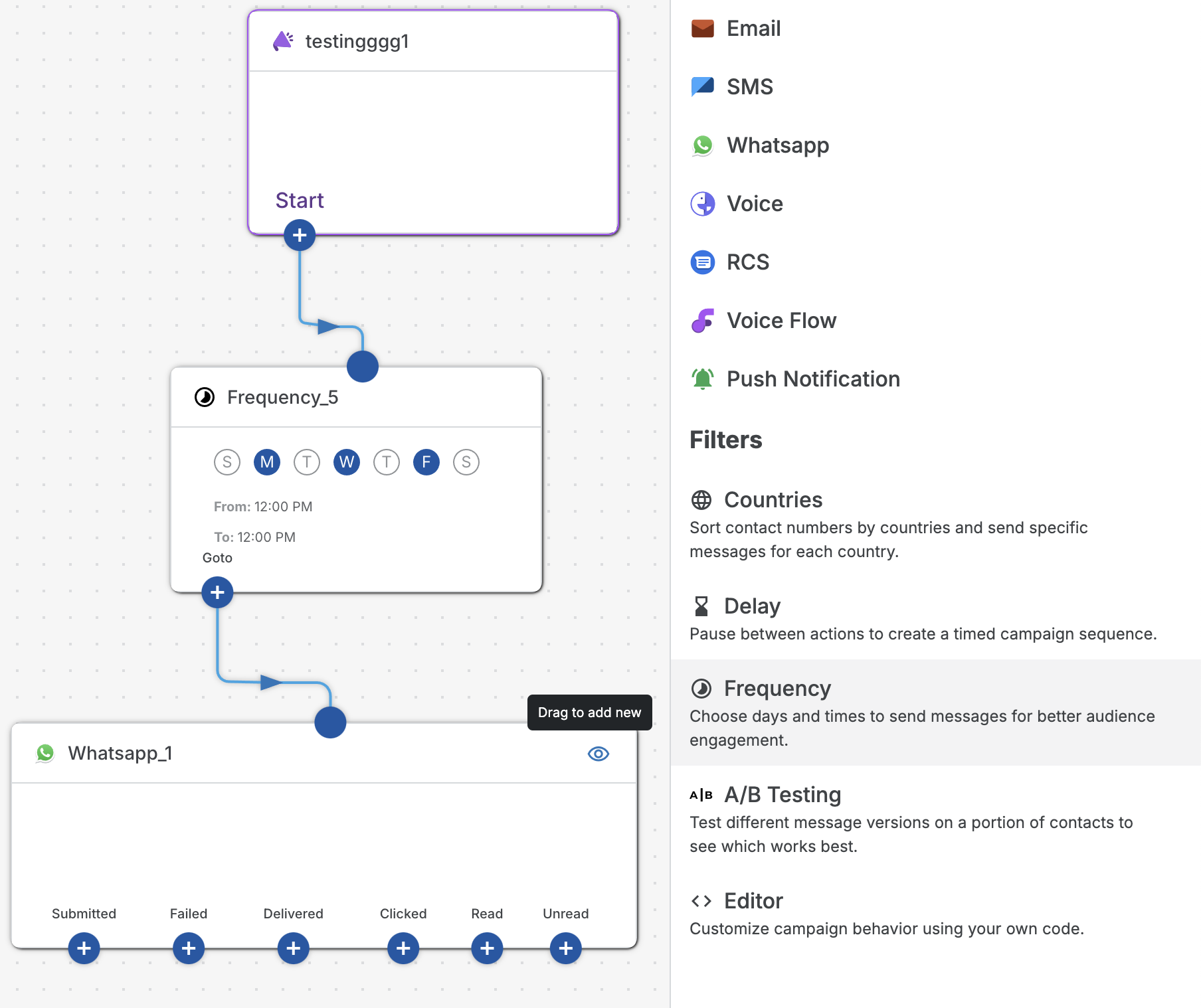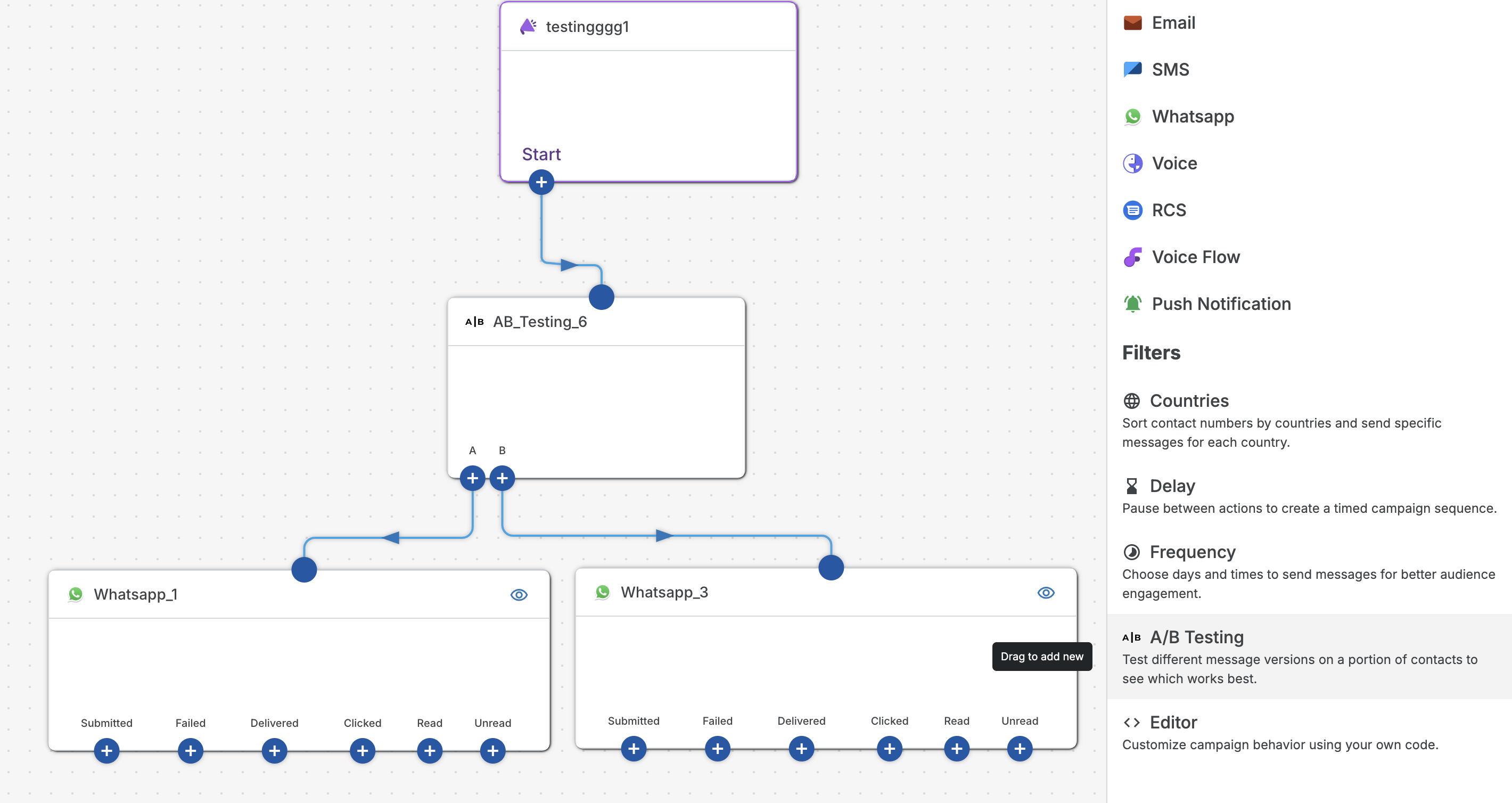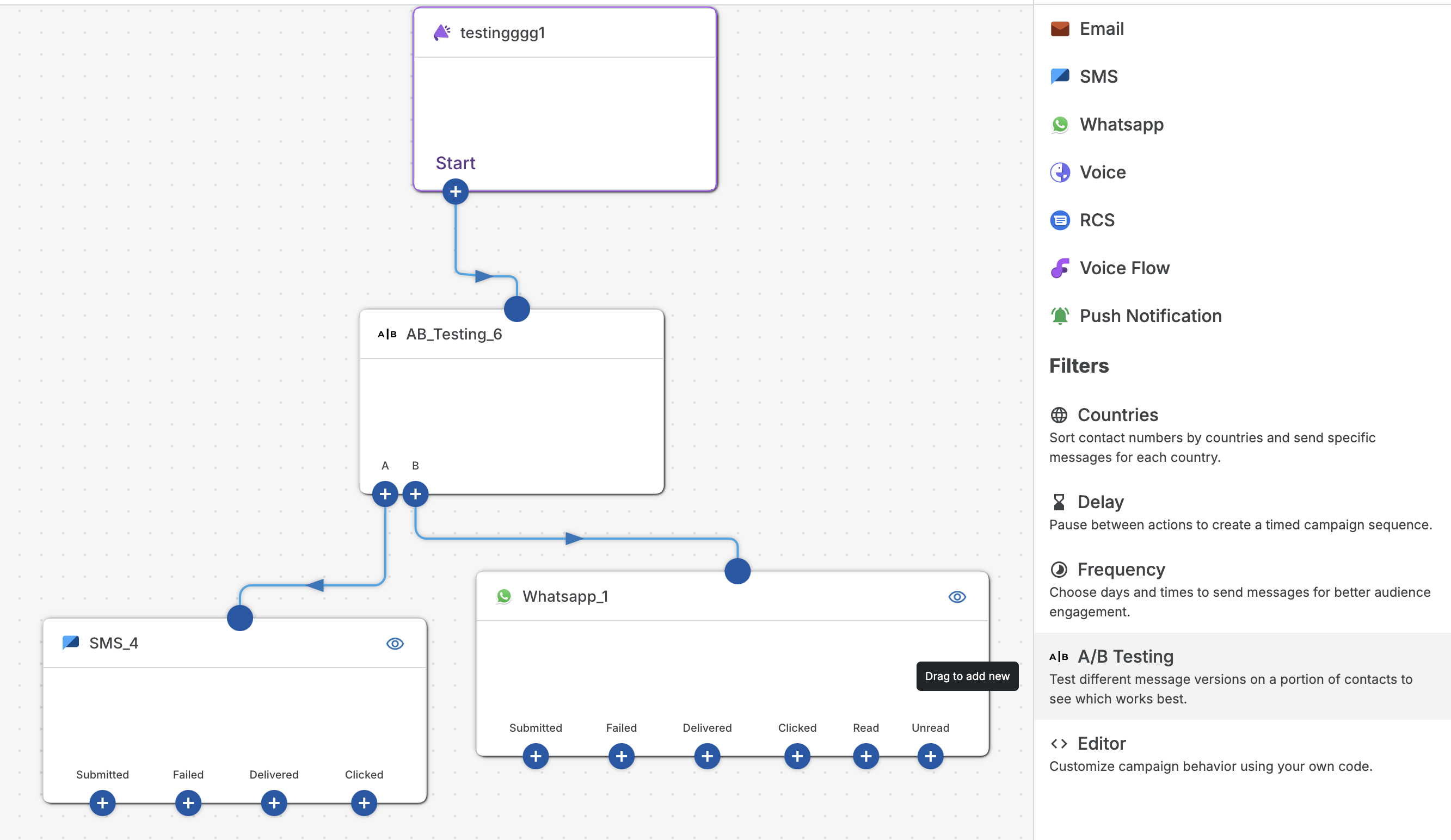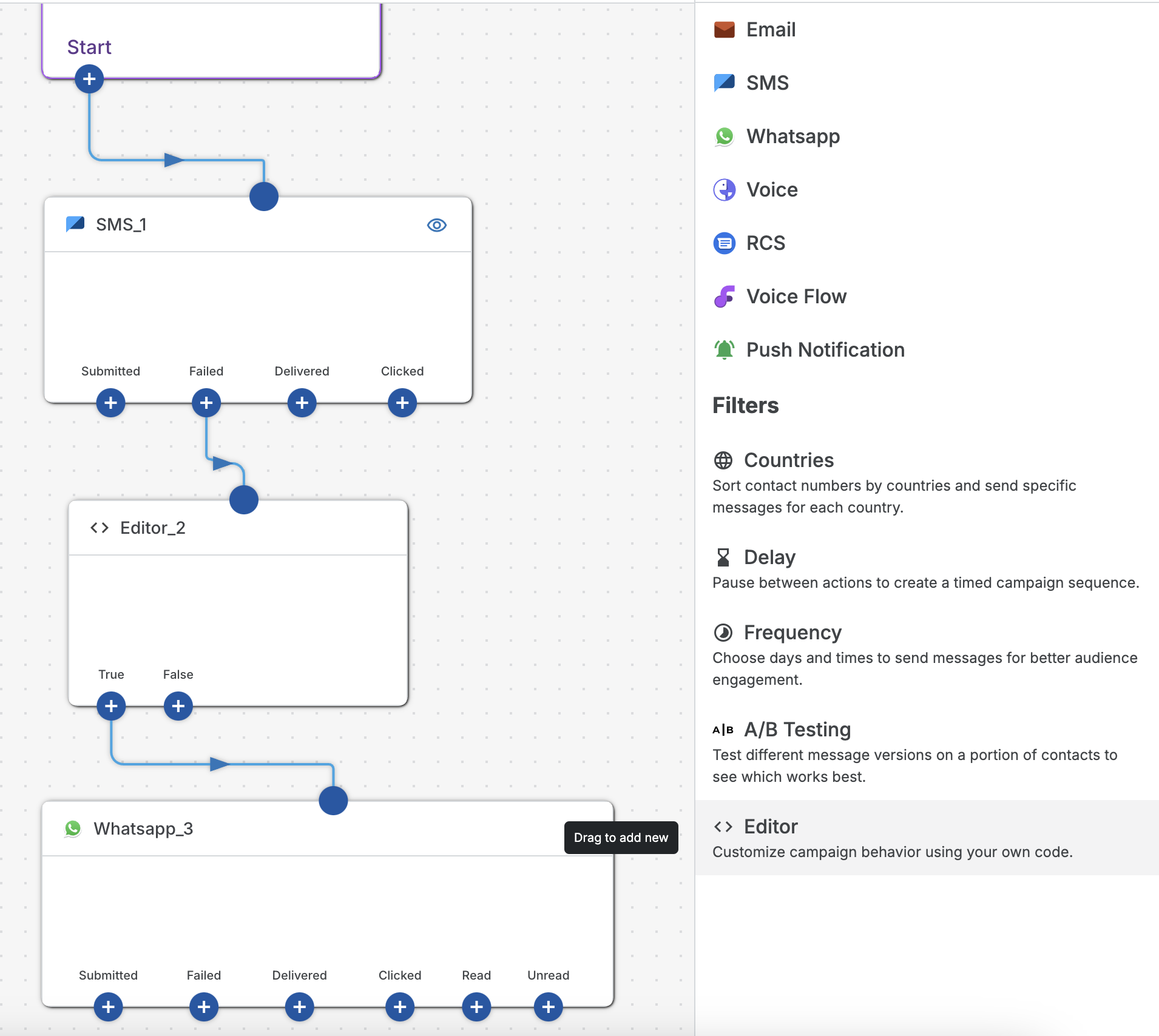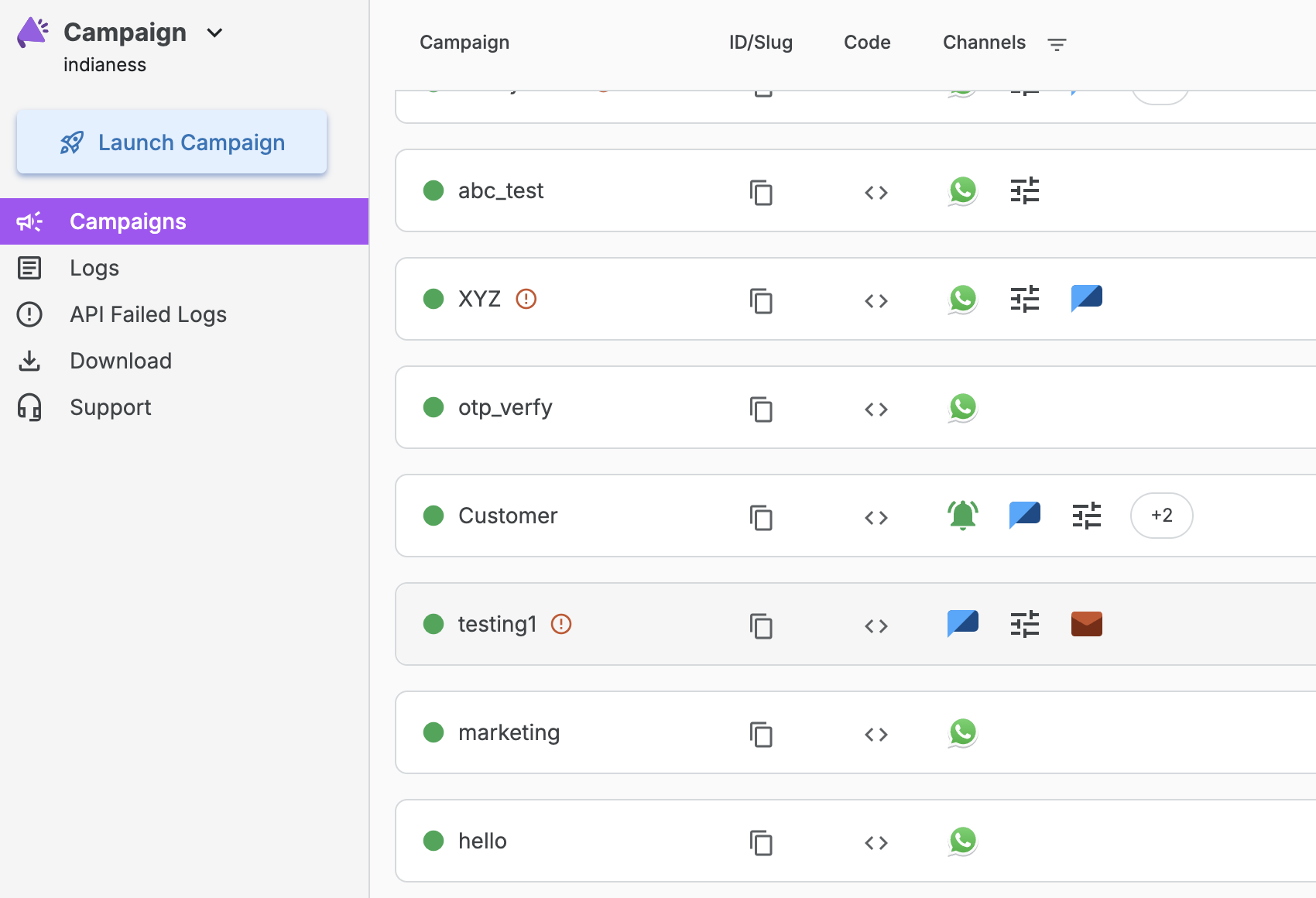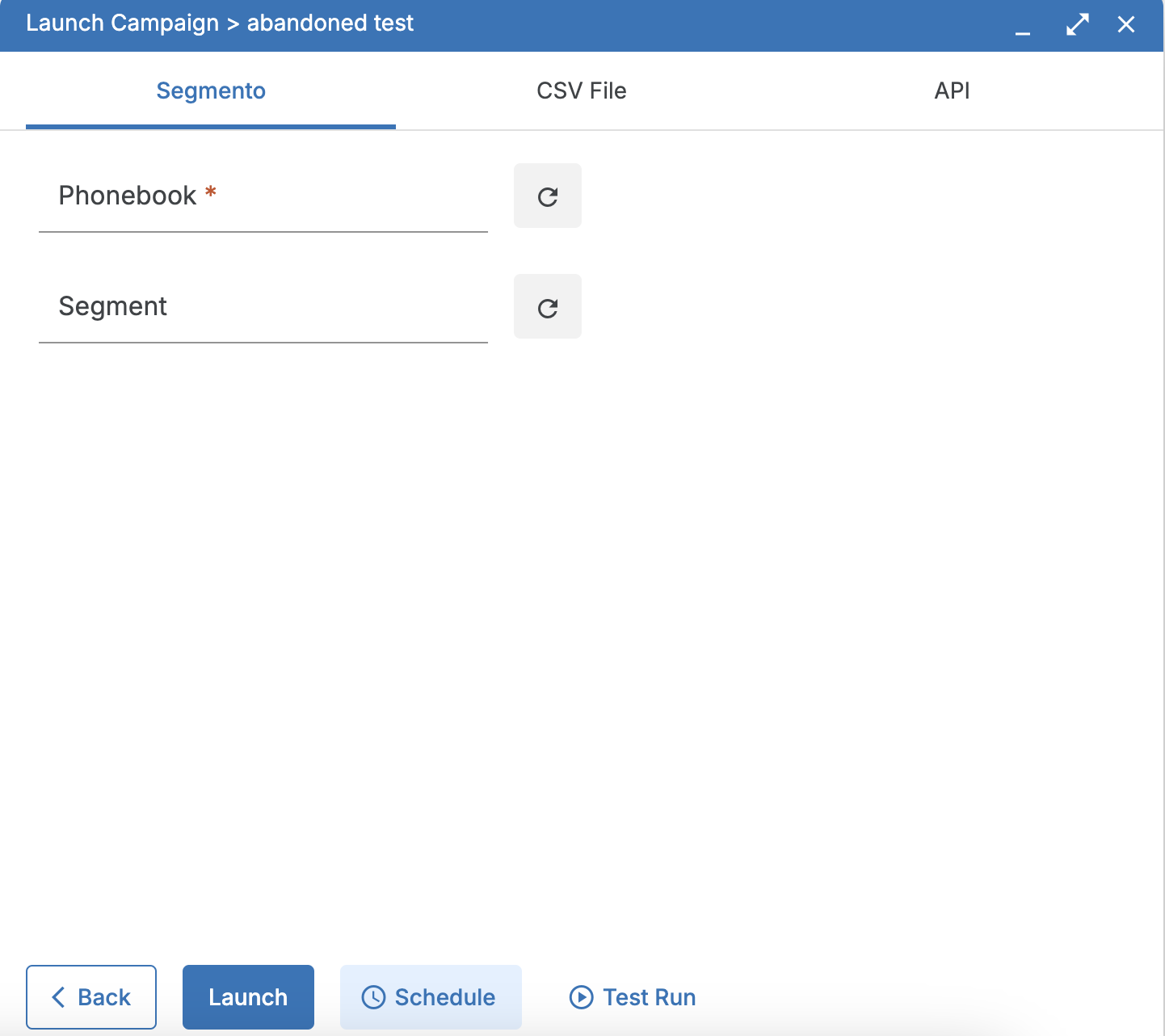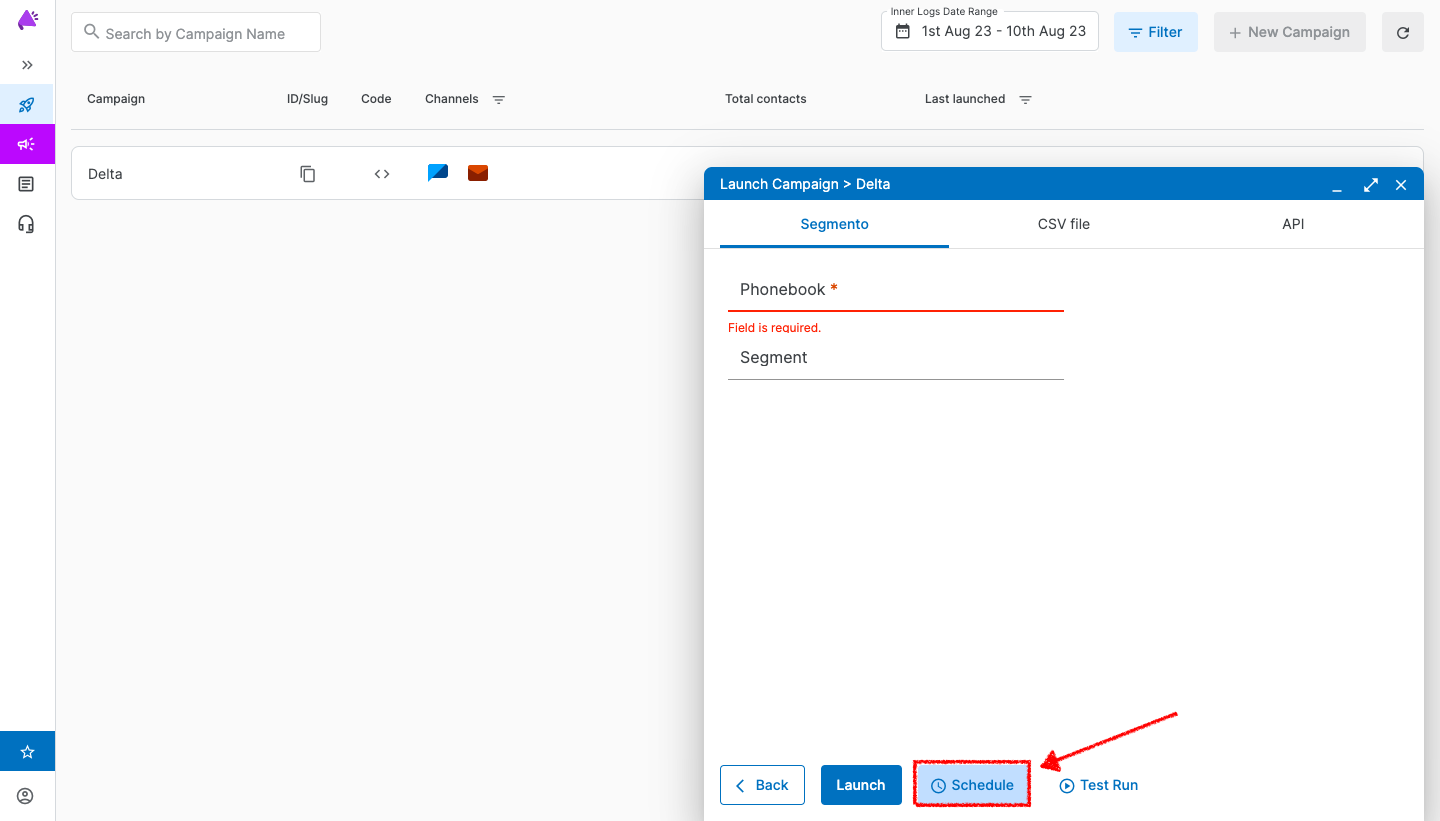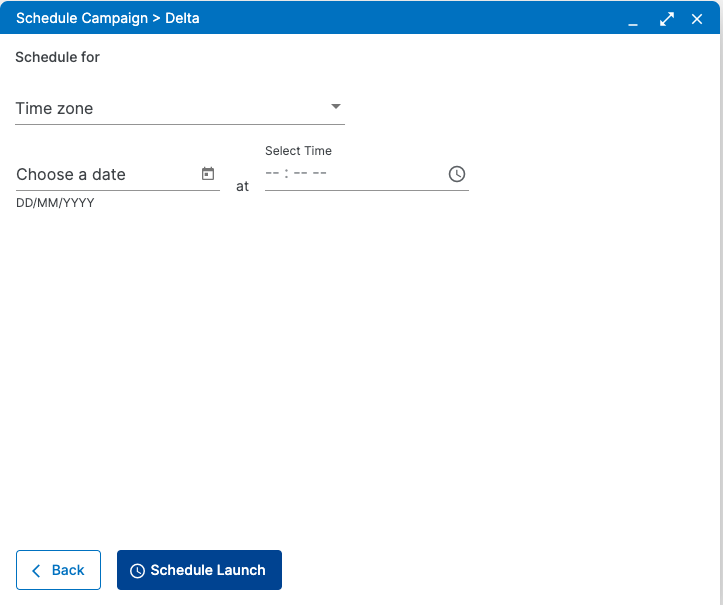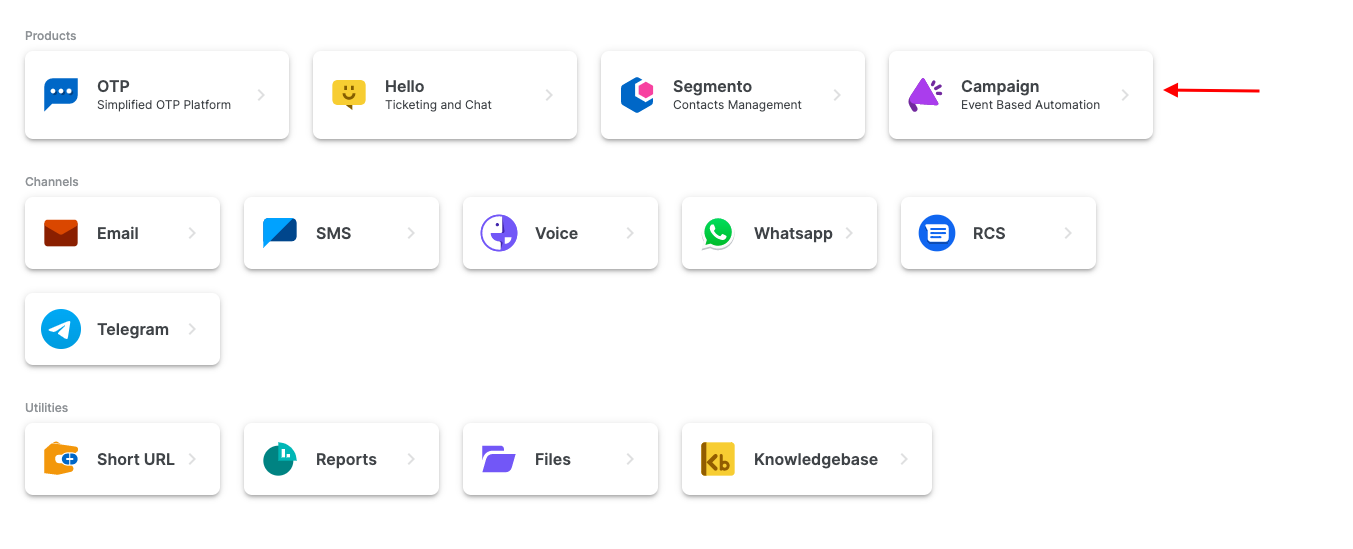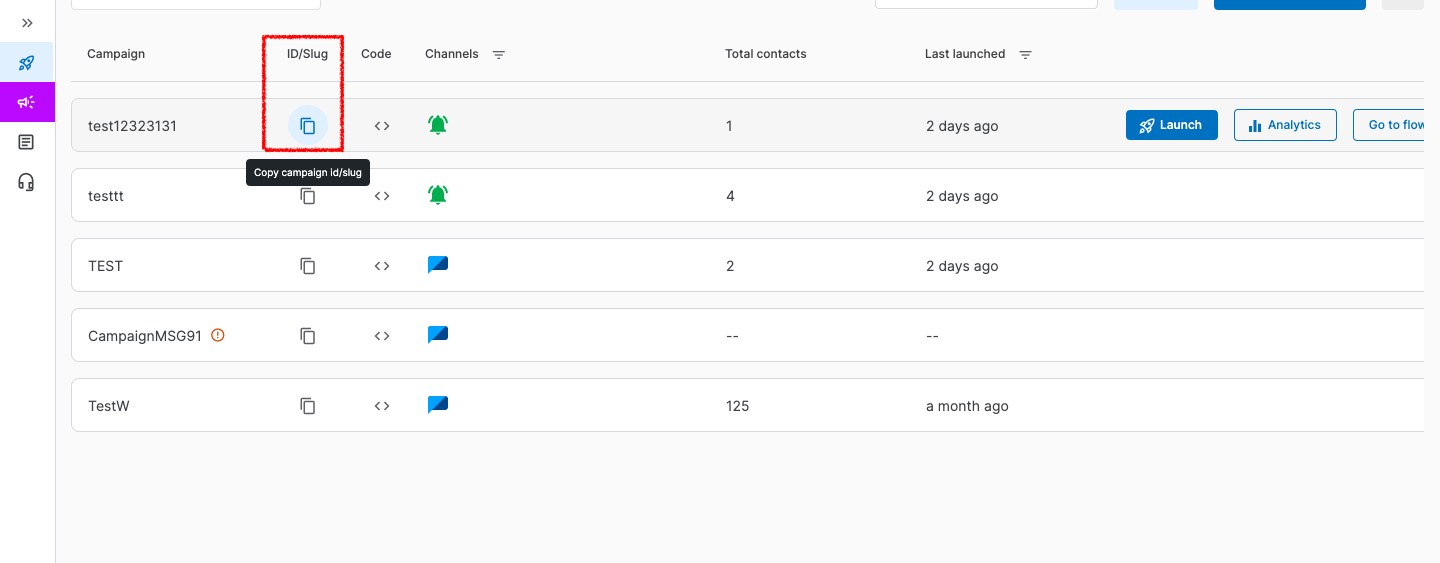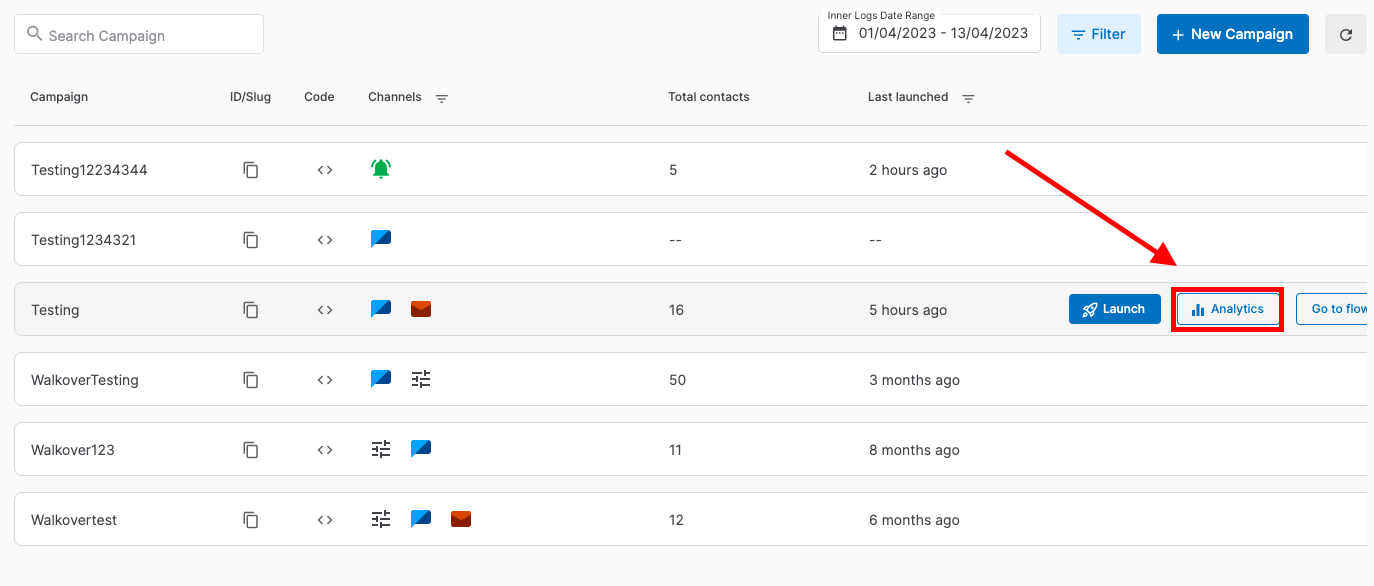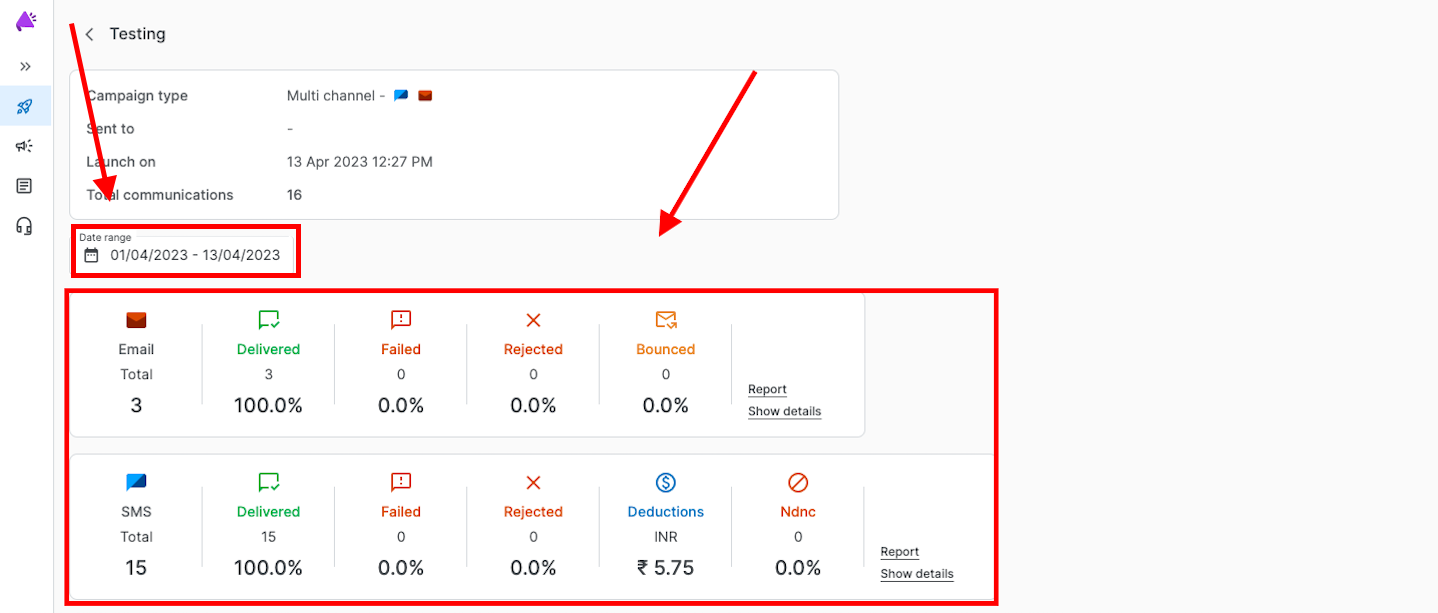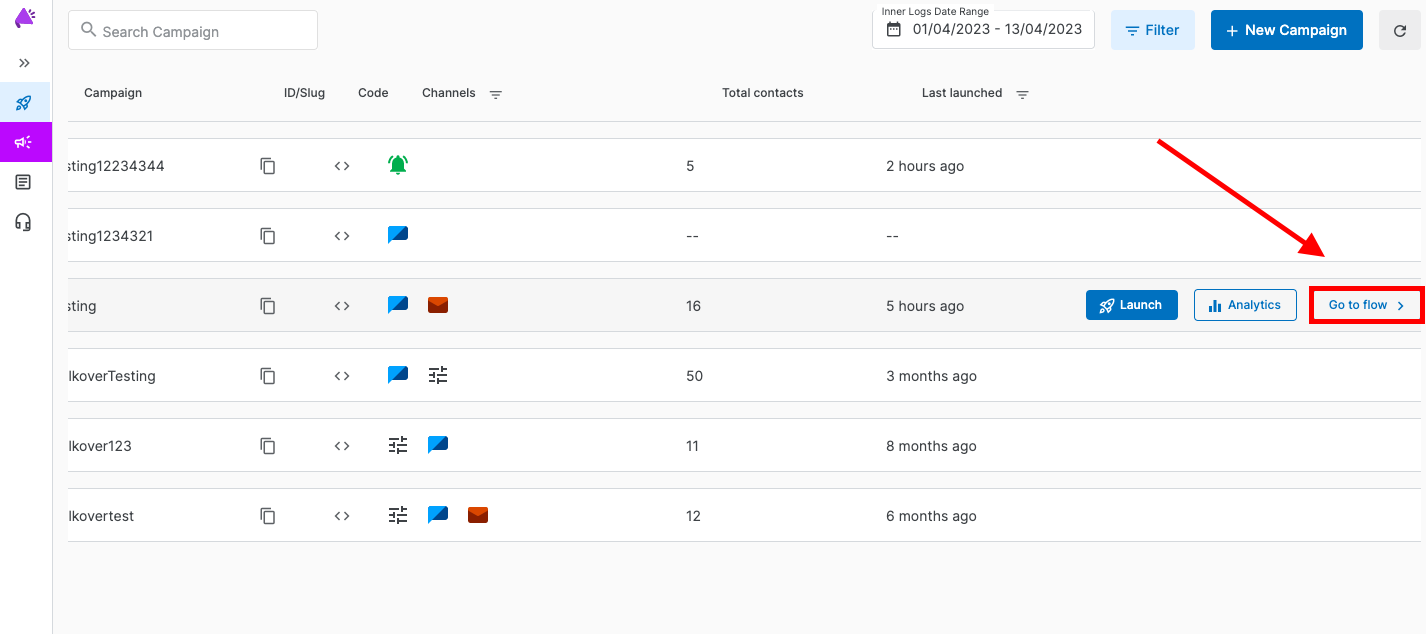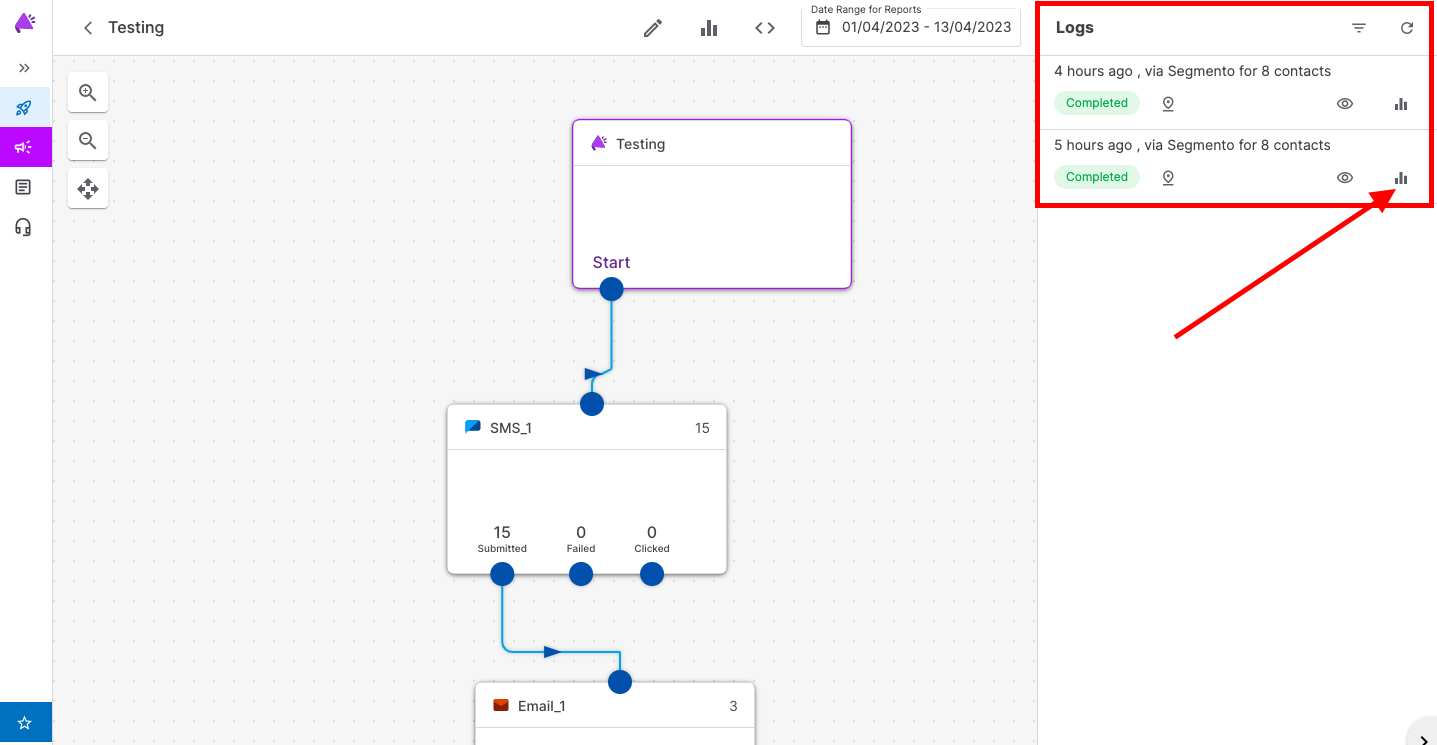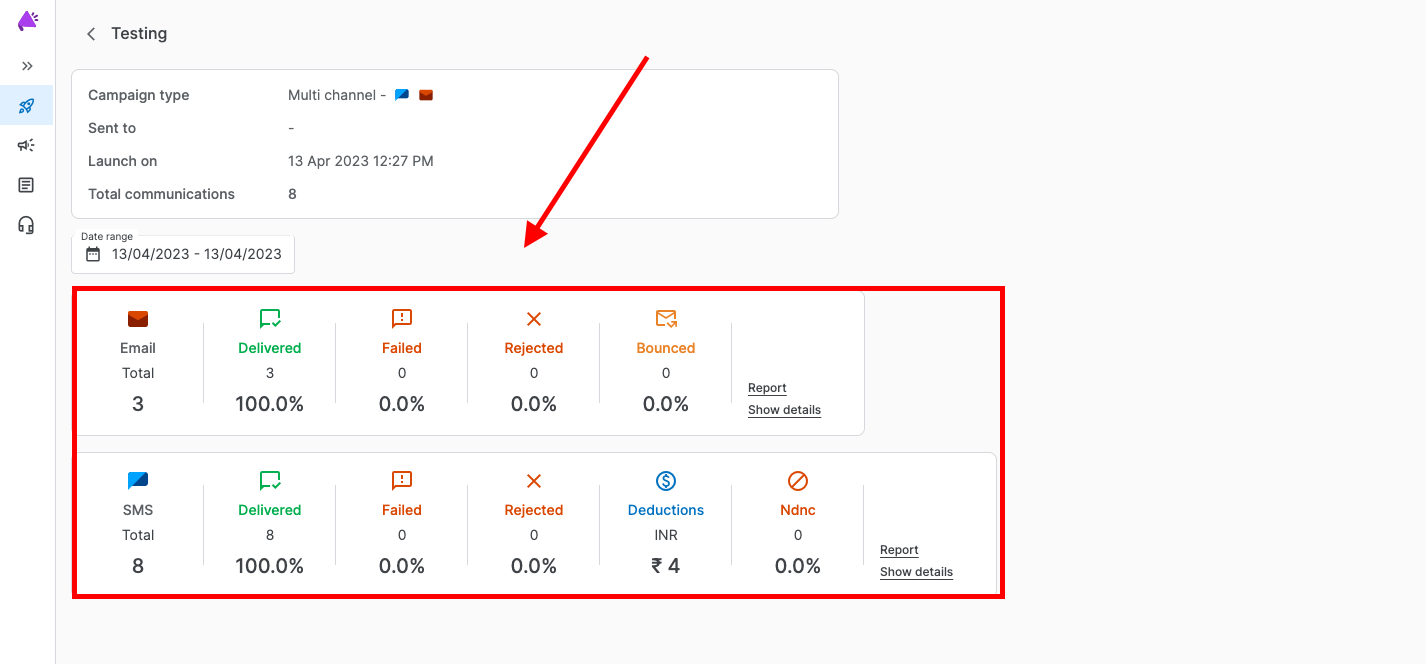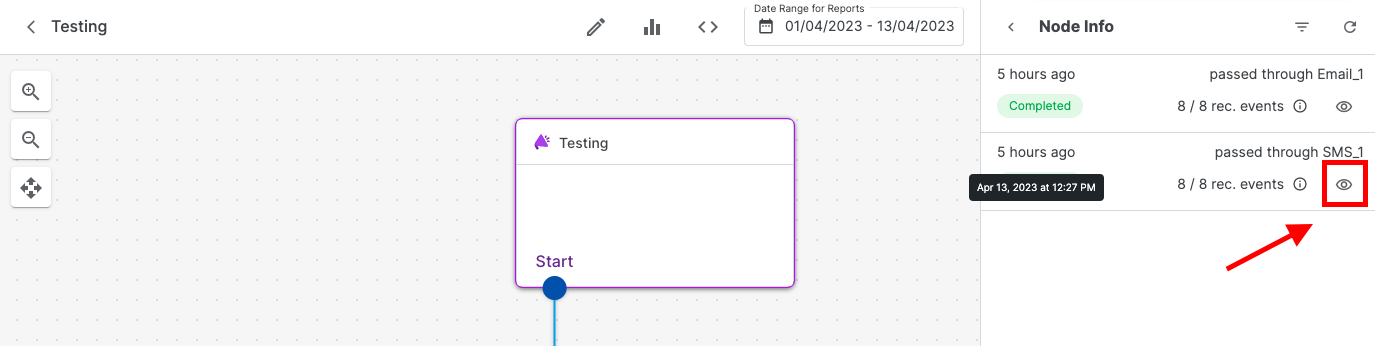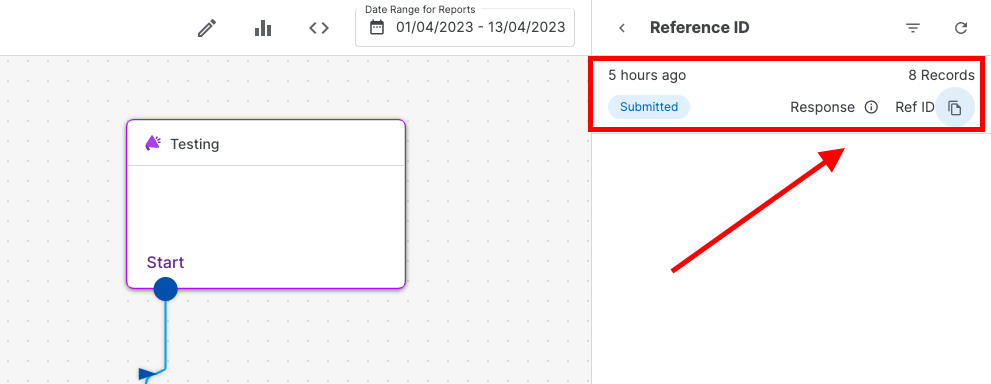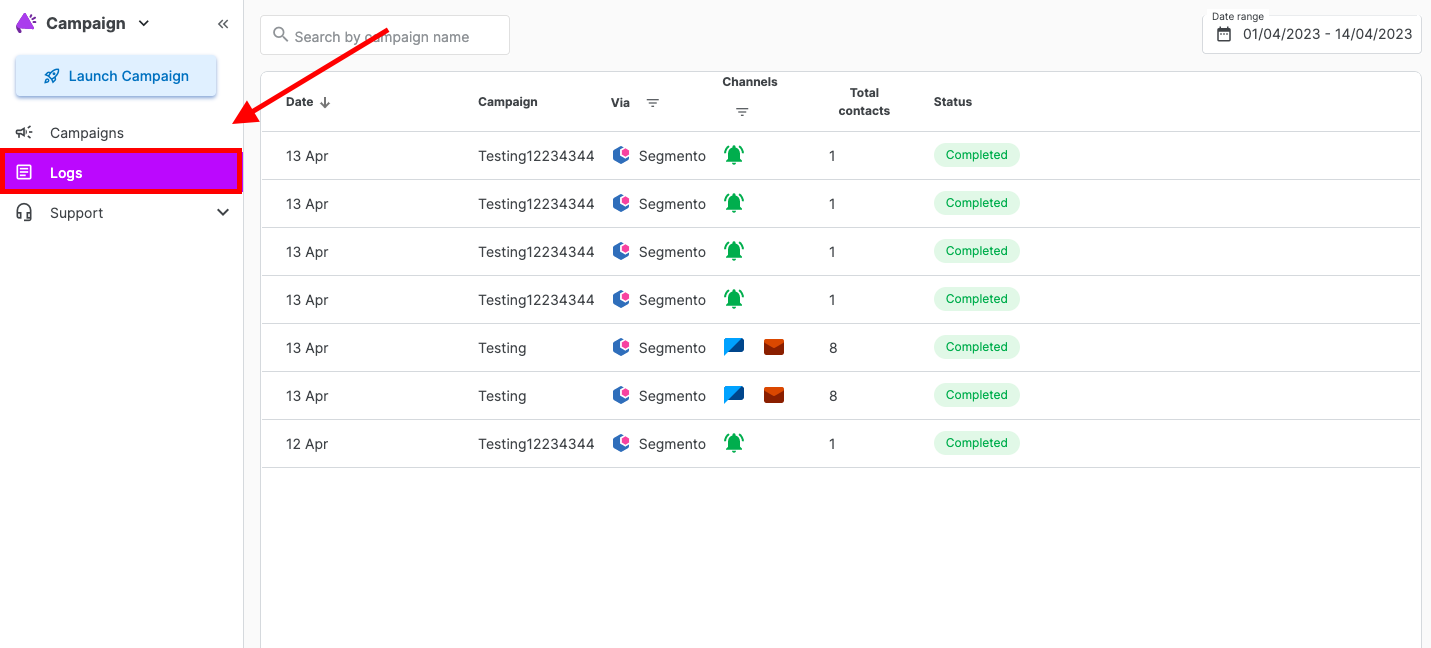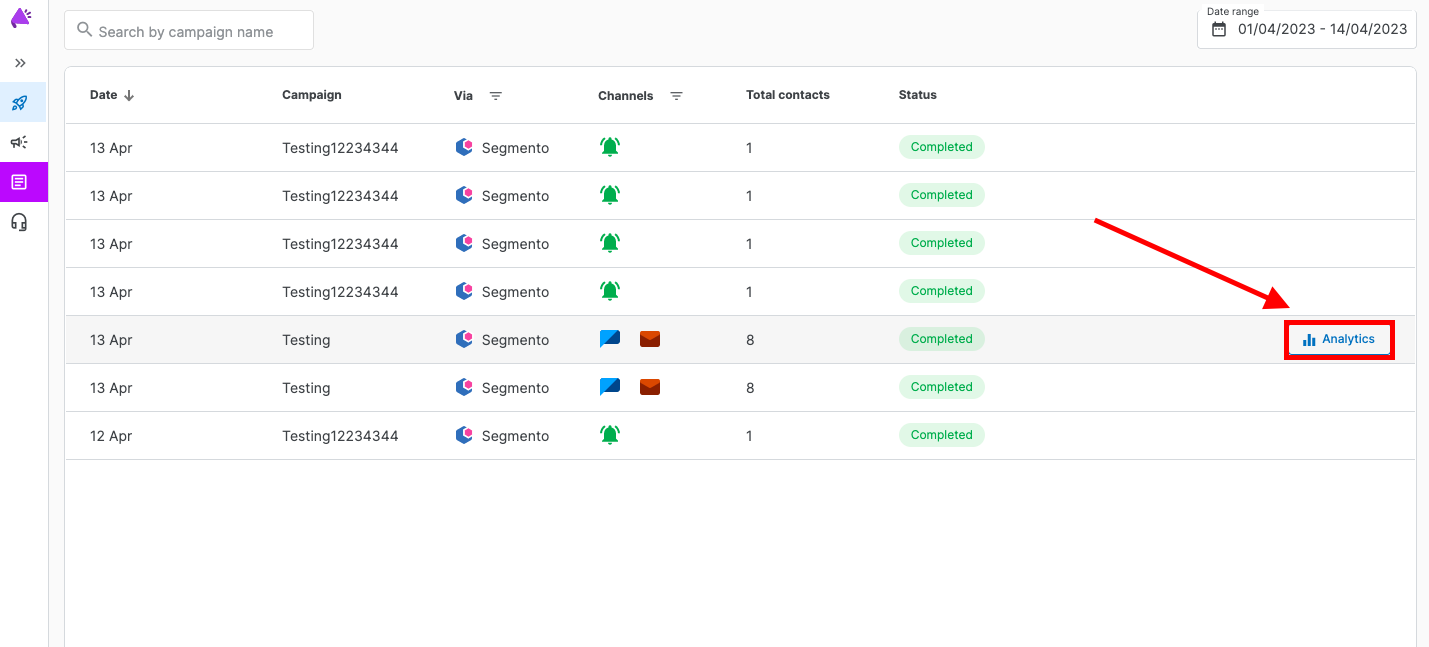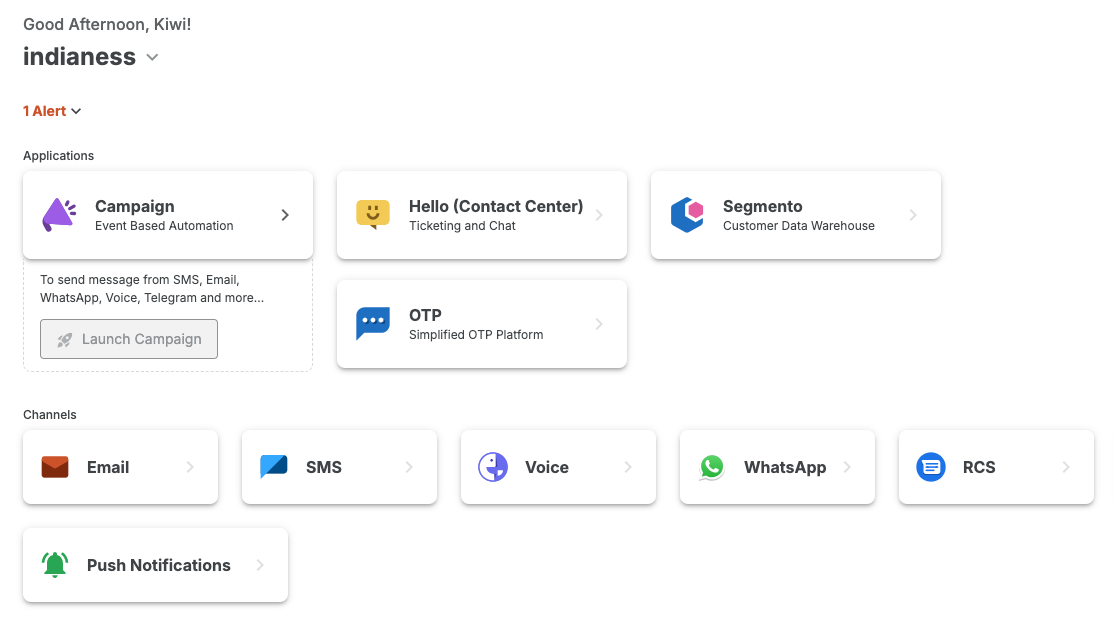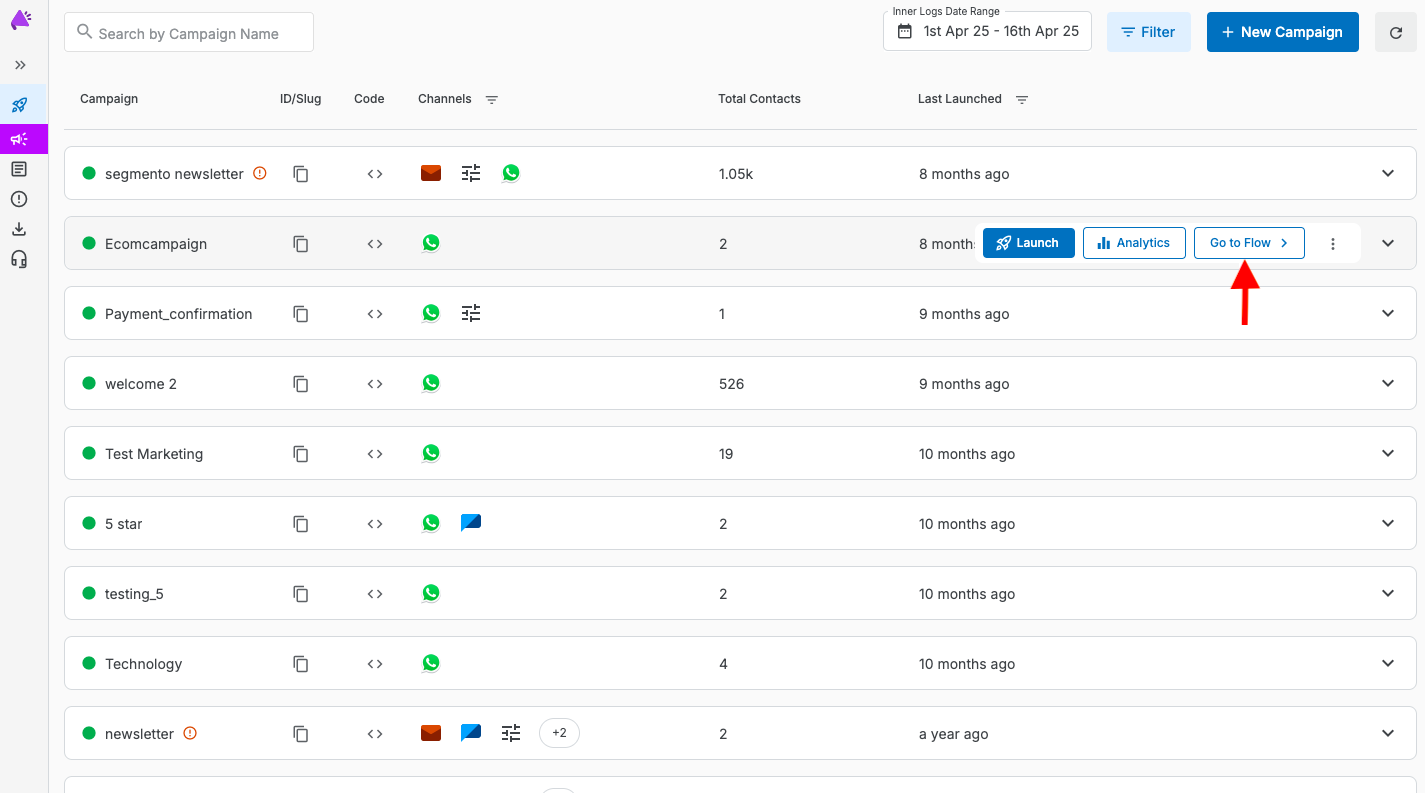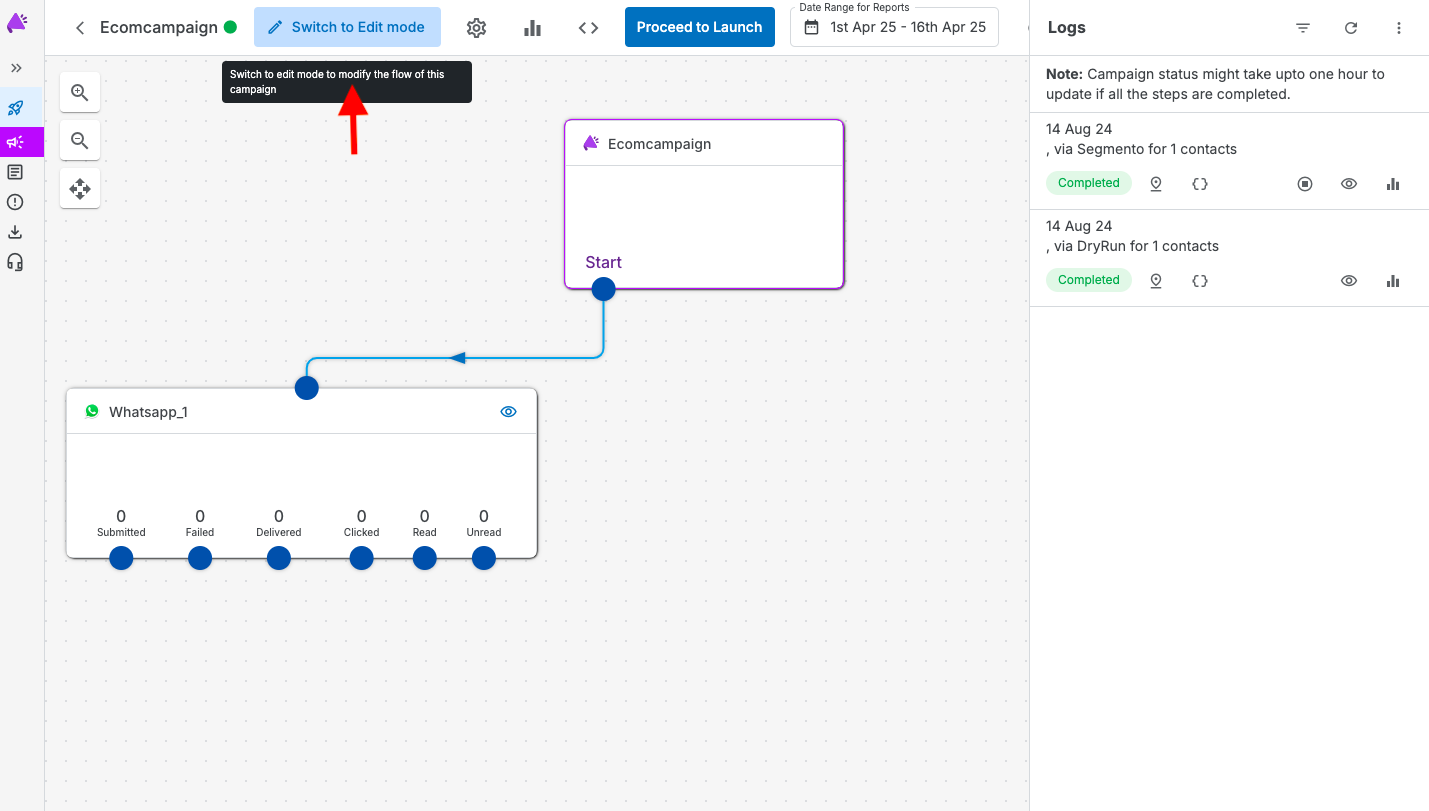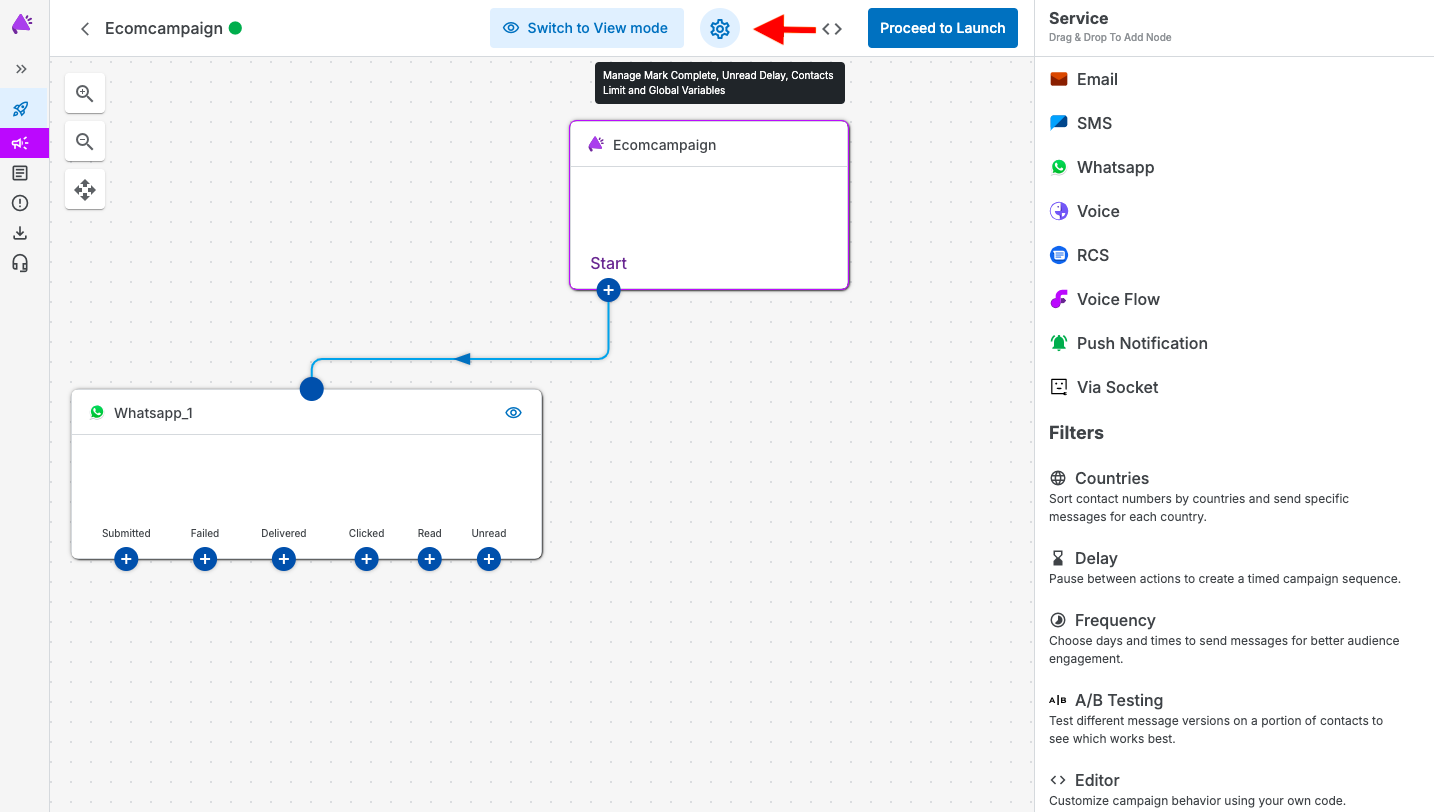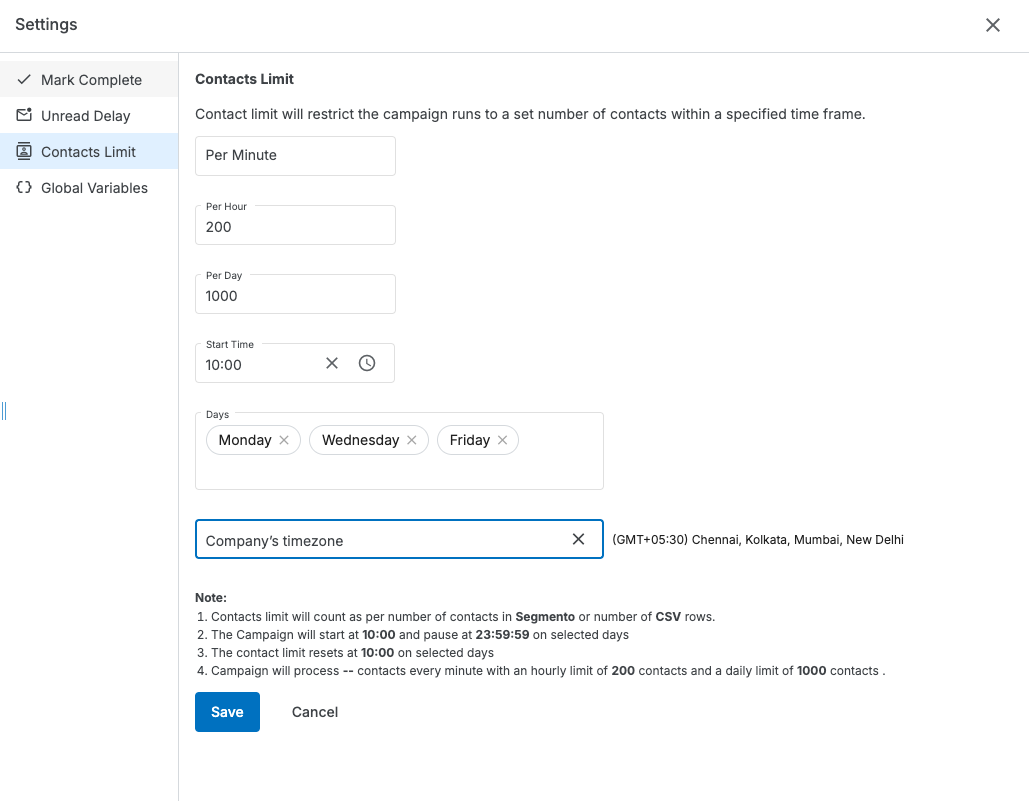Common Setting to Stop Campaign
After launching the campaign, go to the Campaign drop-down by clicking on the specific campaign.
In the segmento logs, you will find the option to Stop Campaign if the set conditions are met.
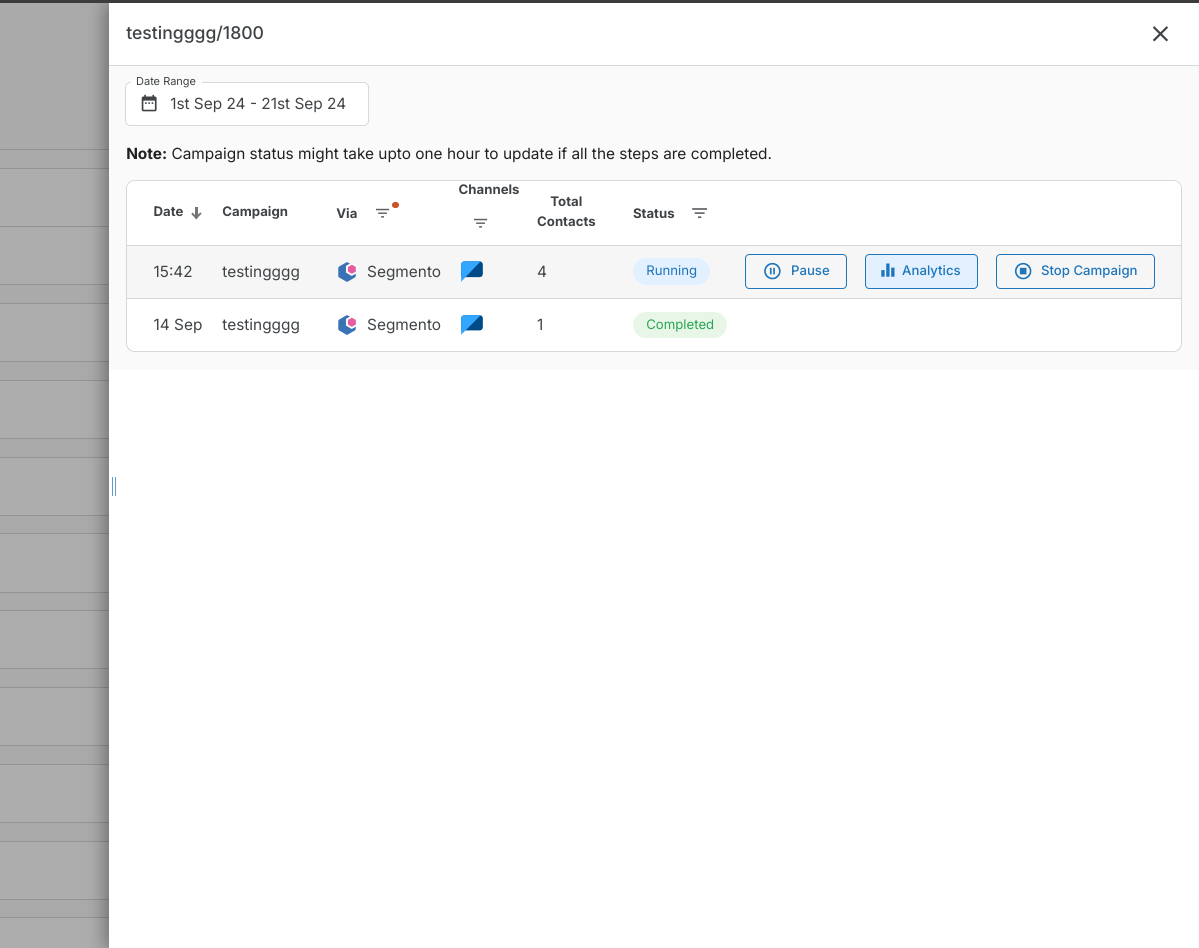
Additional Options
By clicking on the three dots (menu) next to the particular campaign, further options will appear to:
- Pause: Temporarily pause the campaign.
- Stop: Permanently stop the campaign.
- Take Action: Apply other actions or changes to the ongoing campaign.
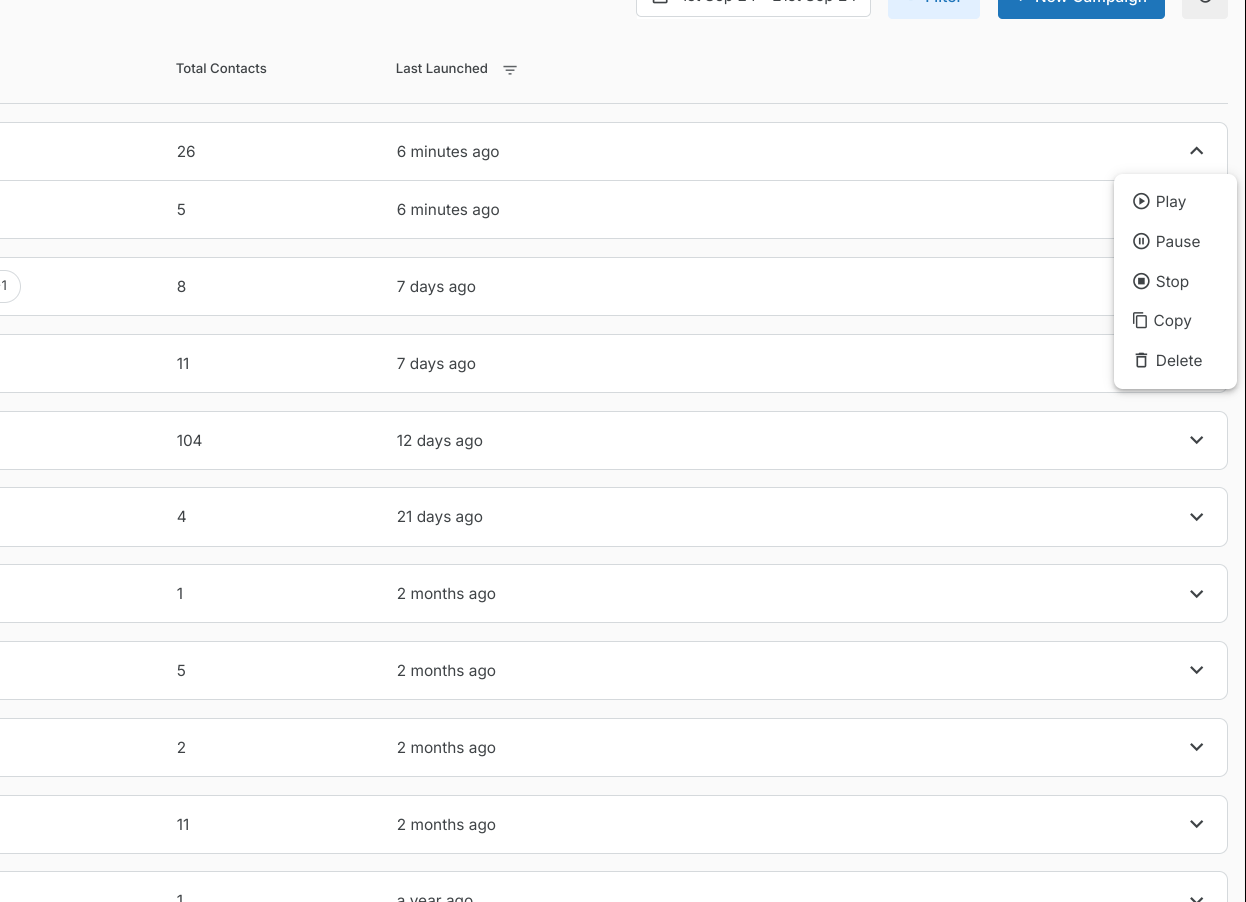
Clicked Event in Email
You can track when a user clicks on a link in your email campaign, allowing you to measure engagement and conversion directly.
Go to the Campaign Analytics section >> see the Clicked Event for each email campaign.
This feature shows the number of clicks.

Conversion Journey
Conversion Journey in MSG91
The Conversion Journey feature helps visualize your campaign’s SMS delivery across different channels, rather than tracking individual user actions. It highlights key touchpoints like SMS delivery, email status, and engagement metrics, enabling performance analysis and optimization.
Go to the Analytics section of your campaign dashboard.
Open the Conversion Journey tab to view a graphical representation of the SMS delivery journey, showing the performance of all campaign channels (e.g., SMS, email).
Each node in the diagram represents a channel or event.
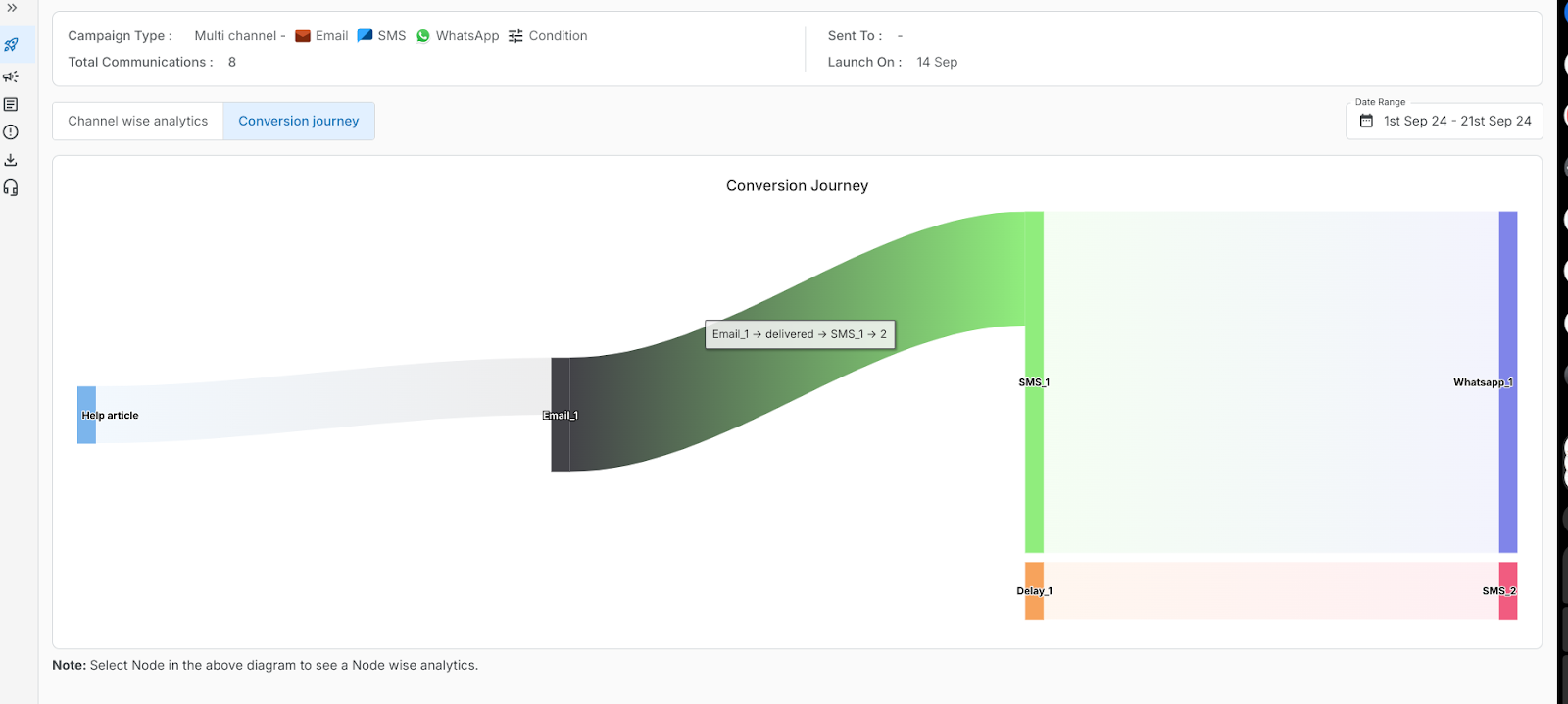
Contact-Wise Report in Analytics
MSG91 provides detailed, contact-wise reports so you can track individual user log and metrics.
- Navigate to the Analytics section of campaign.
- When clicking on a particular channel (e.g., SMS or email), an option to filter the data contact-wise will appear.
- Depending on the channel selected (e.g., SMS or email), a box to filter the contacts based on the phone number (for SMS) or email address (for email campaigns) will appear.
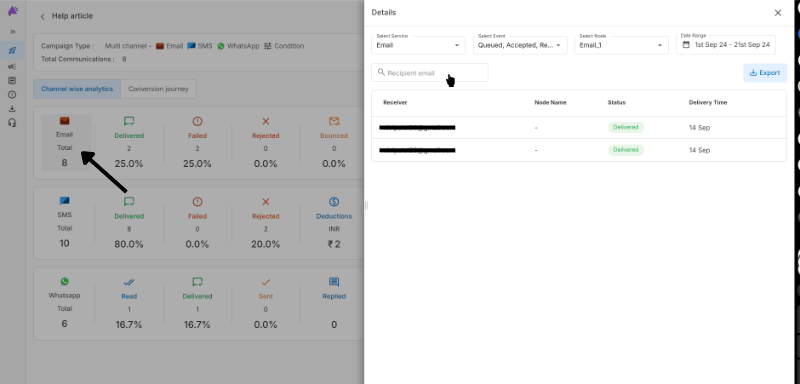
Export Report
MSG91 allows you to export your campaign reports, either for the entire campaign or for specific channels like SMS, WhatsApp, email, etc. This feature helps you analyze the performance of your campaign in detail.
- Navigate to the Analytics section of your campaign.
- You can export the full report or filter it based on specific channels (e.g., SMS, WhatsApp).
- After selecting the desired filter, click on the Export button.
- The exported report will be available in your Download Section within the campaign dashboard, where you can download it for analysis.
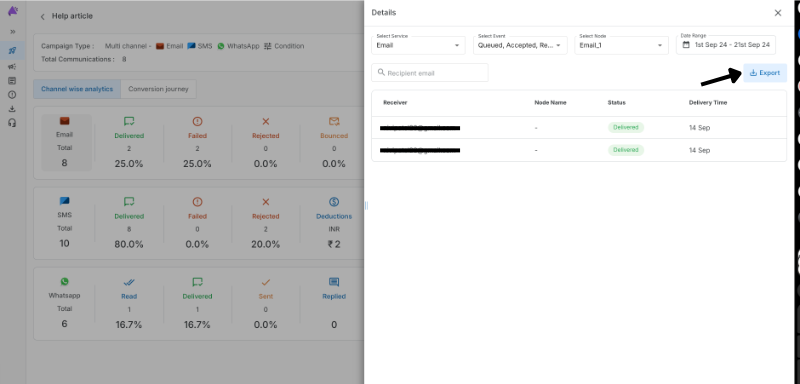
SMS Events
Now in-campaign SMS allows you to track the detailed status of your SMS campaigns, including delivery status, failure reasons, and blocked numbers.
In SMS analytics you can view real-time updates on the status of your sent SMS.
Comma-Separated and Array Format in JSON (Run Body)
When working with APIs in MSG91, you can pass contact details or other data in either comma-separated or array format within the JSON request body.
When to Use:
Comma-Separated Format is typically used for passing a quick list of contacts in a simple string.
Array Format is recommended when dealing with a larger dataset or if you want to structure the data more clearly for later processing.
Comma-Separated Format:{
"contacts": "91788977XXXX, 91788977YYYY, 91788977ZZZZ"
}
Array Format: {
"contacts": [
"91788977XXXX",
"91788977YYYY",
"91788977ZZZZ"
]
}
Timezone in Scheduled Logs
Scheduling campaigns across different time zones can be crucial for ensuring that your messages reach users at the right time.MSG91 allows you to manage and track the timezone of your scheduled campaigns, with options to select from multiple timezone preferences.
When scheduling a campaign in MSG91, you have three options for selecting the time zone:
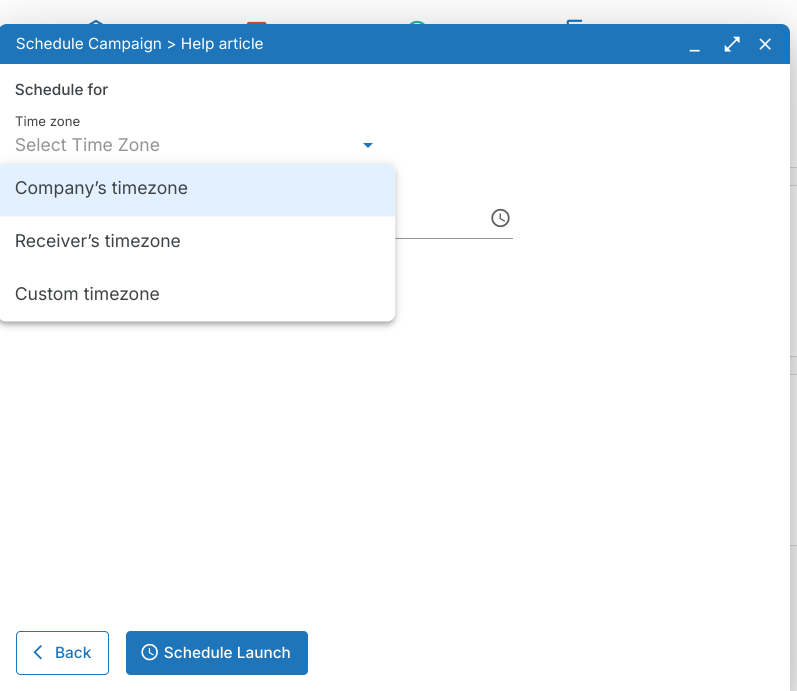
- Custom Time Zone: You can manually select a specific time zone in which you want the campaign to be sent. This is useful when you want to target a particular region at a specific time.
- Receiver's Time Zone: If you want your messages to be delivered at the same local time for each user, you can select the Receiver’s Time Zone. This option ensures that the campaign will be delivered at the right time based on the time zone of each individual recipient.
- Company's Time Zone: You can also schedule the campaign based on your company’s local time zone, ensuring consistency for internal tracking and management purposes.
RCS Delivered and Read Events
Track RCS message delivery and read events for enhanced visibility in analytics.
In the Analytics section, you can view when an RCS message was delivered and if it was read by the recipient.
This helps track user engagement beyond simple SMS.
CSV Custom Values
You can upload a CSV file containing custom values for dynamic fields used in your campaign.
Upload the CSV file with custom data such as user names or unique offer codes.
Each contact will receive a personalized message based on the data in your CSV file.
To upload custom CSV values, go to the Campaign section, select the campaign you want to launch, and choose the CSV file option to add the file.
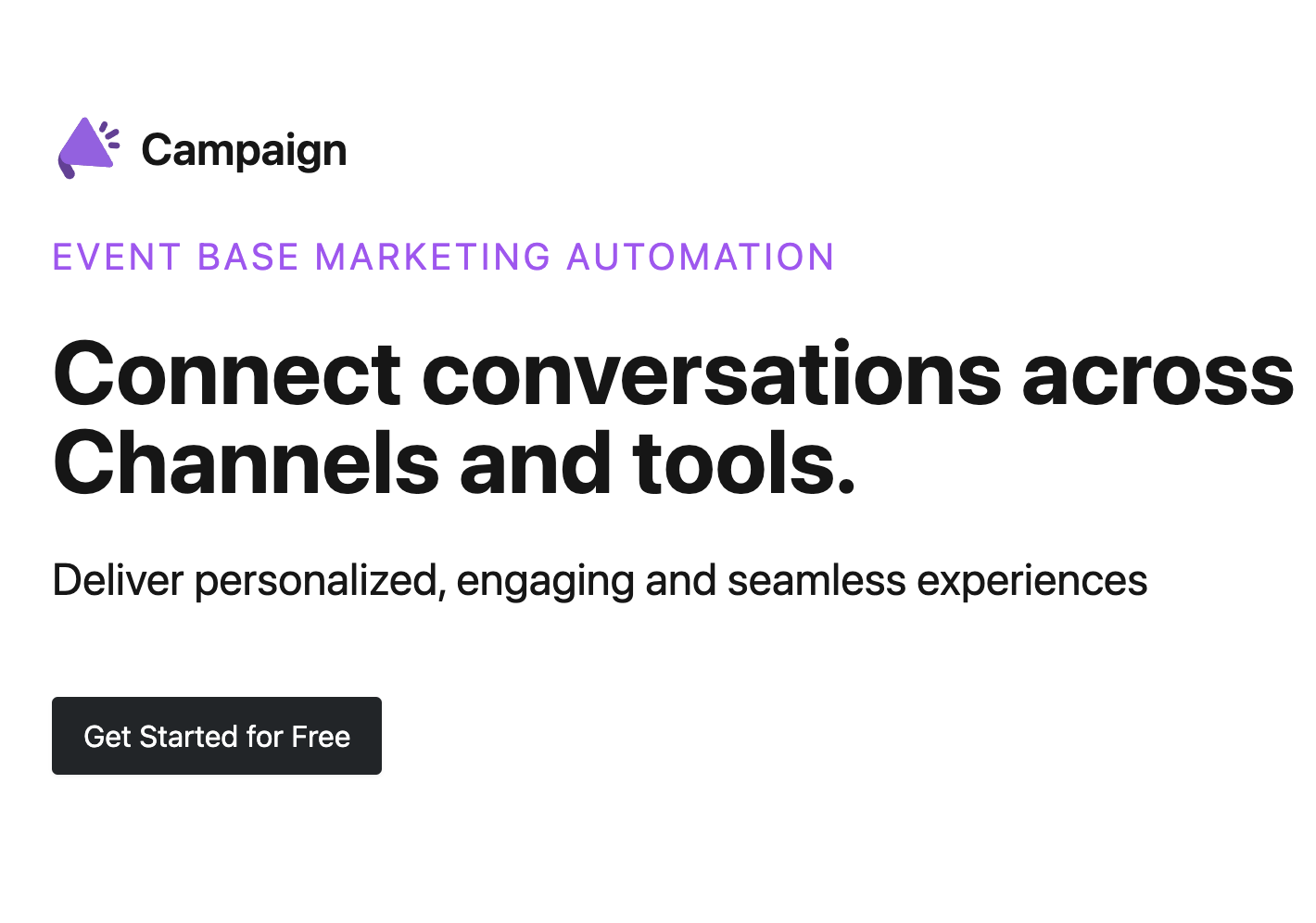
1663832908583941.png)