Getting Started with Zoho Sprints
Follow these steps to connect your Zoho Sprints and automate your tasks effortlessly.
Step 1: Select Zoho Sprints from viaSocket’s Library of Apps
Find Zoho Sprints: Use the search bar to locate Zoho Sprints from the list of available apps.
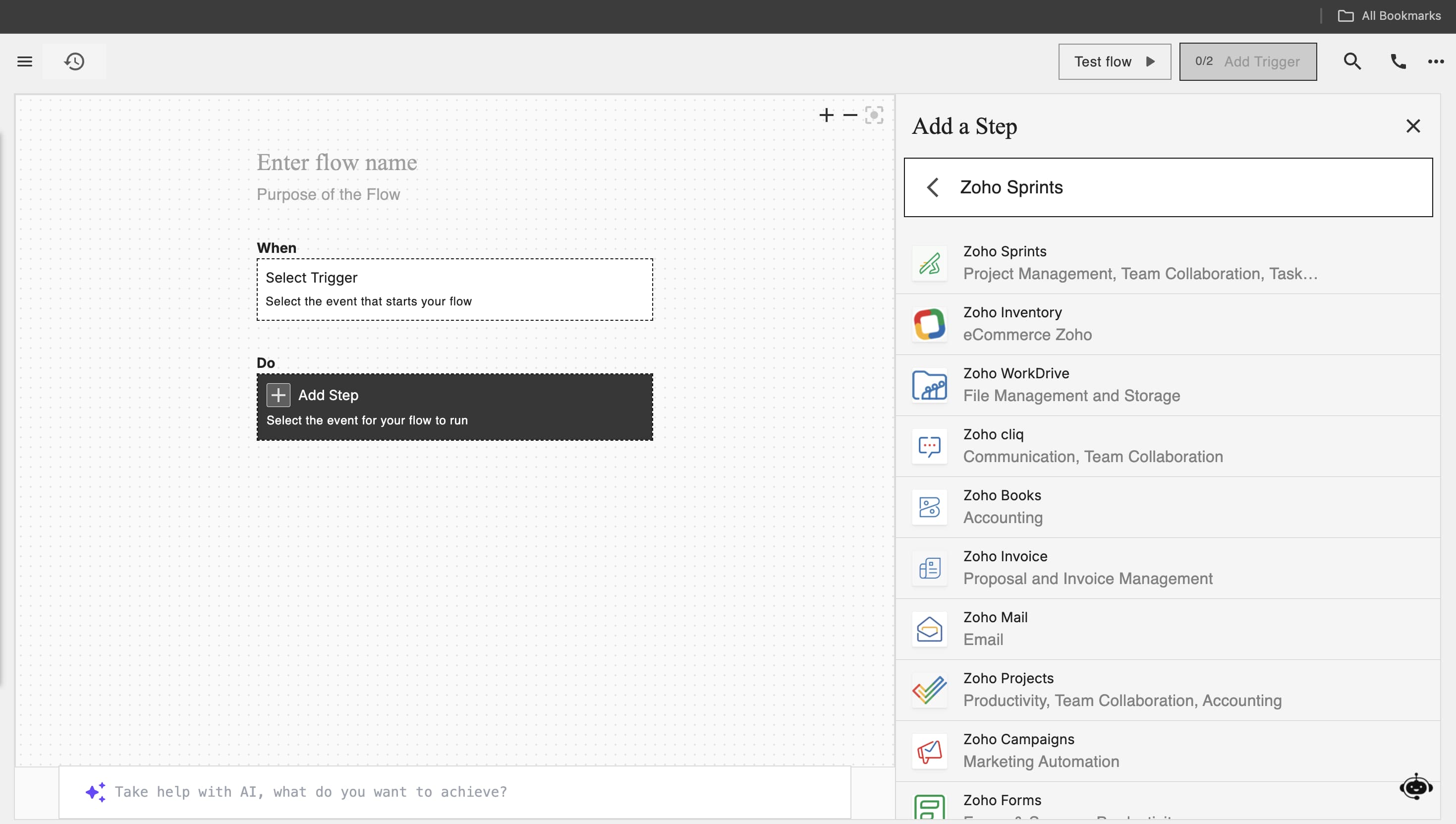
Select Zoho Sprints: Click on Zoho Sprints to begin the integration process.
.jpeg)
Step 2: Authenticate
Authentication Prompt: After selecting Zoho Sprints, viaSocket will prompt you to authenticate your Zoho Sprints account.
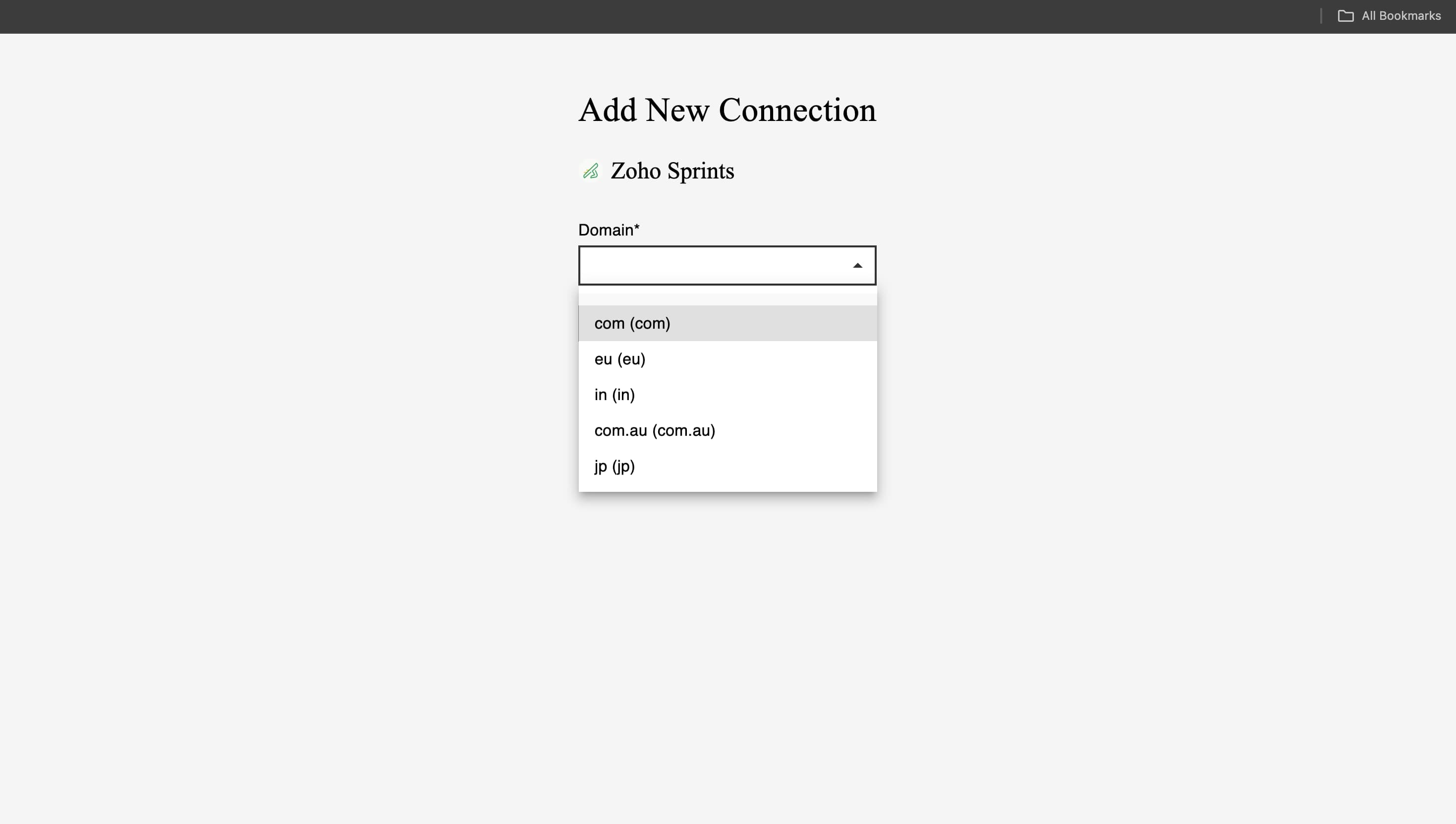
Grant Permissions: You will be asked to grant viaSocket permission to access your Zoho Sprints data. Click 'Accept' to proceed.
.jpeg)
Log In to Zoho Sprints: If you are not already logged in, you will be asked to log into your Zoho Sprints account.
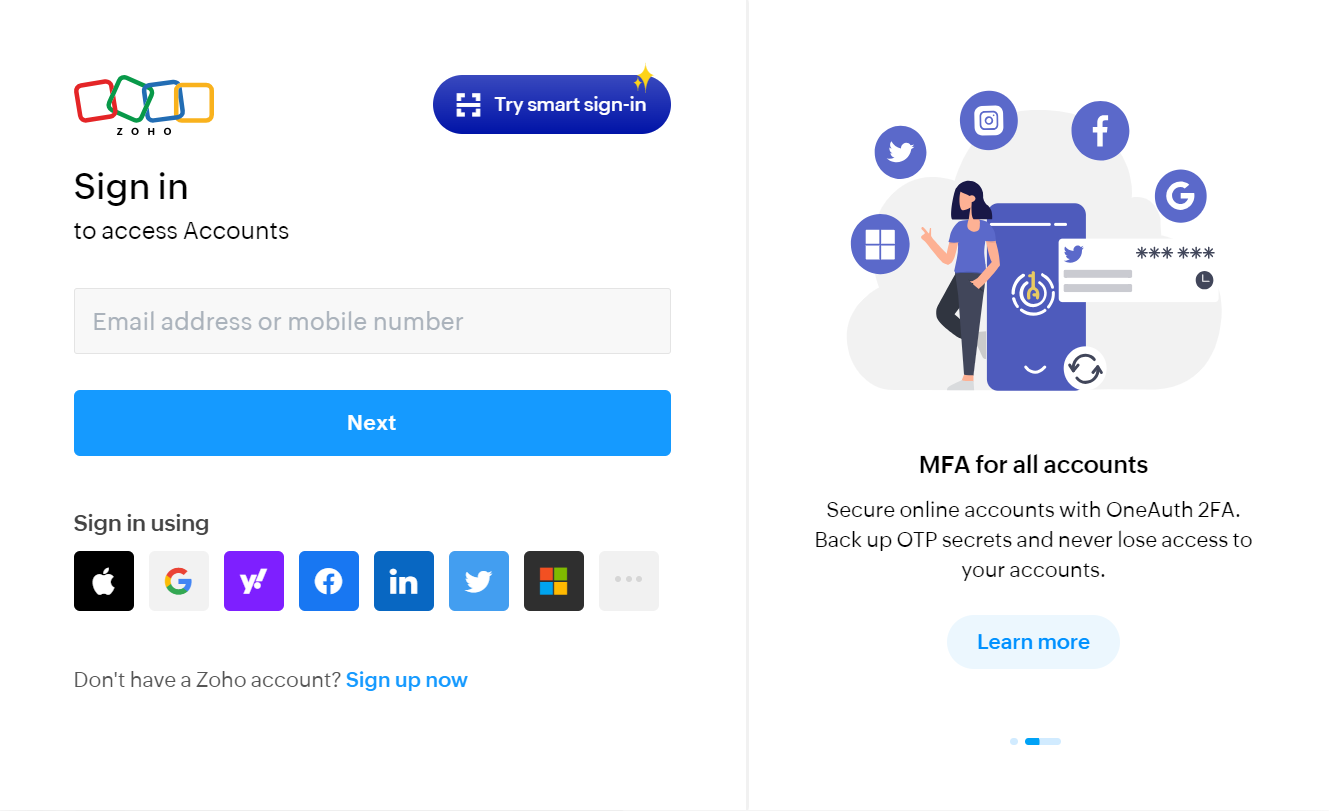
Map Data Fields, Test and Save
Now map data from Zoho Sprints to other apps or use other apps data to perform actions in Zoho Sprints app.
.jpeg)
Before finalizing, run a test to ensure everything is set up correctly.
Once you are satisfied with the test results, save your step.