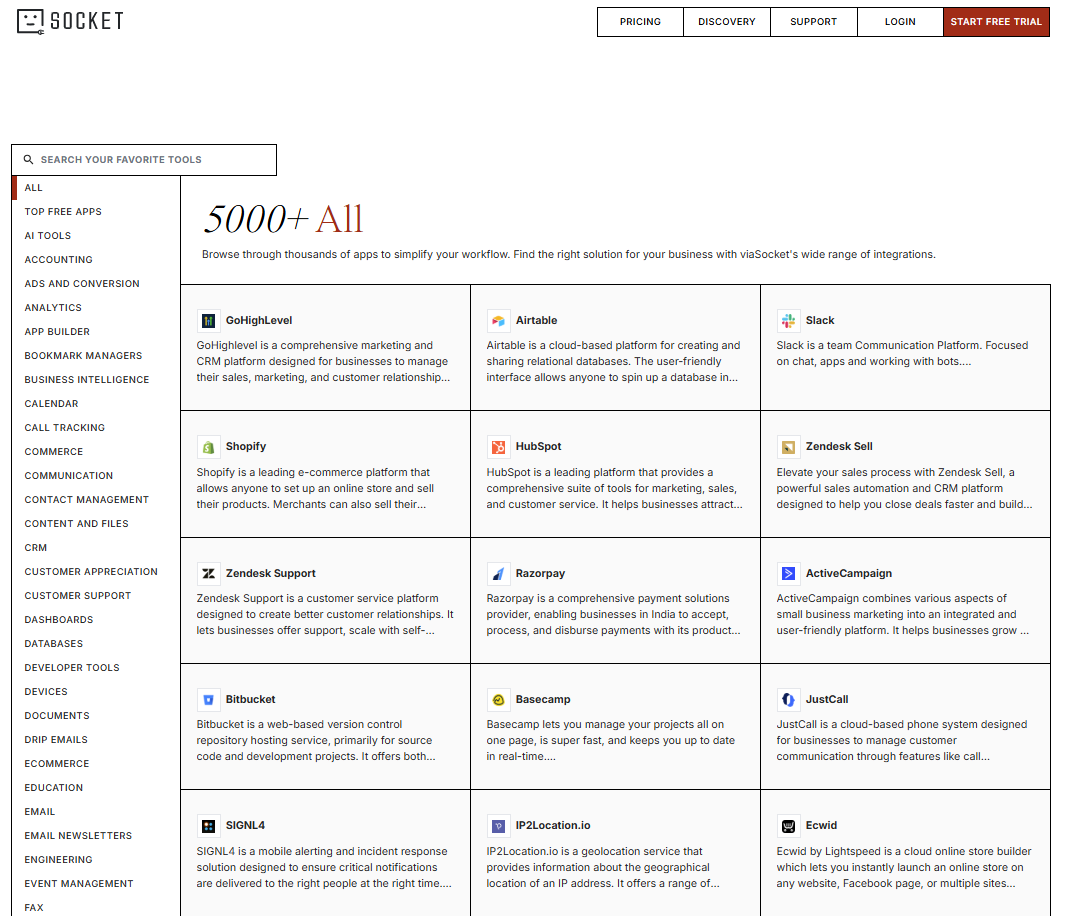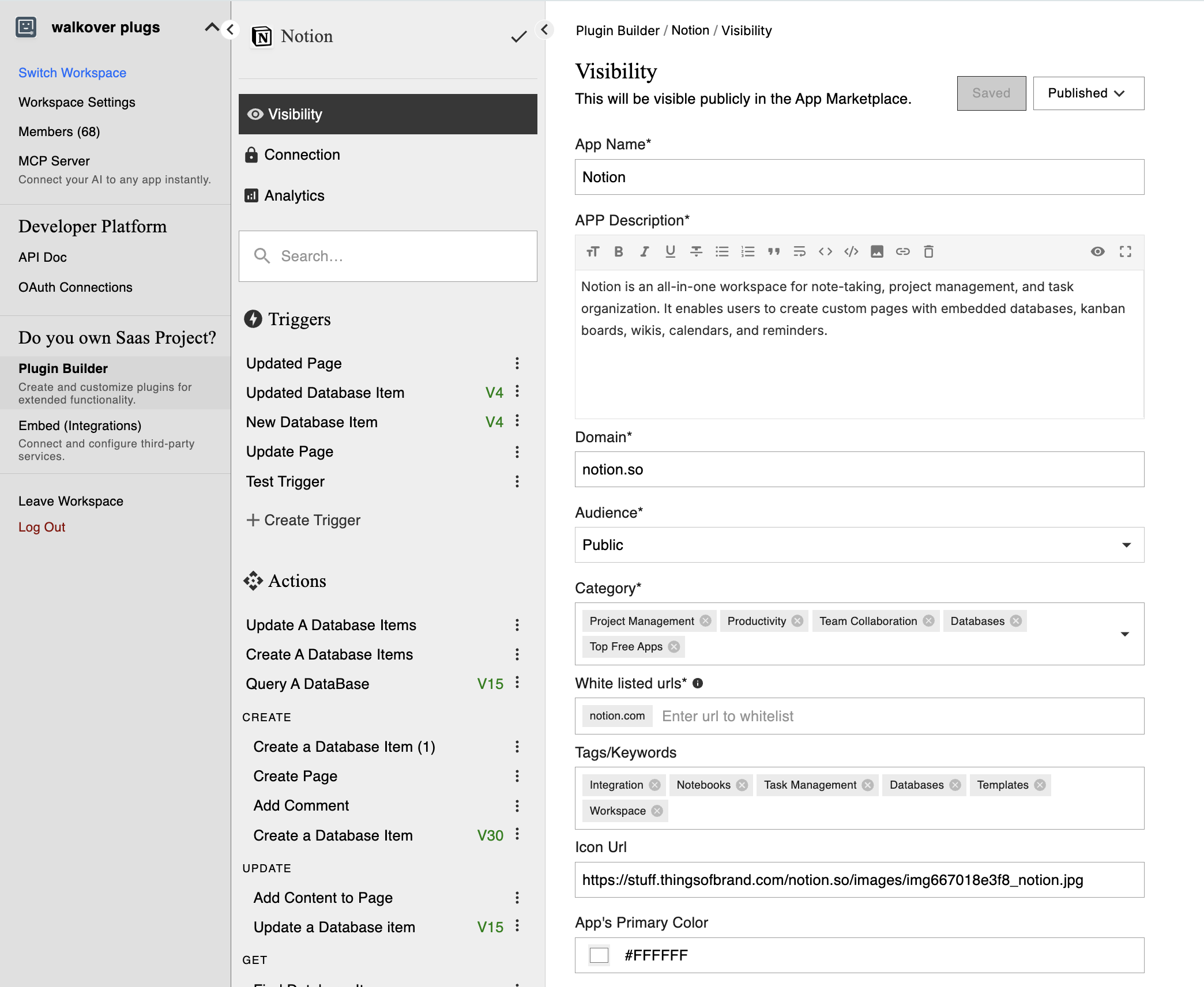Developer hub
What is the Developer Hub?
The viaSocket Developer Hub is a dedicated space for developers to build, test, and publish plugins that integrate external apps and APIs with viaSocket’s automation engine.
It’s where you can:
Create plugins that call external APIs
Set up OAuth or Basic Authentication
Define actions and triggers
Test plugin behavior
Publish plugins for private or public use
viaSocket Developer Hub is your integration workspace—connect your app and make it automation-ready.
Who is this for?
Developers building native integrations with their SaaS tools
Teams creating reusable actions (e.g. send email, update CRM, create deal)
API-first products that want to plug into automation with no backend logic
Makers building public plugins for the viaSocket marketplace
What Can You Build with Developer Hub?
Private plugins for your team’s workflows
Public plugins others can discover and use
Plugins that support OAuth, Basic Auth, or no-auth public endpoints
Multi-step actions and triggers
Apps with polling or webhook-based event detection
Getting Started in Developer Hub
1. Go to viasocket.com
→ Log in with your credentials.
2. Open Plugin Builder
→ From the main dashboard sidebar, click “Plugin Builder” under Developer Hub.
This will open the interface where you can start creating and managing plugins.
📘 For Detailed Steps, Click here
3. Create a New Plugin
→ Click on “Create New Plugin”
Set your:
Plugin name
Domain (e.g.,
example.com)
4. Set Authentication
→ Choose the type of authentication your plugin needs:
🔓 No Auth – for public APIs
🔐 Basic Auth – use API keys or username/password
🔁 OAuth 2.0 – recommended for secure, user-based access
📘 For Detailed Steps, Click here
5. Add Actions and Triggers
→ Define what your plugin does and when it runs:
Actions – API tasks like sending a message or creating a record (POST/GET/etc.)
Triggers – when the plugin fires: poll every X mins or listen via webhook
📘 For Detailed Steps, Click here
6. Test Your Plugin
→ Use the “Test” button to simulate plugin behavior with sample inputs.
→ Validate inputs and response mapping. The header will already be dynamically placed with the API call.
7. Submit or Use Your Plugin
Private – instantly usable in your workflows
Public – submit to viaSocket Marketplace for review and approval
Need Visual Help?
View the Developer Playbook
https://viasocket.my.canva.site/viasocket-dh-playbook
It visually walks you through:
Basic Plugin Details
→ Set the plugin name, logo, and audience visibilityConfigure Authentication
→ Choose how users will authenticate (No Auth, Basic Auth, OAuth 2.0)Add Actions/Triggers
→ Define what your plugin does and when it should runPublish Plugin
→ Once tested, publish as private or submit for public listing on viaSocket
Developer-Specific FAQs
Q: Do I need to host my plugin?
→ No. viaSocket hosts the logic. You just define endpoints and fields.
Q: What’s the difference between Action and Trigger?
→ Actions perform tasks. Triggers listen to events (poll/webhook).
Q: Can I test my plugin without publishing it?
→ Yes. Private plugins can be tested instantly via the Developer Hub.
Q: How is OAuth handled?
→ viaSocket manages token exchange and refresh logic. You configure the URLs.
Q: What does public plugin review include?
→ Security checks, functional testing, and description accuracy.