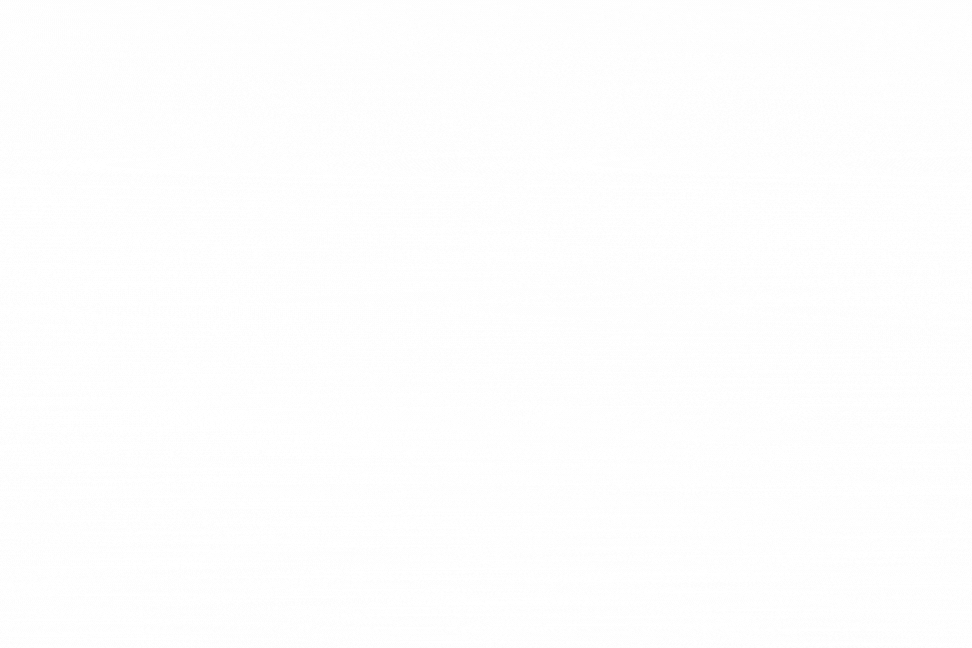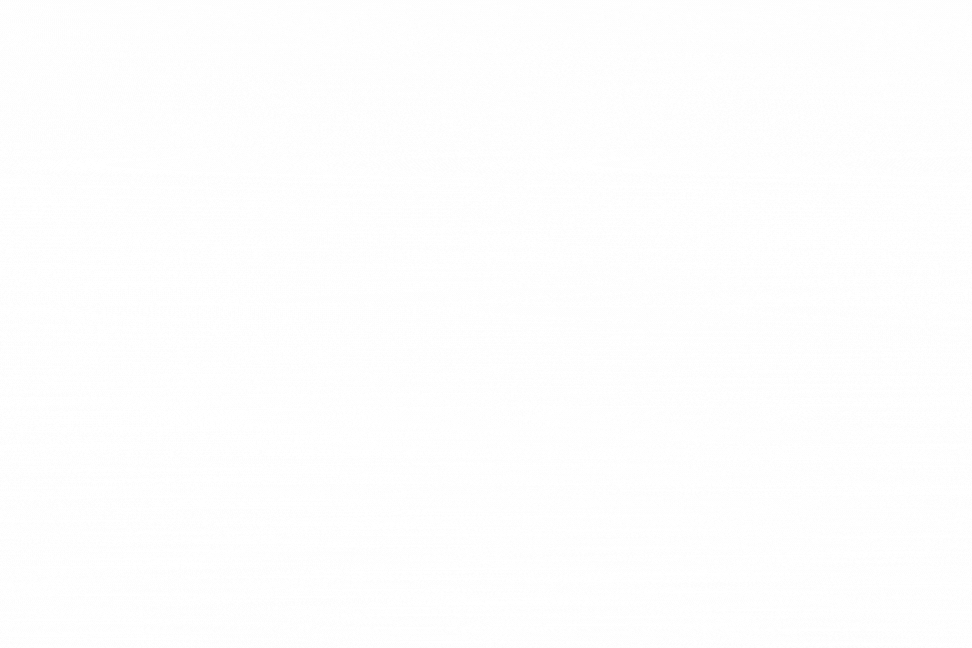The workflow automation in viaSocket relies on a Chip format for mapping data. Chips in viaSocket are placeholders that store and update data dynamically within the workflows. Think of them as containers that hold information such as text, numbers, or even more complex data structures.
Chips as Data Placeholders
Chips act as placeholders where you specify where you want to map data from API calls within a workflow. They provide a way to dynamically update and organize data received from APIs during the workflow process. Each chip represents a specific piece of data that will be filled in as the workflow progresses.

Mapping Data in Workflow
When setting up a workflow, you can designate where each piece of data from the API should be placed using these chips. This mapping ensures that data flows smoothly from one step to the next within the workflow, following the specified
logic
or rules.📌For example, let's consider a scenario where a company uses workflow automation in viaSocket to manage employee onboarding. Information about the new employee is collected through an online form and stored in chips within the viaSocket.
Usage of Chips:
Each chip represents a specific piece of information about the employee, such as name, email, position, department, and start date.
These chips are mapped to corresponding fields in the company's employee database and other internal systems.
📌For example, the chip labeled "Employee Name" is mapped to the field for the employee's name in the HR database.
Similarly, the chip labeled "Department" is mapped to the department field in the company's organizational chart.
Dynamic Data Updates
As the workflow progresses and APIs start sending data, the chips dynamically update with the actual data received. This allows for real-time processing and manipulation of data within the workflow based on the information provided by the APIs.
📌For example, let's say you're using viaSocket to automate your sales process. You've set up a workflow where whenever a new lead is added to your CRM (Customer Relationship Management) system, an email is sent to the sales team.
Now, imagine you want to add a personal touch to the email by including the lead's name in the subject line. You can easily extract the lead's name from the data stored in the chip generated from the CRM API call. Then, you just have to insert this chip into the subject line of the email by simply clicking on Use it.
Now, every time a new lead is added to the CRM, the email subject line will dynamically include the lead's name, adding a personal touch to your communication.
Utilization Across Workflow Steps
The data captured in chips can be utilized across all steps of the workflow. This means that once data is mapped into a chip, it becomes available for use in subsequent steps or actions within the workflow.
In essence, chips serve as dynamic placeholders for data within workflows, enabling seamless integration and manipulation of data received from APIs across various steps of the workflow.