Getting Started with Square
Follow these steps to connect your Square and automate your tasks effortlessly.
Step 1: Select Square from viaSocket’s Library of Apps
Find Square : Use the search bar to locate Square from the list of available apps.
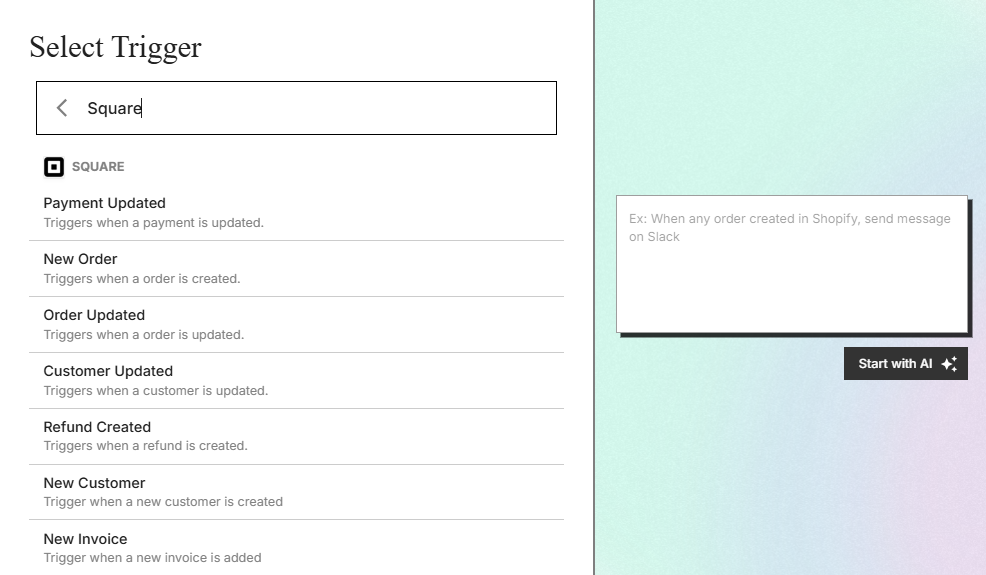
Select Square : Click on Square to begin the integration process.
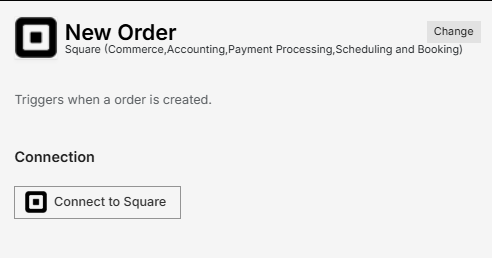
Step 2: Authenticate
Authentication Prompt: After selecting Square, viaSocket will prompt you to authenticate your Square account.
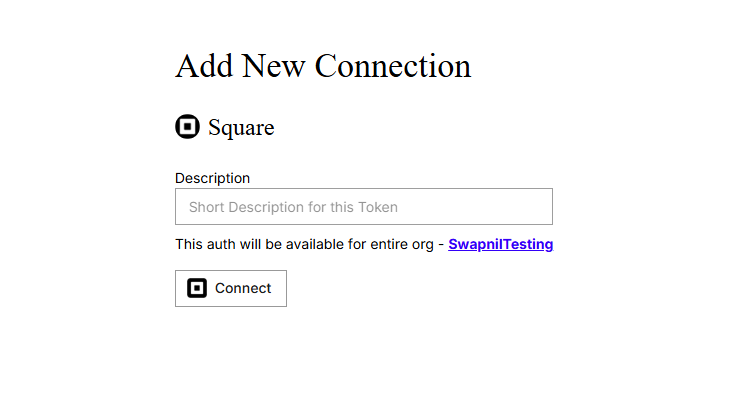
Grant Permissions: You will be asked to grant viaSocket permission to access your Square data. Click 'Accept' to proceed.
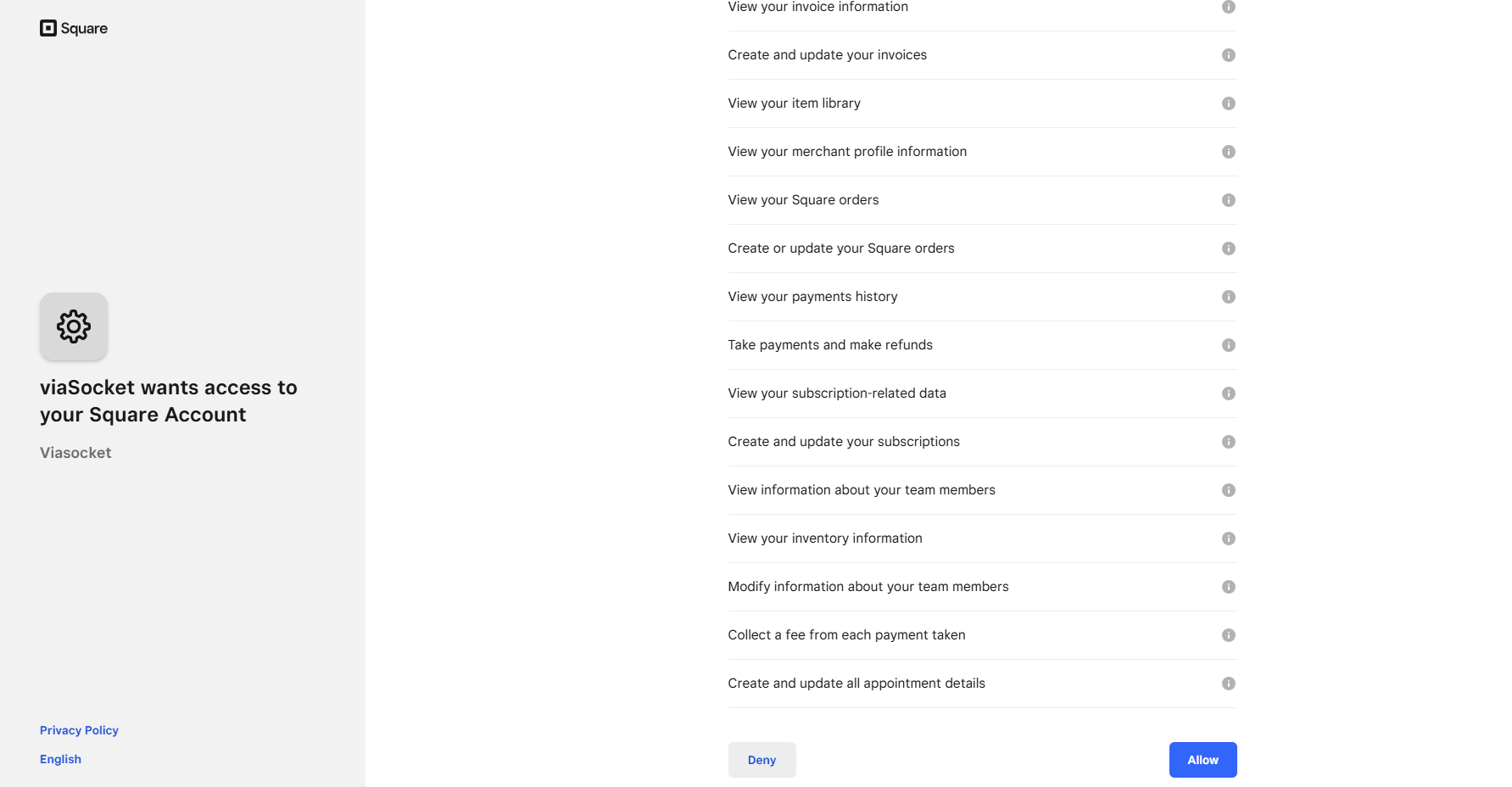
Log In to Square : If you are not already logged in, you will be asked to log into your Square account.
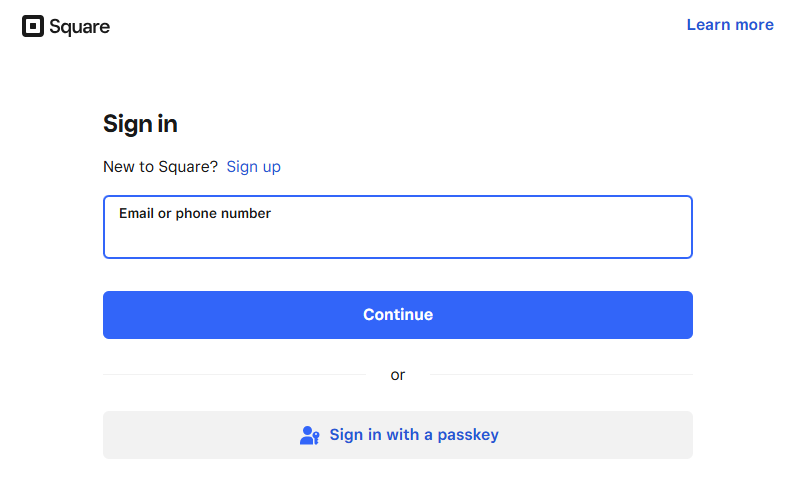
Map Data Fields, Test and Save
Ensure that data from the triggering app is correctly mapped to the fields in Square .
Before finalizing, run a test to ensure everything is set up correctly.
Once you are satisfied with the test results, save your step.