Getting Started with Envoy
Follow these steps to connect your Envoy and automate your tasks effortlessly.
Step 1: Select Envoy from viaSocket’s Library of Apps
Find Envoy : Use the search bar to locate Envoy from the list of available apps.

Select Envoy : Click on Envoy to begin the integration process.
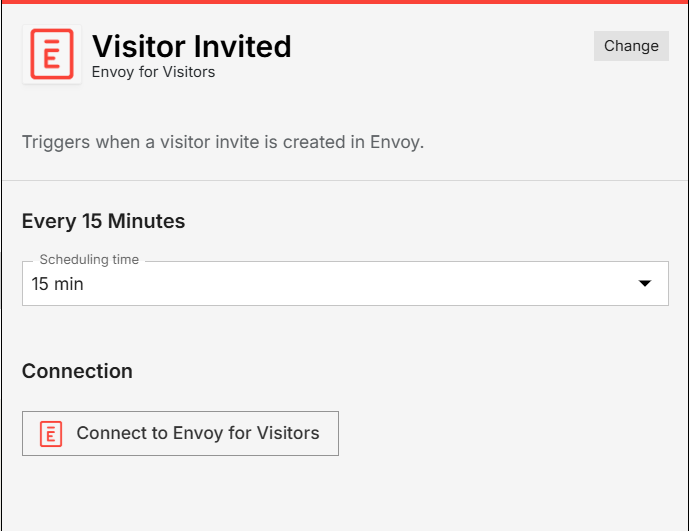
Step 2: Authenticate
Authentication Prompt: After selecting Envoy , viaSocket will prompt you to authenticate your Envoy account.
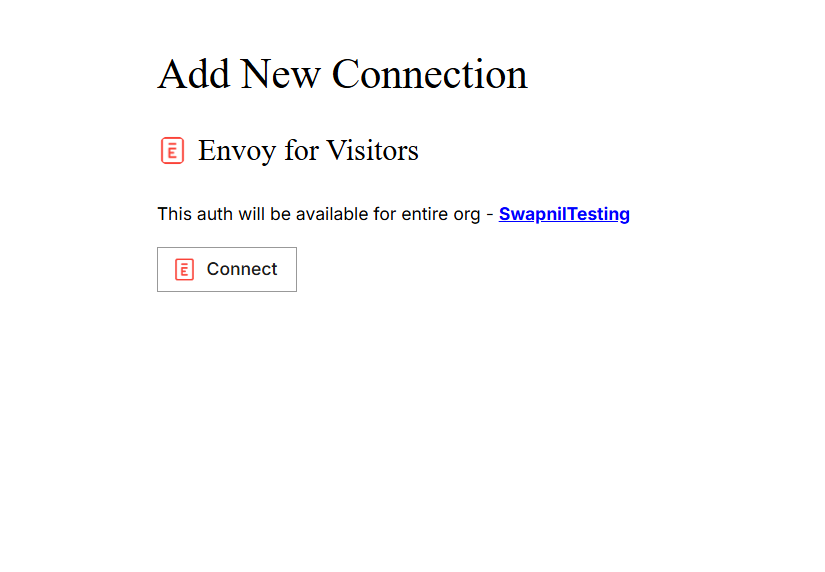
Grant Permissions: You will be asked to grant viaSocket permission to access your Envoy data. Click 'Accept' to proceed.
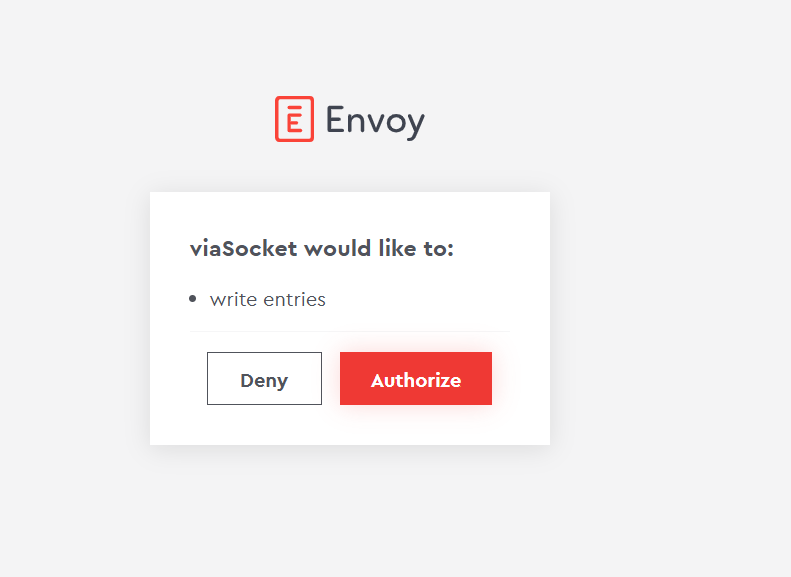
Log In to Envoy : If you are not already logged in, you will be asked to log into your Envoy account.
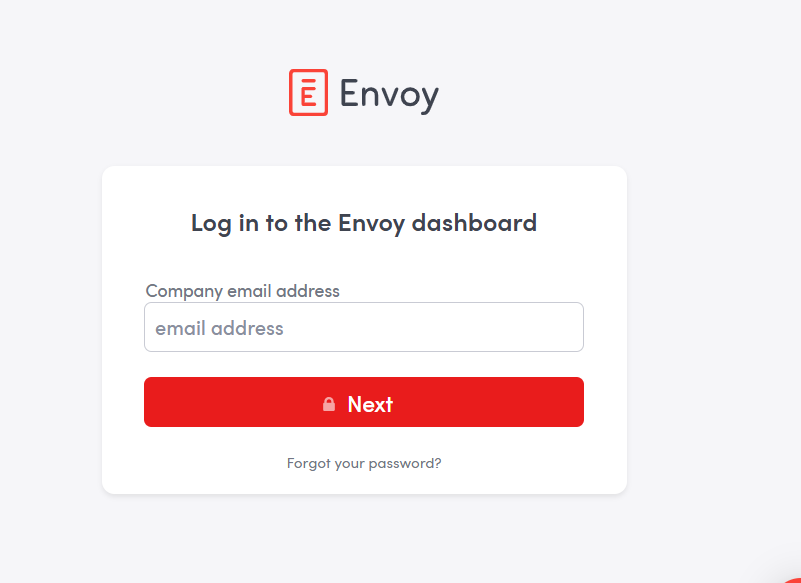
Map Data Fields, Test and Save
Ensure that data from the triggering app is correctly mapped to the fields in Envoy .
Before finalizing, run a test to ensure everything is set up correctly.
Once you are satisfied with the test results, save your step.