How to integrate ChatBot with Hello
Live chat offers human-to-human communication and adds empathy to support conversations, while chatbots elevate the support experience by offering instant answers and automating responses to support queries. Live chat and chatbots work together to provide a high-quality customer support experience to your customer.
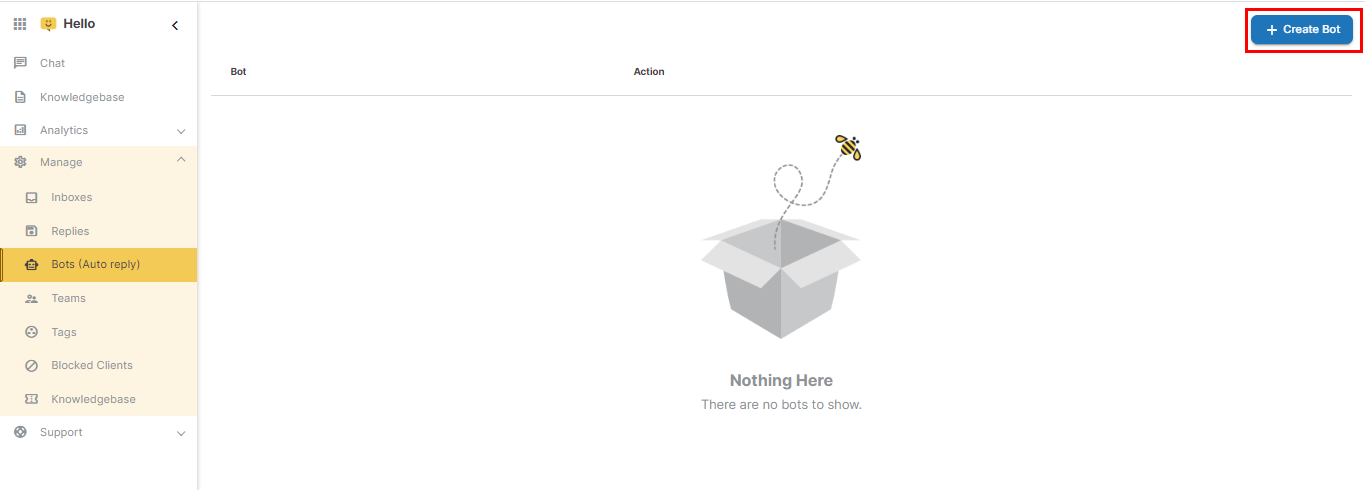
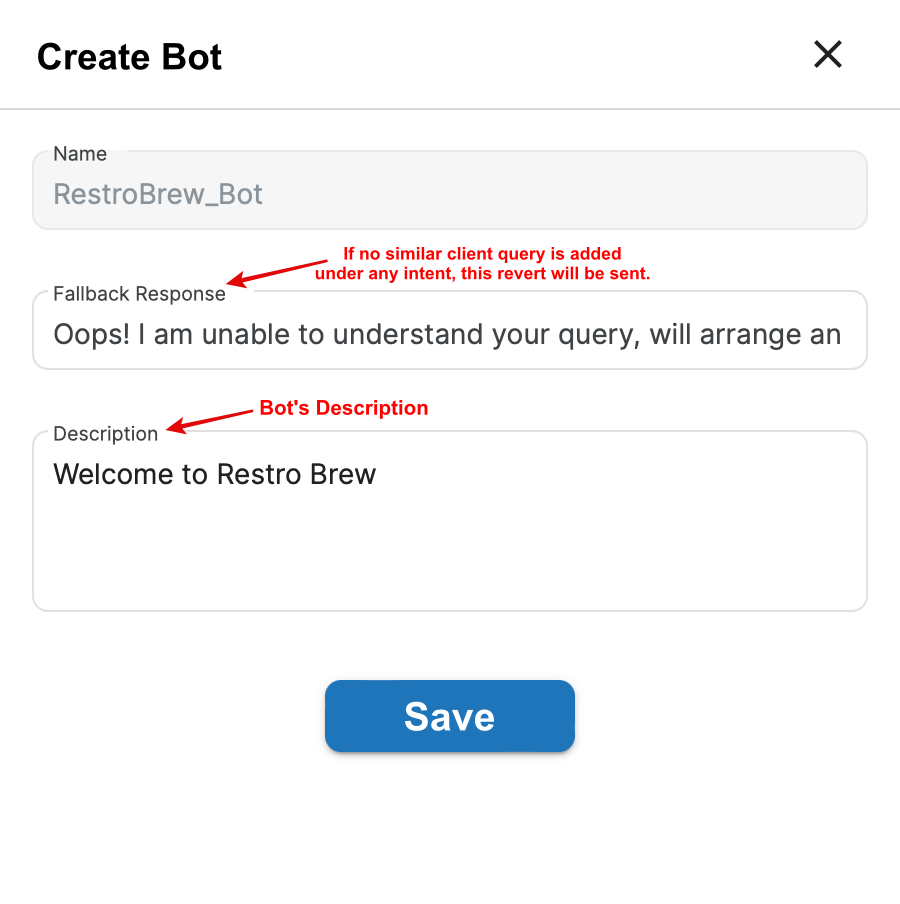
Step 3. After the Bot is created, you will get a pop-up to create an Intent.
An intent represents an action that the user wants to perform on client queries.
Or you can click on the created Bot and then, 'Create Intent' option. For example, Restro_Brew_Intent can be the intent name for a restaurant Bot that orders soft drinks.
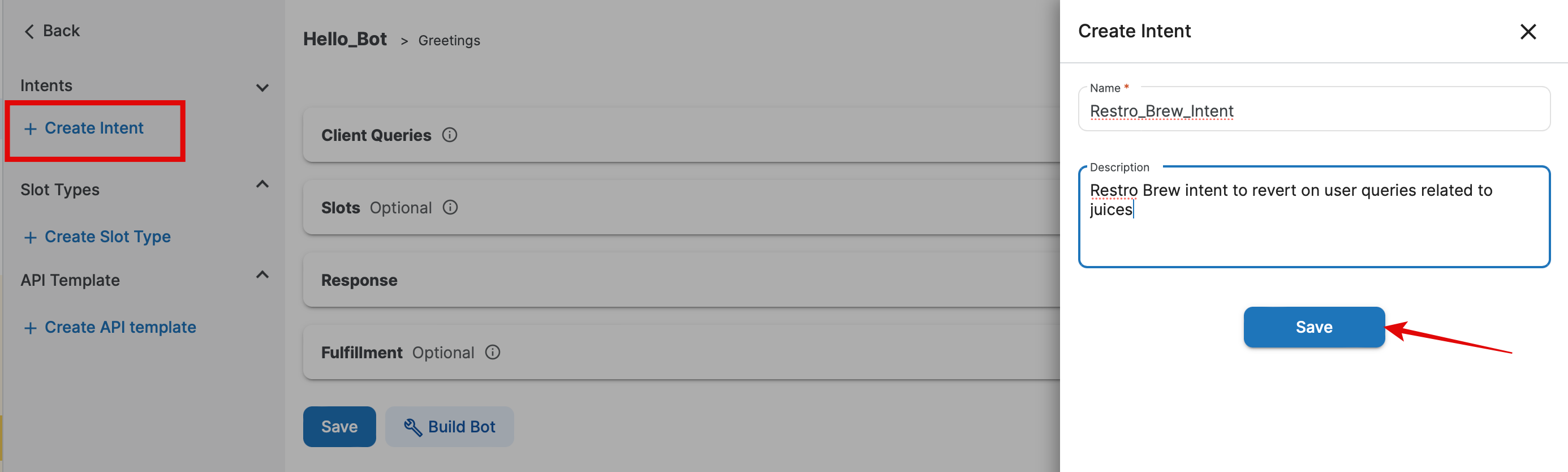
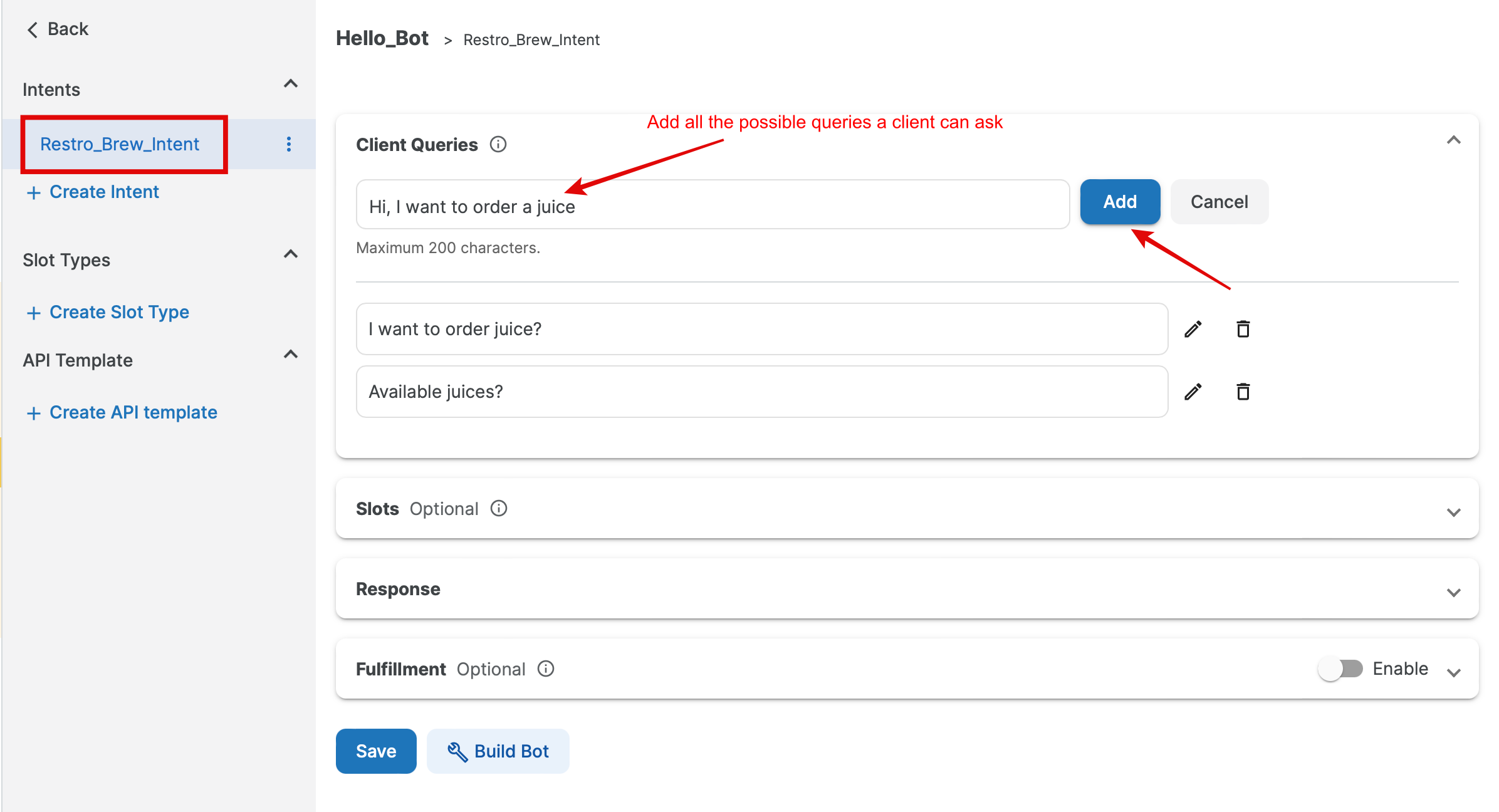
b) Slots are sequential prompts that are given to the user. These questions will be asked to the user in the sequence defined. You can save the expected values that the user can answer to these questions in Slot Types.
For example:
To fulfill the intent (Order Juices), the bot will need information like Juice Type, Juice Price, Juice Quantity, etc. These will be saved under Slots.
A slot for Types_Of_Juice can have "Which juice you wish to order?" in the prompt. The expected values that the user can answer to this like Mango, Orange, etc. will be saved under Slot Types.
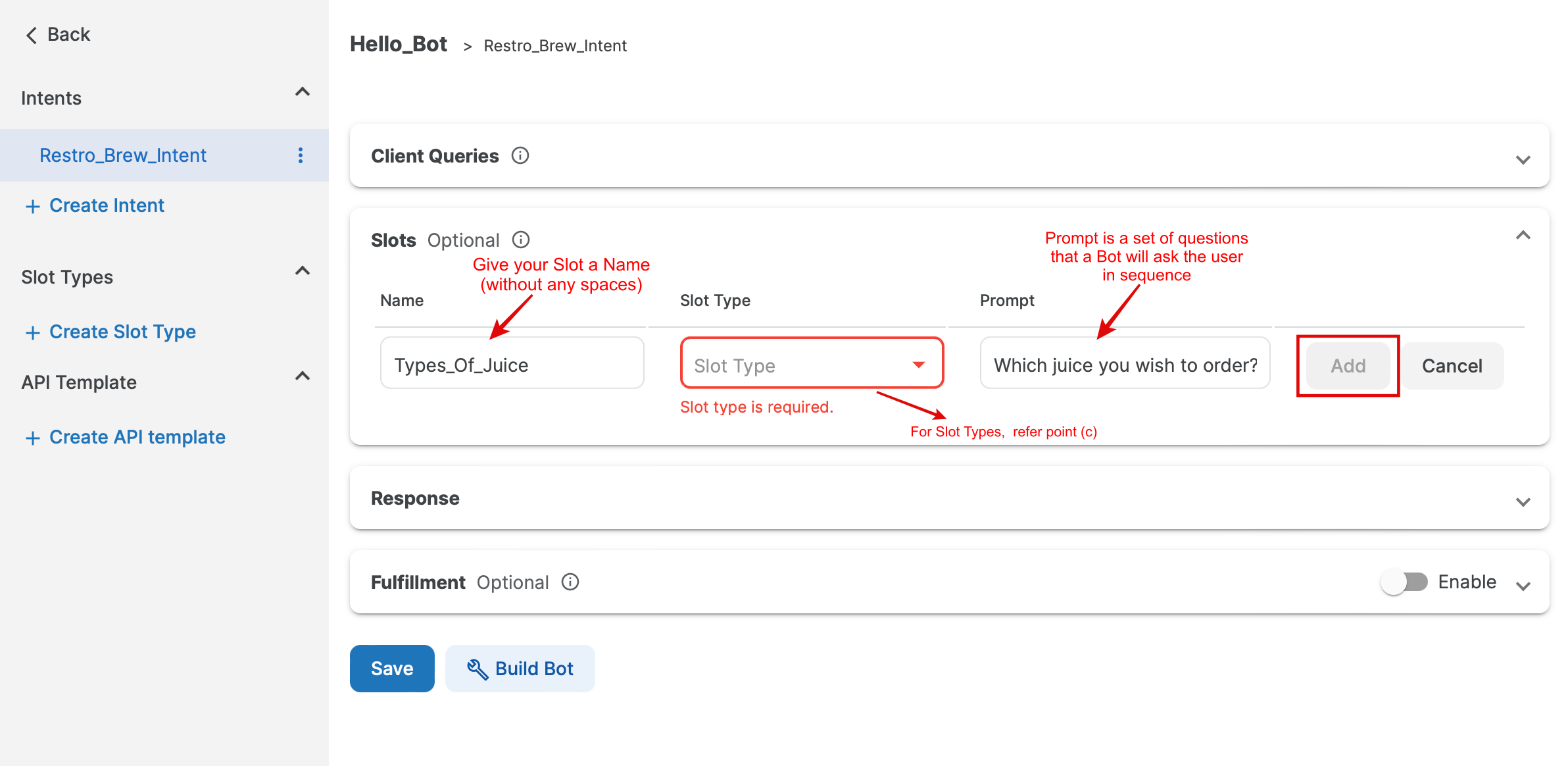
c) A Slot Type contains the details that are necessary to fulfill a user's intent. You can create your own custom slot types. During a conversation, Bot prompts the user, for specific slot values. The user must provide values for all required slots before Bot can fulfill the intent.
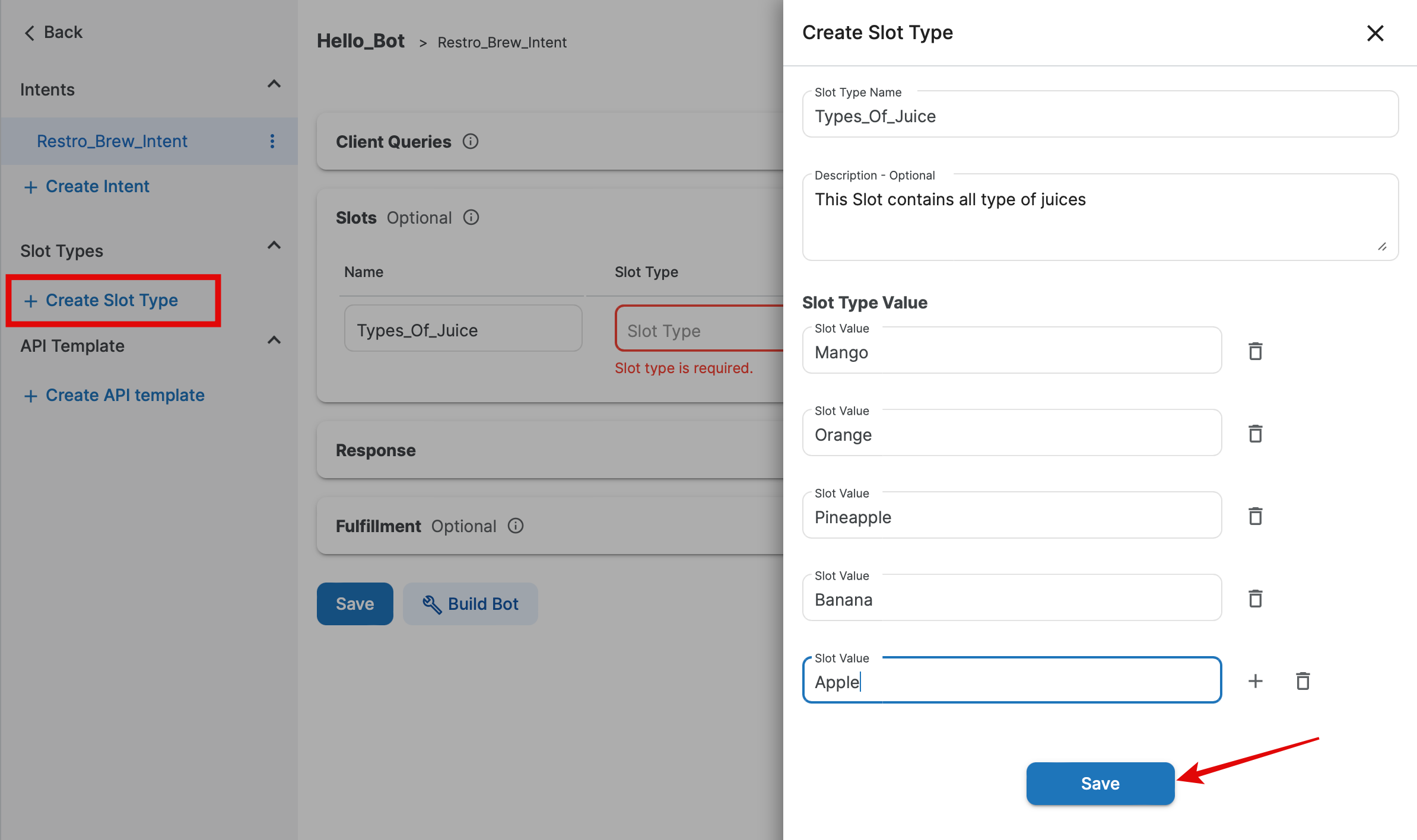
The number of slots depends on how many steps the user has to complete in the sequence before giving the confirmation response.
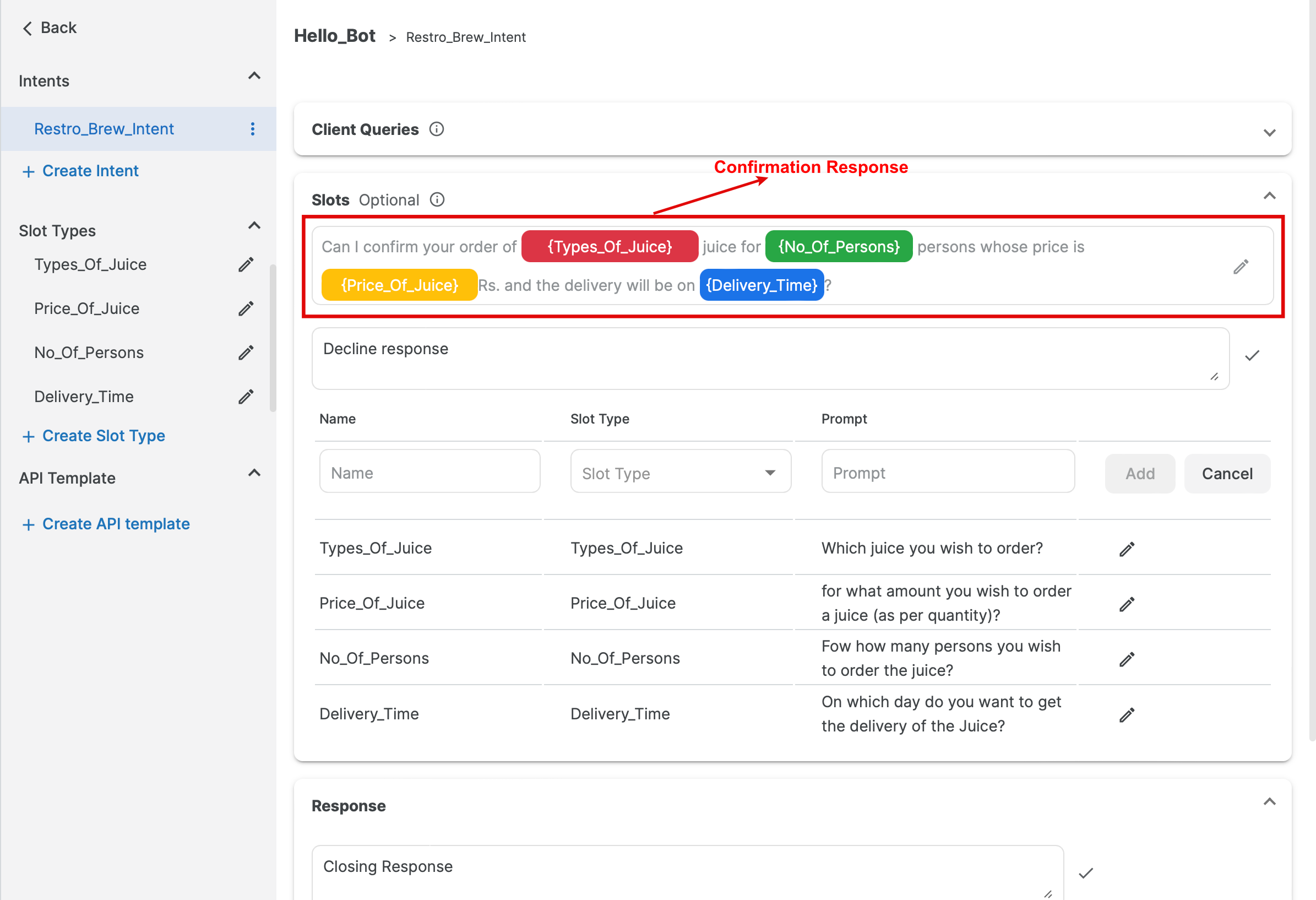
e) Decline Response
– This response is sent to the user when the user declines the intent. For example, for the prompt, 'Do you want to place the order' and the user responds, 'No.'
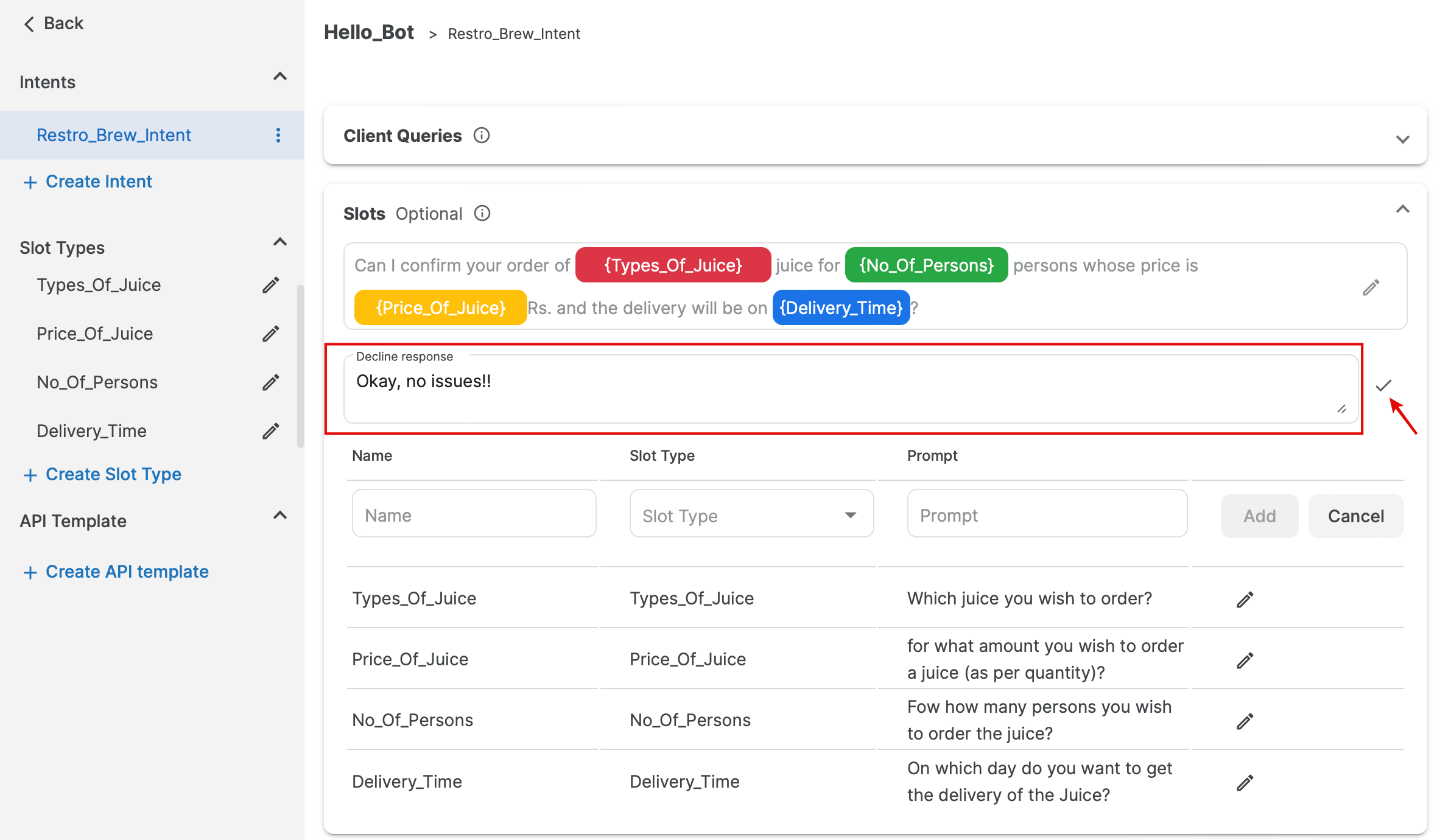
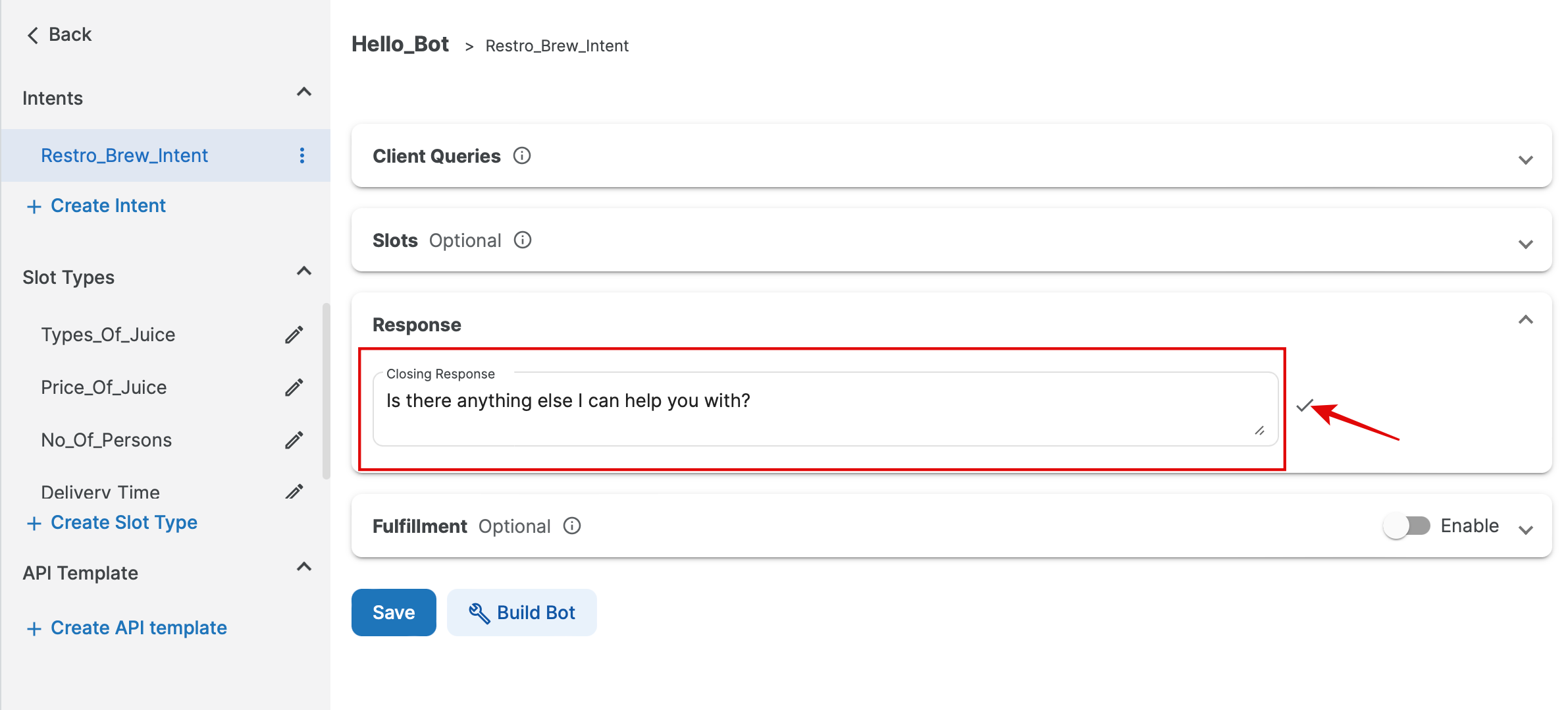
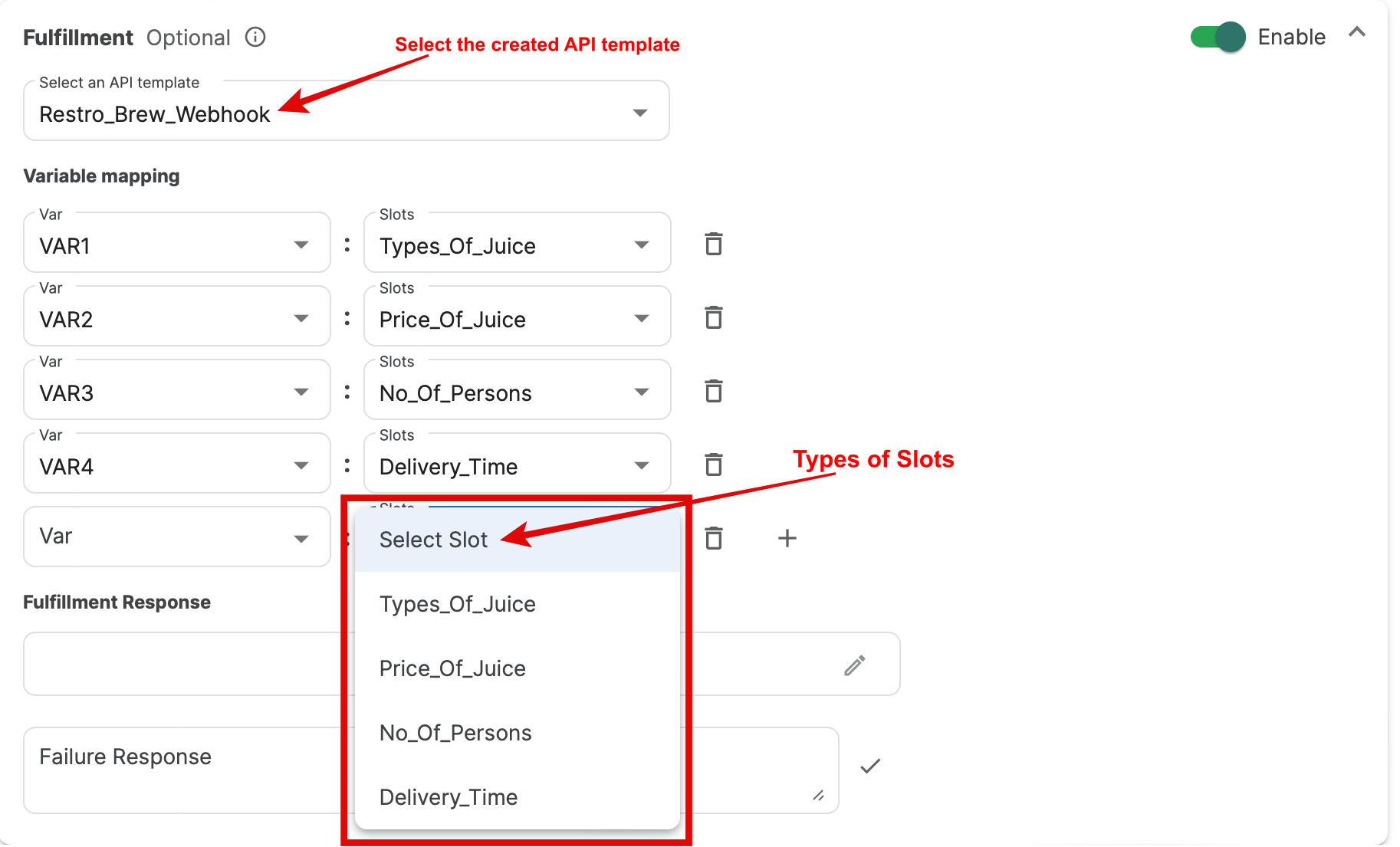
c) You can now define messages that are sent on the Success and Failure of fulfillment.
Success Response – A message is sent when the fulfillment completes successfully.
Failure Response – A message sent if the fulfillment failed or can't be completed for some reason.
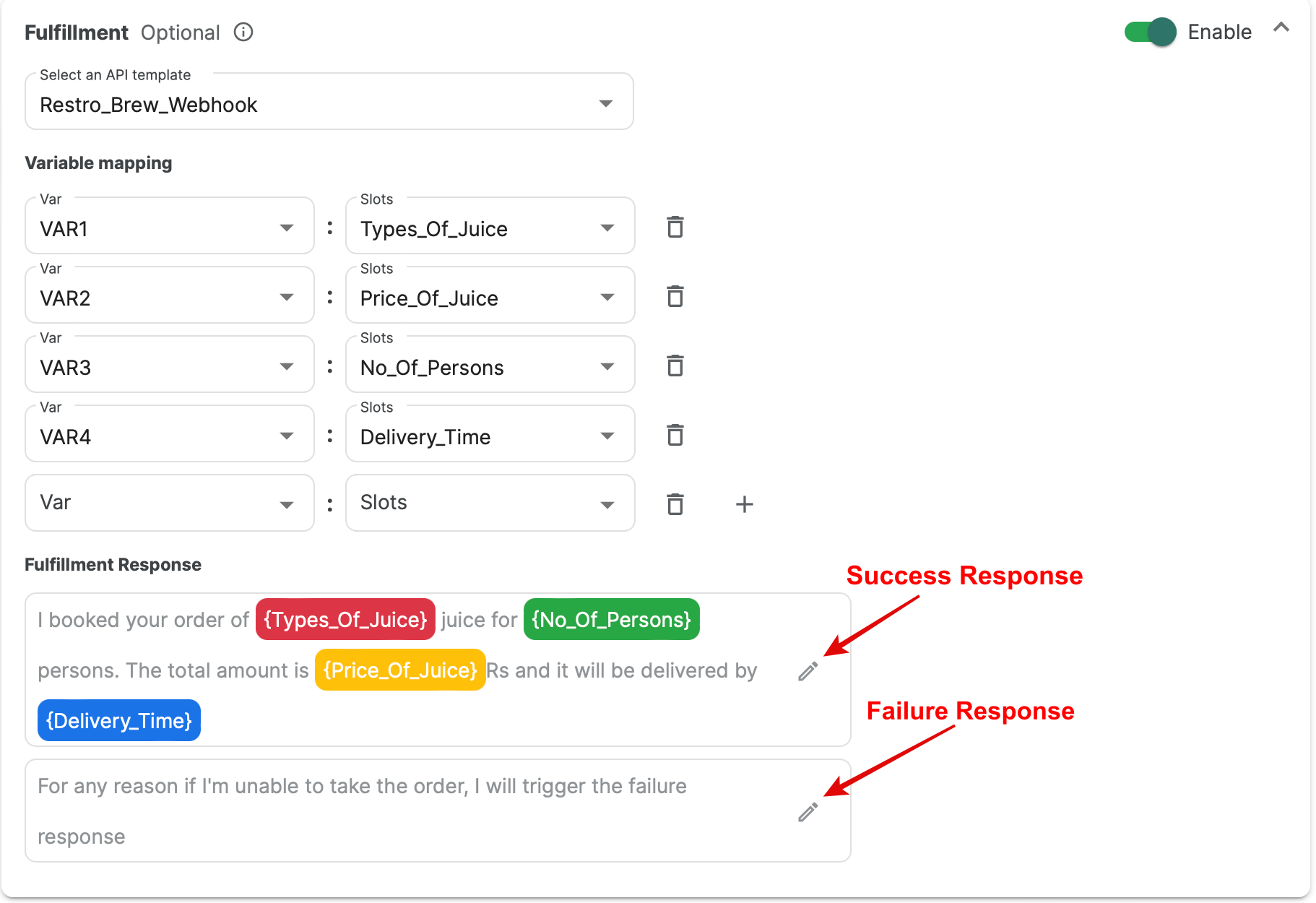
d) Now Save the intent. To make these updates live, click on the Build Bot option after that.
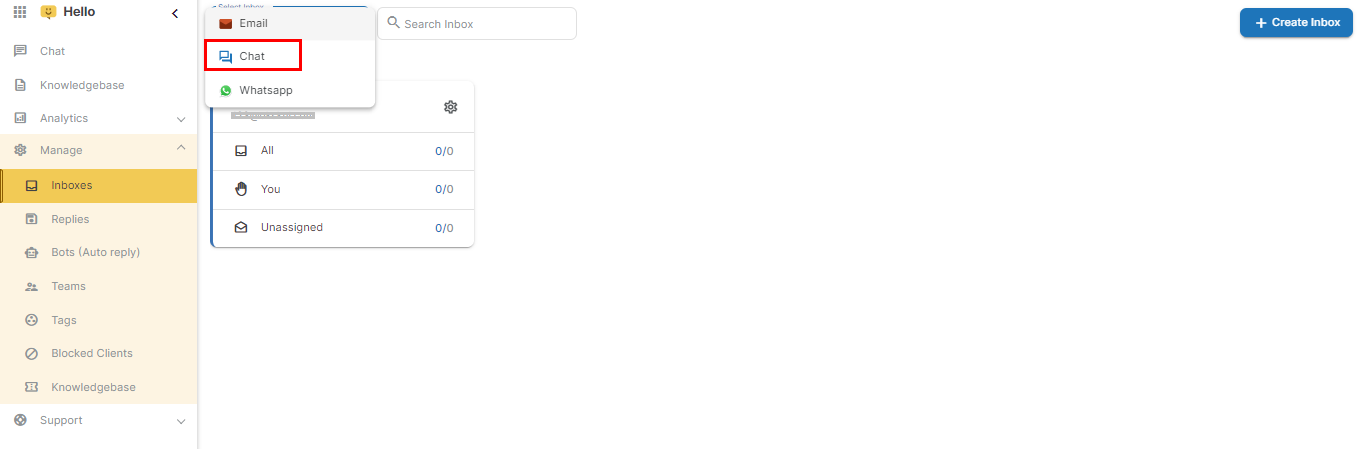
Step 8. Click on the Settings option (gear icon) on the right of the inbox card and then select the Edit Widget option.
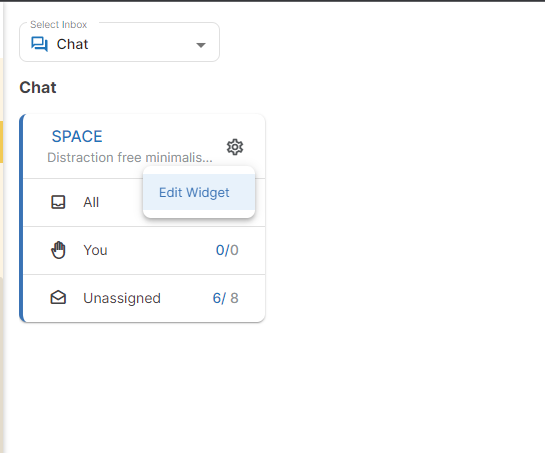
Step 9. Select the bot that you just created from the Select Bot dropdown and click on the Update button. One bot can be enabled at a time.
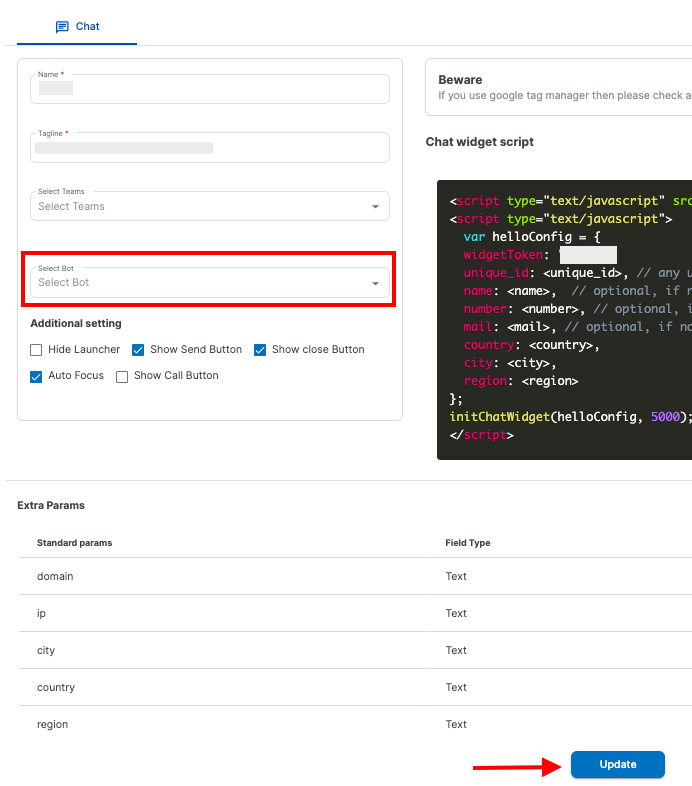
Step 10. You can test the bot on the website it is integrated. Type any query that you wrote while creating the bot and send it. You should be able to see your bot responding with the intent.
Step 11. Now go check the contact center. There should already be a channel created with your message.
Note: The Bot will reply only in case when chat is unassigned.
1663832908583941.png)