Getting started with HELLO - Quickstart guide
Understanding the components of the vertical navigation bar. Here is a video guide—
1. Contact Center -
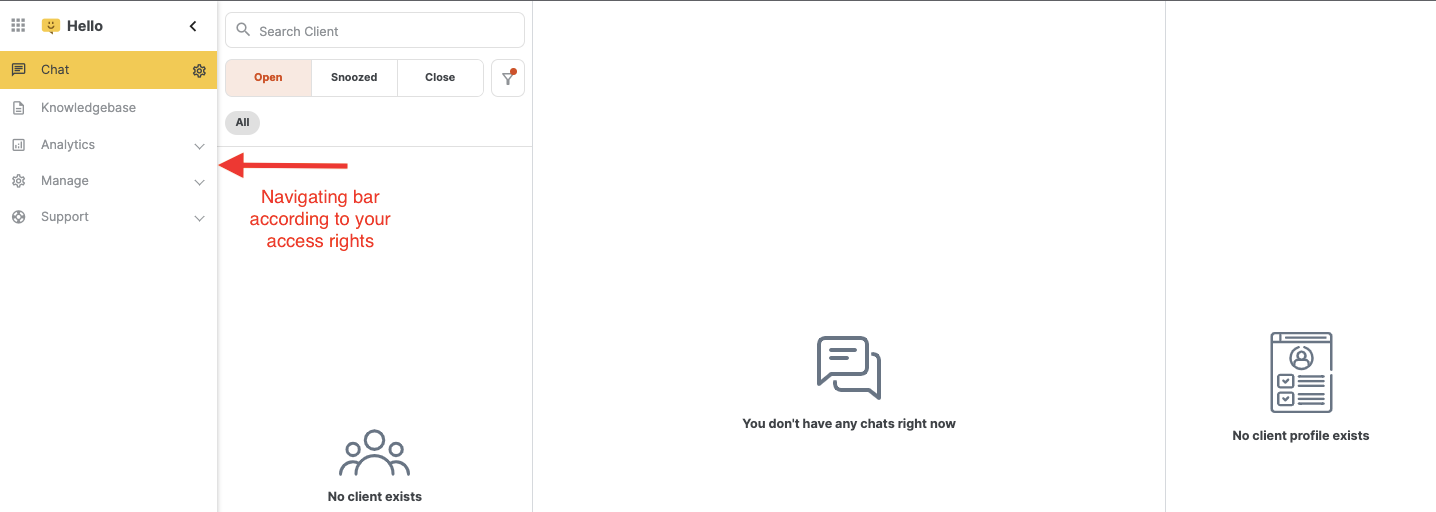
It can be accessed by a complete hierarchy of managers, team leads, and employees.
It is common for all the employees, no two employees of the same company can have different contact centers.
It contains all the clients, chats, and contact details that are not closed by any employee.
Features of Contact Center
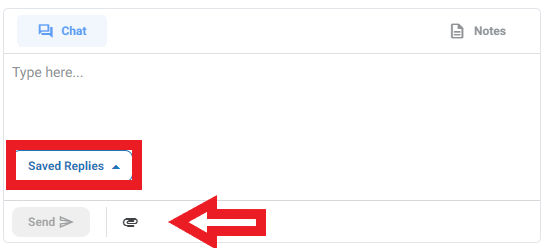
Note is used to tag colleagues in an ongoing conversation with the client. We can tag employees with the help of @(username of employee), as you type @ the list of employees will be displayed as a drop-down list.
All the conversations using note is not shown to the client, it is only for the employees of the company.
You can save replies and access them later from the saved replies section.
You can also attach files by clicking on the Pin icon and selecting your file.

There are so many options available on the conversation header. Like You can share your screen, Assign conversations to any employees, Snooze chat, Mark chat as unread, and close the chat if not required.
You can also close the conversation from the sidebar. Once you hover on the chat you will see an icon by clicking on the conversation will be closed.
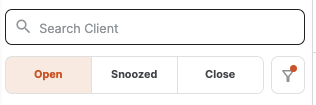
You can search for any conversation from the search bar. And access Your open, snoozed, and closed chats by applying various filters. All these options are available on the top of the sidebar.
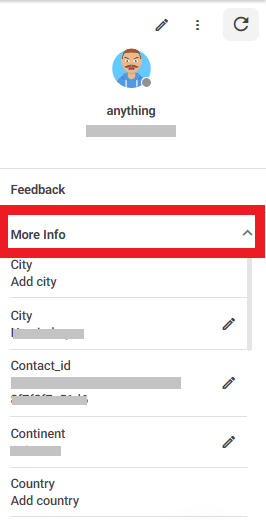
You can see the client details on the right side of the conversation. By clicking on more options you can see all the client details like City, Contact ID, Country, Continent, Domain Ip, Region, etc.
If you want to block a user you can do so by clicking on Three dots on the right side of the profile.
2. Inbox - From this section, you can see the inbox created by you for ticketing, Refer to this doc to know how this works - https://msg91.com/help/how-to-use-hello-for-ticketing
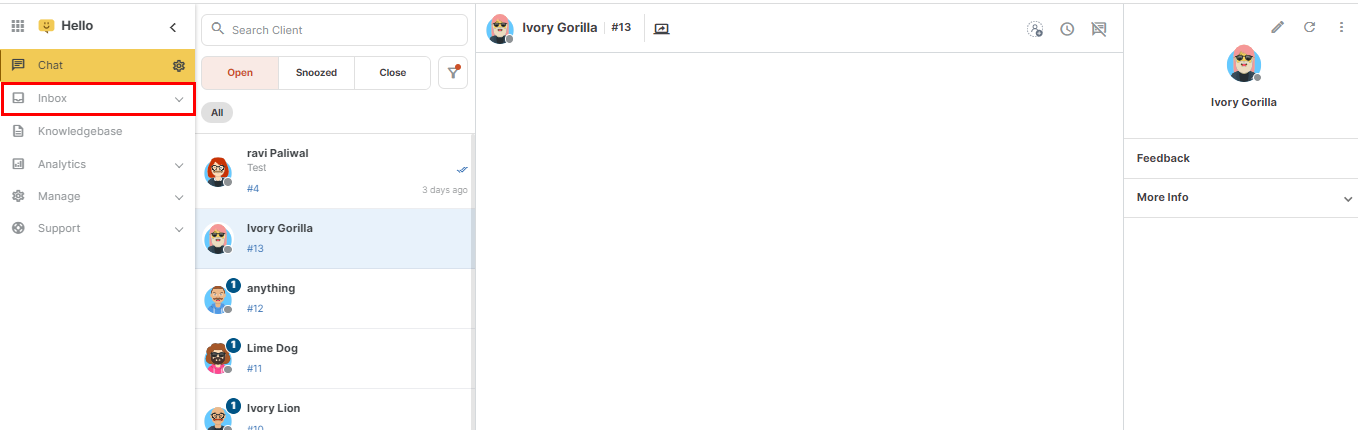
3. Knowledge Base
This tab is accessible to the manager only. The main use of the knowledge base for a company is to add articles for the help of customers/clients, i.e. as their documentation, FAQ, and help section.
Refer to this doc to see how it works -https://msg91.com/help/how-to-access-knowledge-base-section-of-hello
4. Chat analytics has various filters to be used as per the data required.
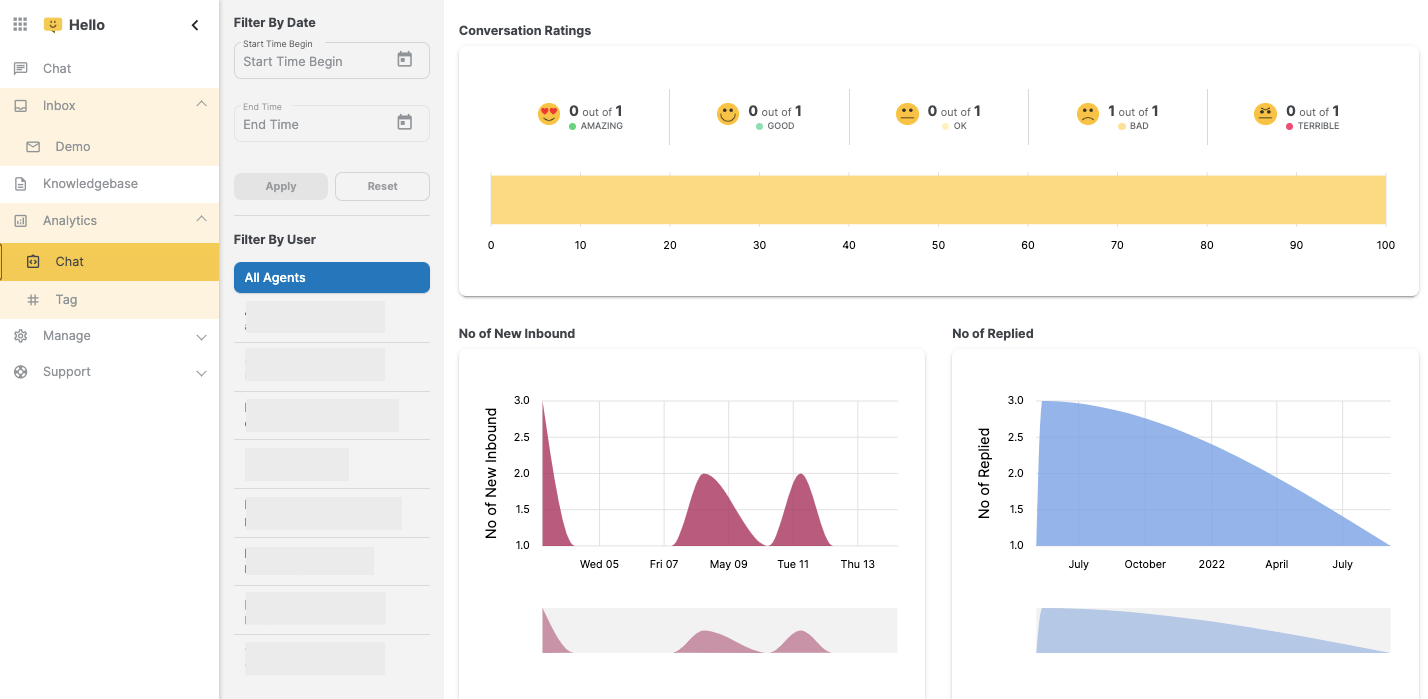
5. Manage - You will see various sections under this section - Inbox, Replies, Bot, Teams, Tags, Blocked clients, Knowledgebase.
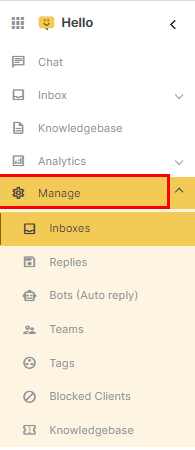
Inbox - This section helps you to see all the inboxes created by you for Whatsapp, chat and Email. You can create your new inbox from here.
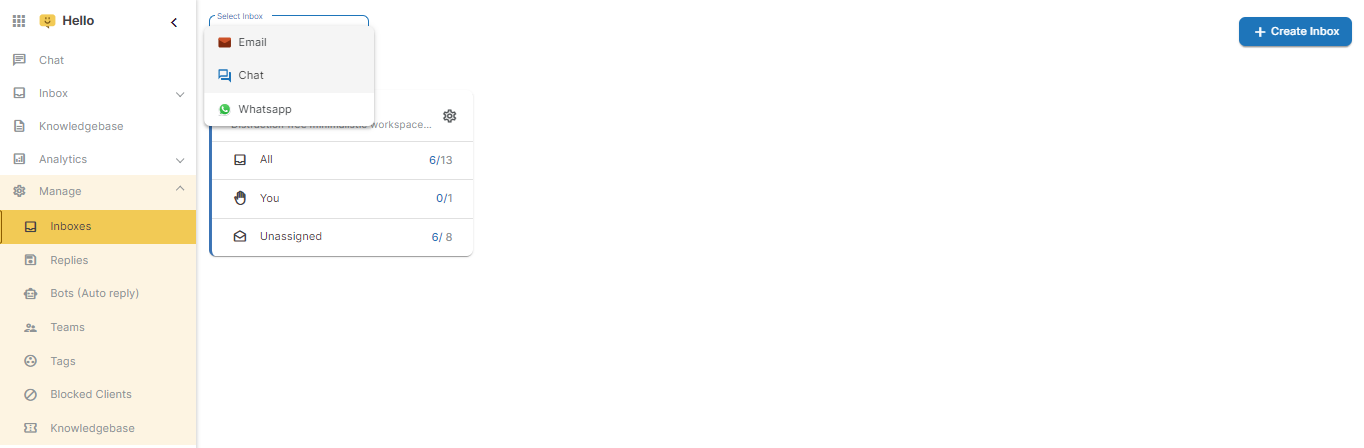
Replies - This section helps you to save reply so that you can use it anytime while replying.
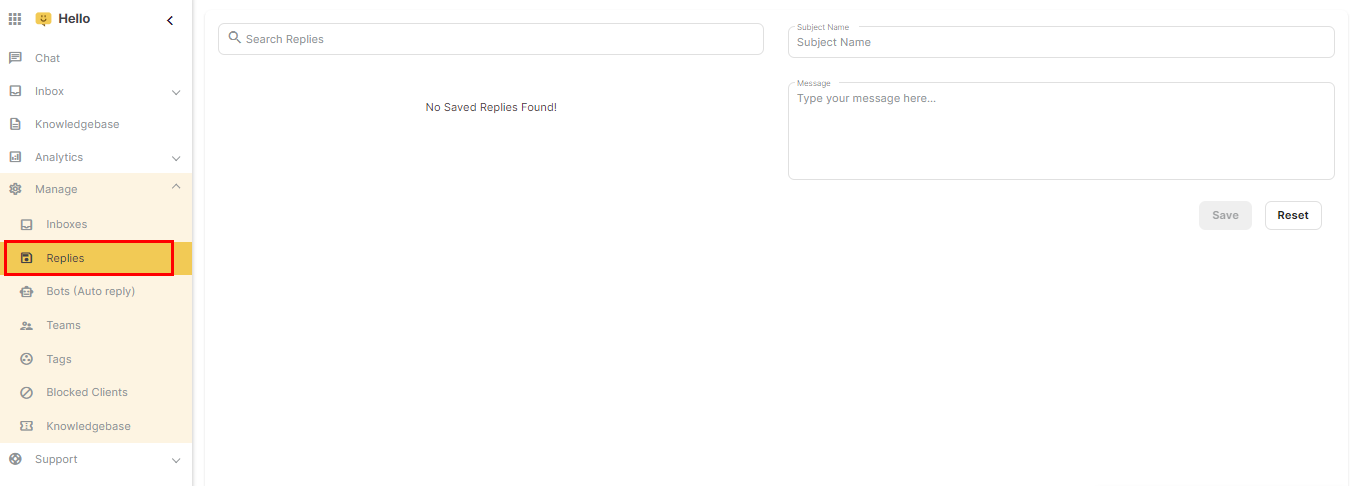
Bot - This section help you to create your own bot
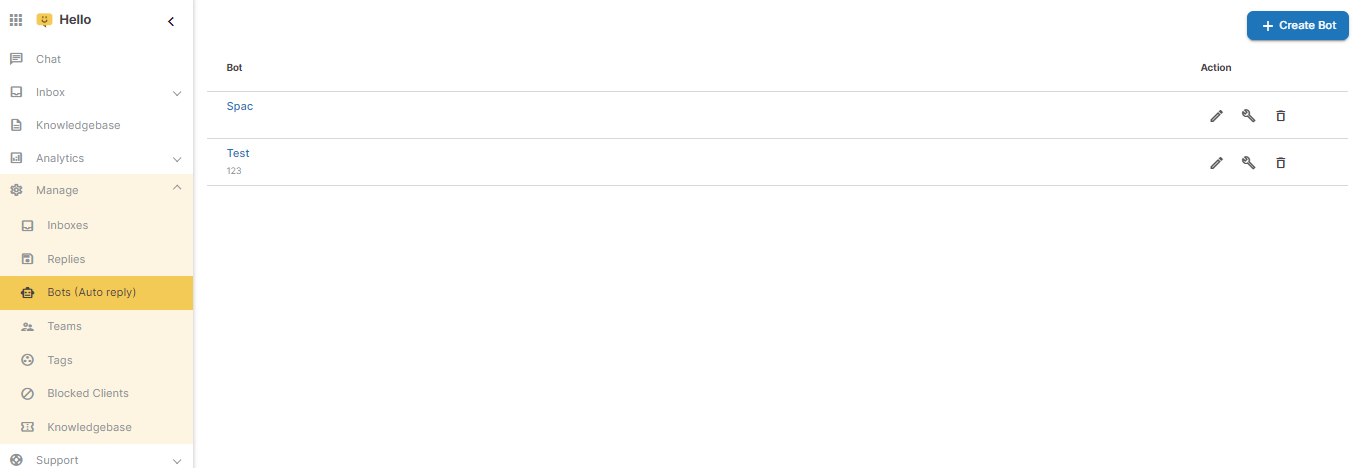
Teams - From the team section, you can create your own team By clicking on Add team option.
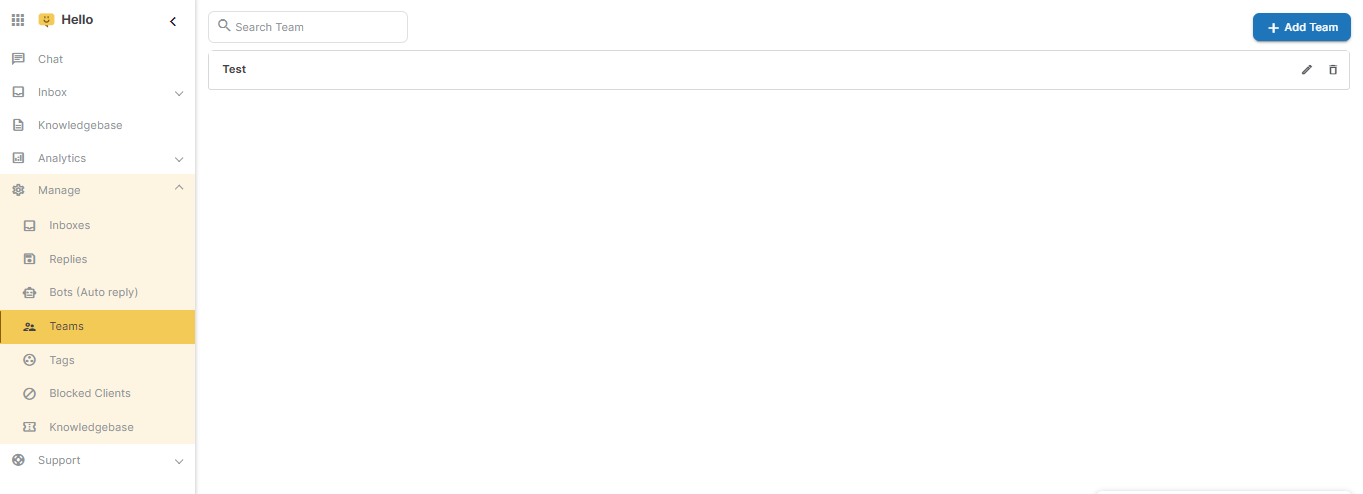
Tags - You can see all the Tags created by you from this section.
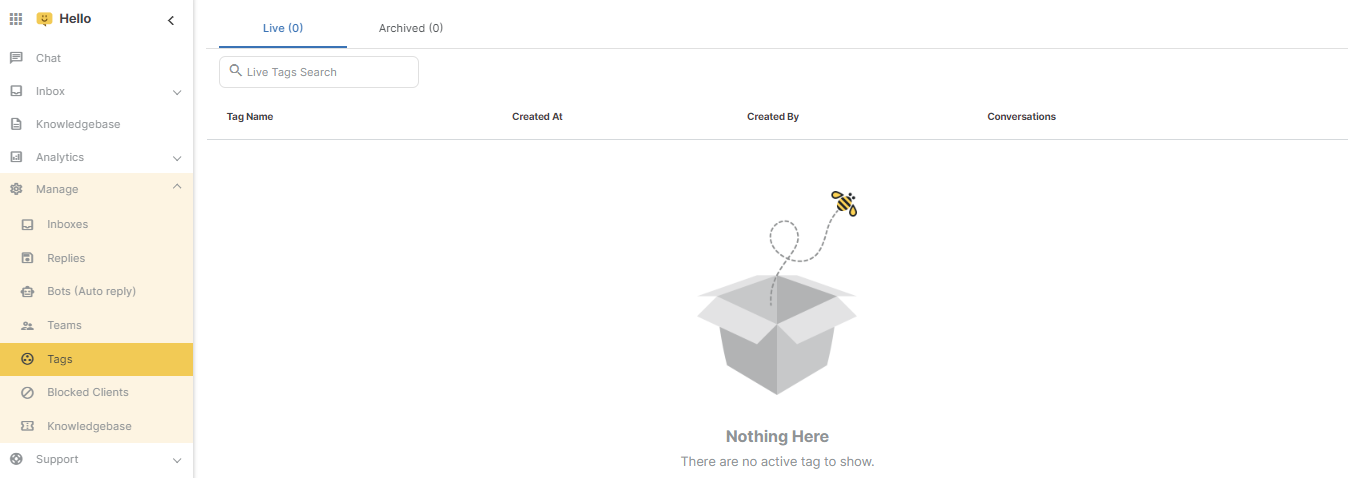
Blocked clients - This section will show all the clients blocked by you. You can also manage them from here.
Knowledgebase - From this section you can manage settings of your knowledgebase section and configure knowledgebase.
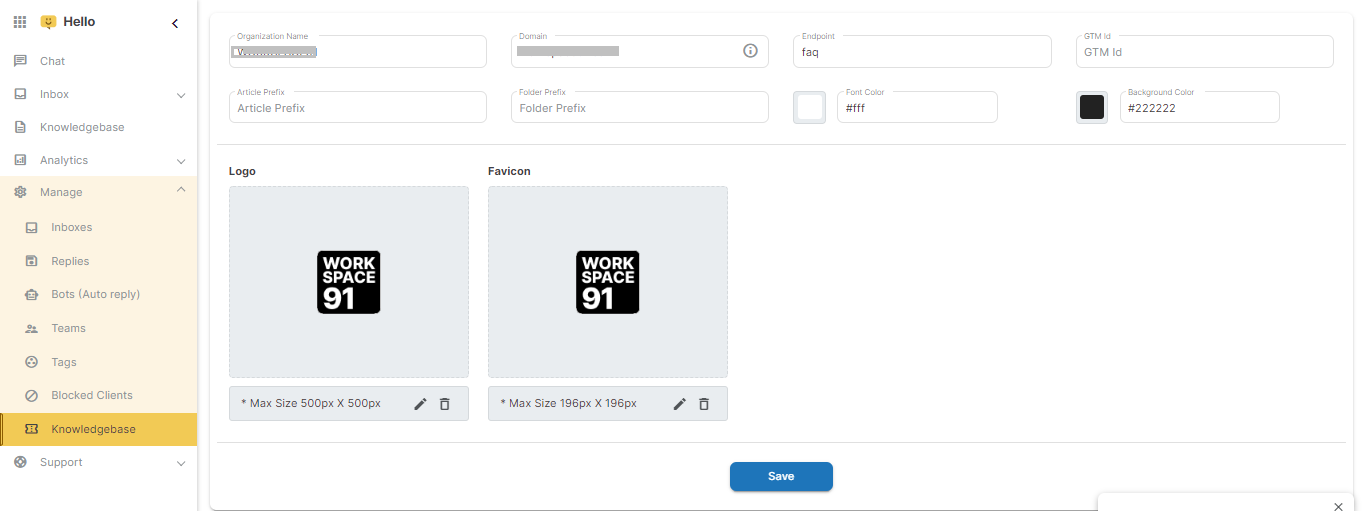
6. Support - This section help you to access help docs, request a feature and start a live chat.
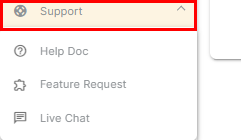
1663832908583941.png)