Cursor Integration
Easily use AI Actions within Cursor IDE with viaSocket MCP. Let your AI assistant handle real-world tasks securely, all without leaving your coding environment.
Quick Start
Get started with Cursor and AI Actions in just three easy steps:
Copy your unique MCP server URL from the “viaSocket MCP”
Choose the actions you want your AI to access.
Open Cursor and paste the MCP URL.
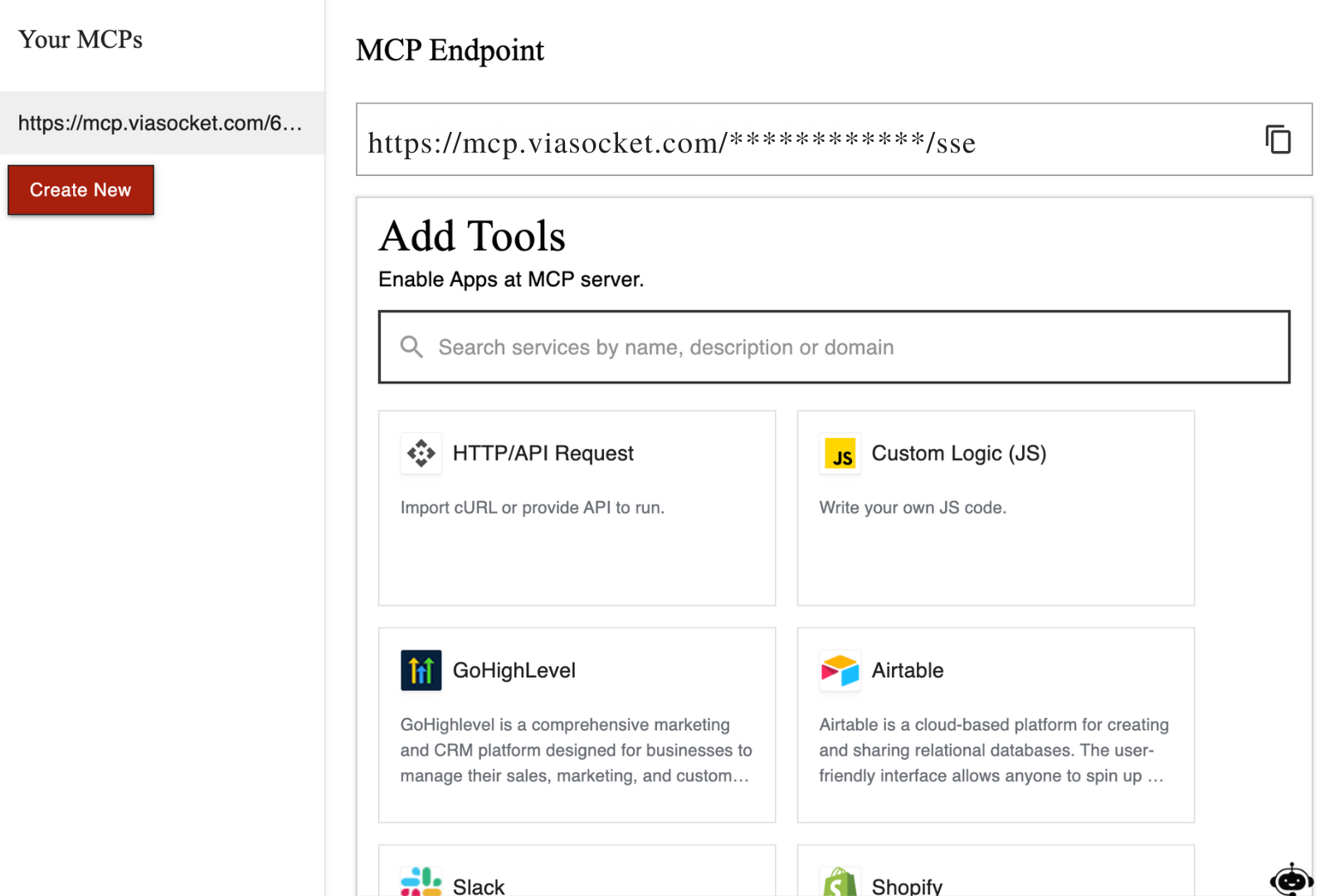
You're ready to go!
Configuring viaSocket MCP in Cursor
For Cursor version ≥ 0.46 (recommended), follow these steps to configure viaSocket MCP:
Open Cursor settings (⇧+⌘+J).
Navigate to the "MCP" tab and click "Add MCP Server".
Add the following JSON configuration, replacing the placeholder URL with your MCP URL.
{
"mcpServers": {
"viasocket MCP": {
"url": "https://mcp.viasocket.com/****************/sse"
}
}
}Caution: Treat your MCP server URL like a password! It can be used to run your AI actions and access your data.
Prev