Getting Started with Contentful
Follow these steps to connect your Contentful and automate your tasks effortlessly.
Step 1: Select Contentful from viaSocket’s Library of Apps
Find Contentful: Use the search bar to locate Contentful from the list of available apps.
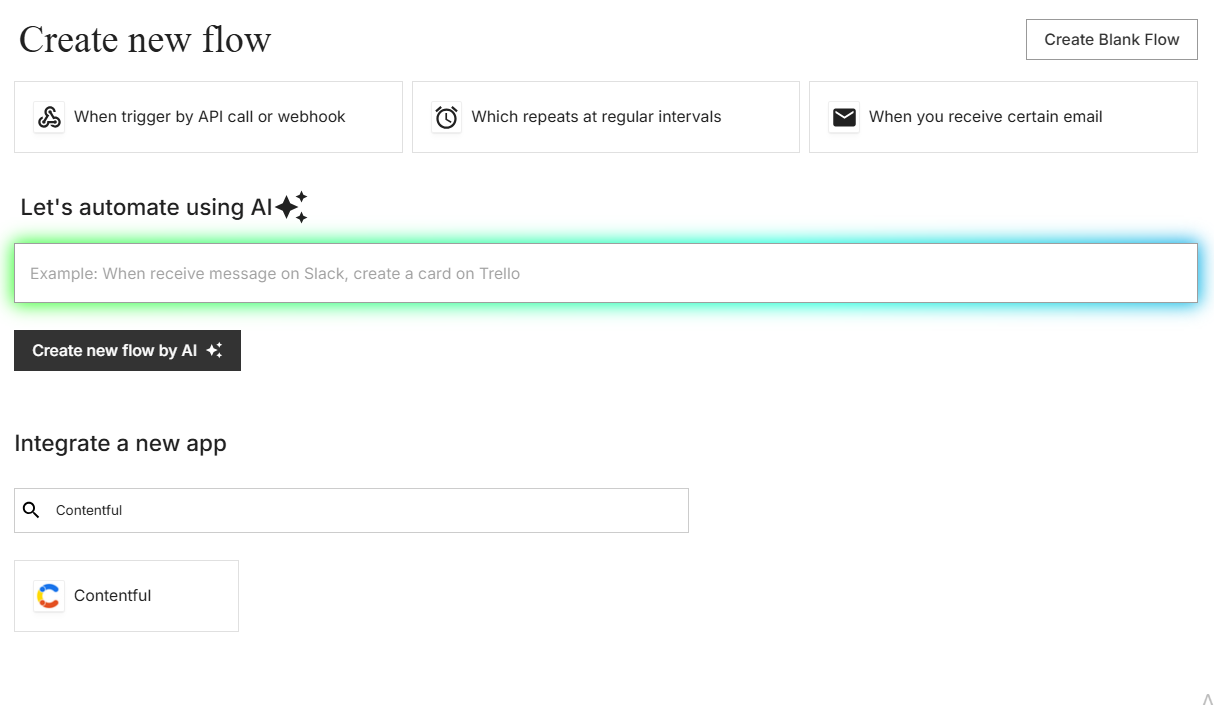
Select Contentful: Click on Contentful to begin the integration process.
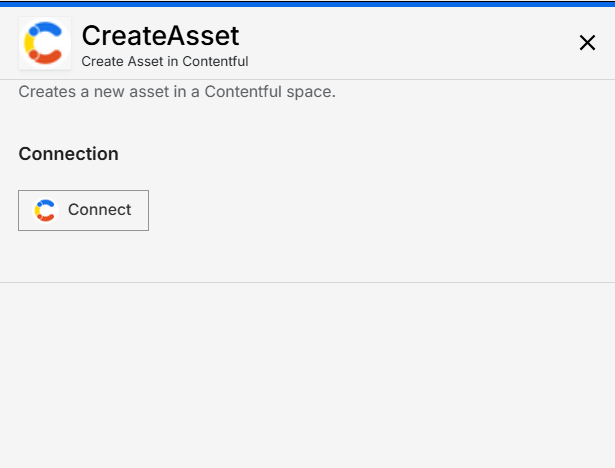
Step 2: Authenticate
Authentication Prompt: After selecting Contentful, viaSocket will prompt you to authenticate your Contentful account.
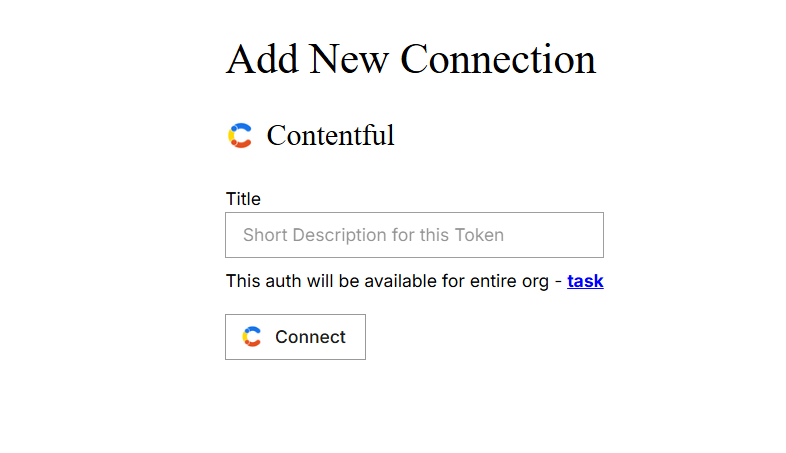
Grant Permissions: You will be asked to grant viaSocket permission to access your Contentful data. Click 'Accept' to proceed.
Log In to Contentful: If you are not already logged in, you will be asked to log into your Contentful account.
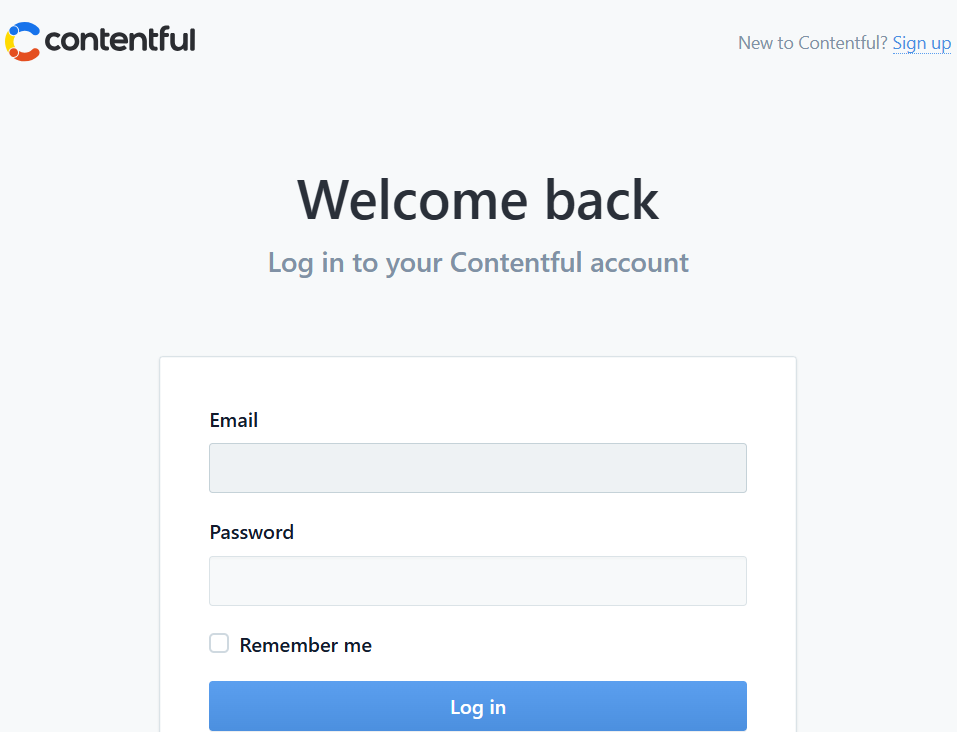
Map Data Fields, Test and Save
Ensure that data from the triggering app is correctly mapped to the fields in Zoom.
Before finalizing, run a test to ensure everything is set up correctly.
Once you are satisfied with the test results, save your step.