Getting Started with Zoho Meetings
Follow these steps to connect your Zoho Meetings and automate your tasks effortlessly.
Step 1: Select Zoho Meetings from viaSocket’s Library of Apps
Find Zoho Meetings: Use the search bar to locate Zoho Meetings from the list of available apps.
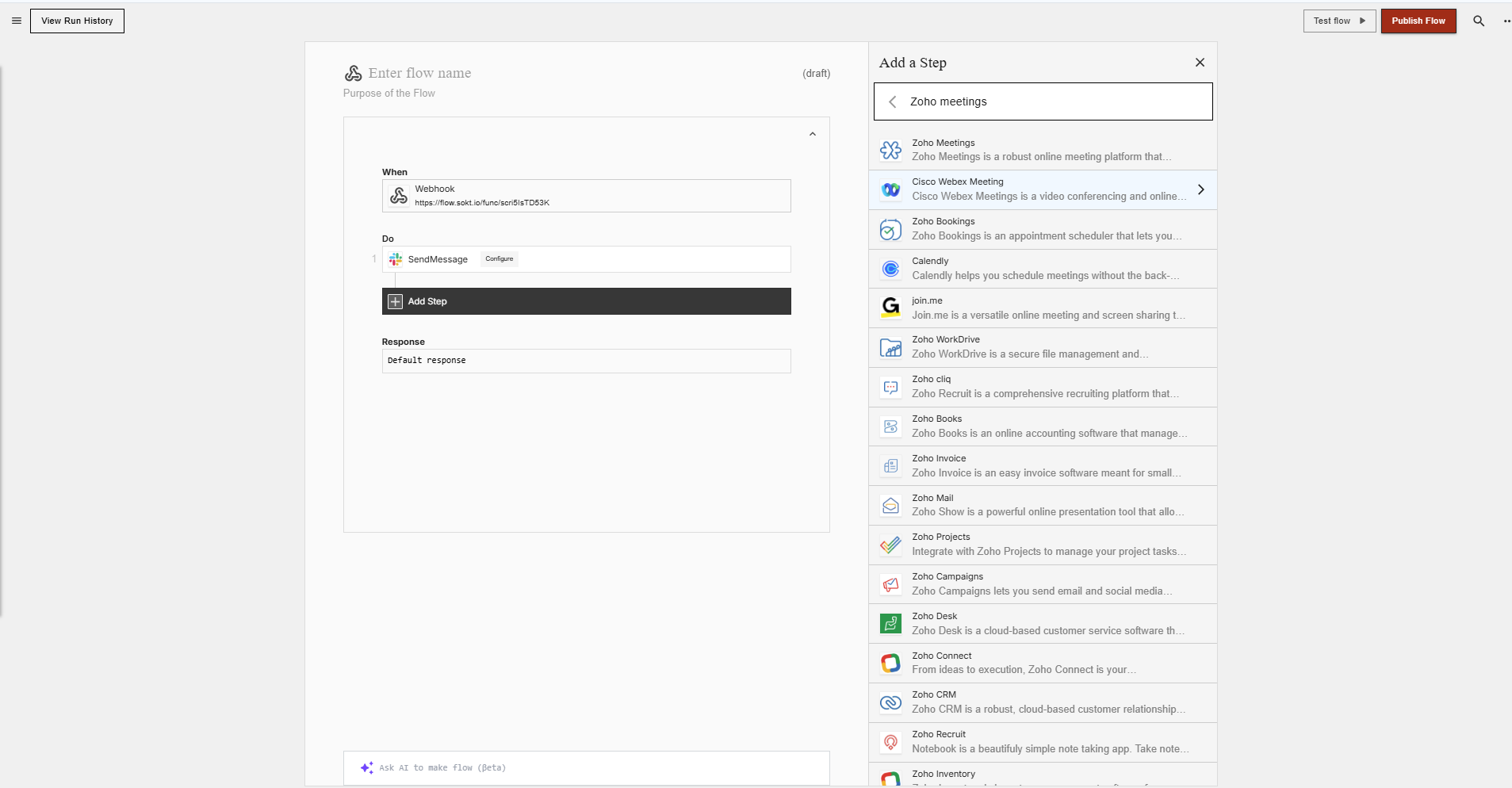
Select Zoho Meetings: Click on Zoho Meetings to begin the integration process.
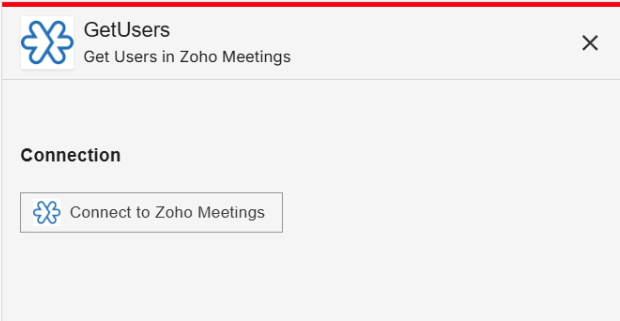
Step 2: Authenticate
Authentication Prompt: After selecting Zoho Meetings, viaSocket will prompt you to authenticate your Zoho Meetings account.
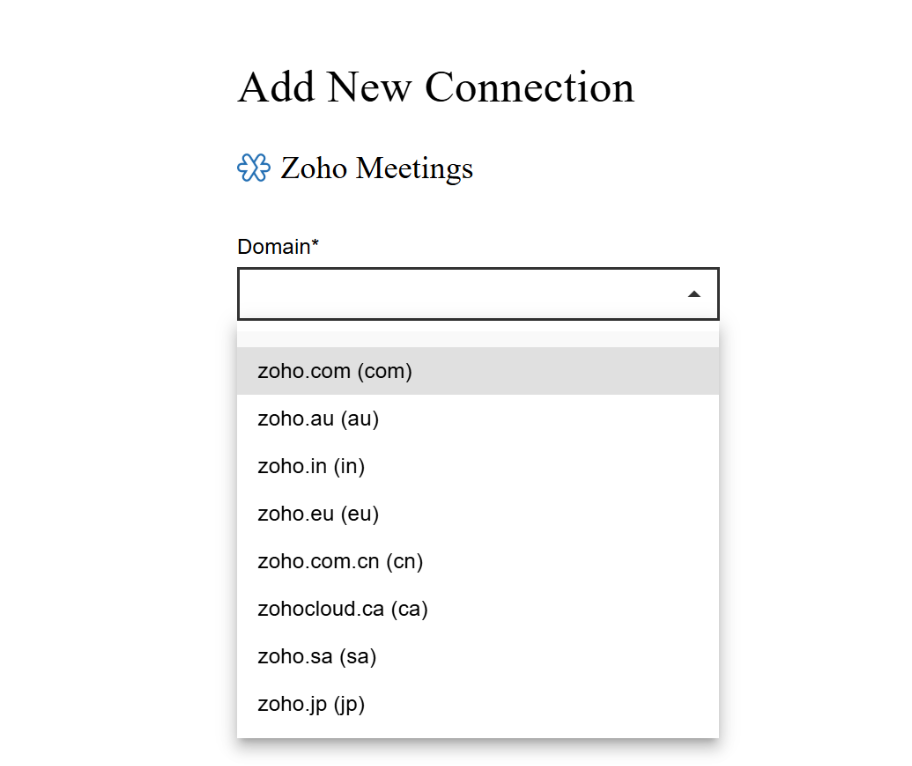
Grant Permissions: You will be asked to grant viaSocket permission to access your Zoho Meetings data. Click 'Accept' to proceed.
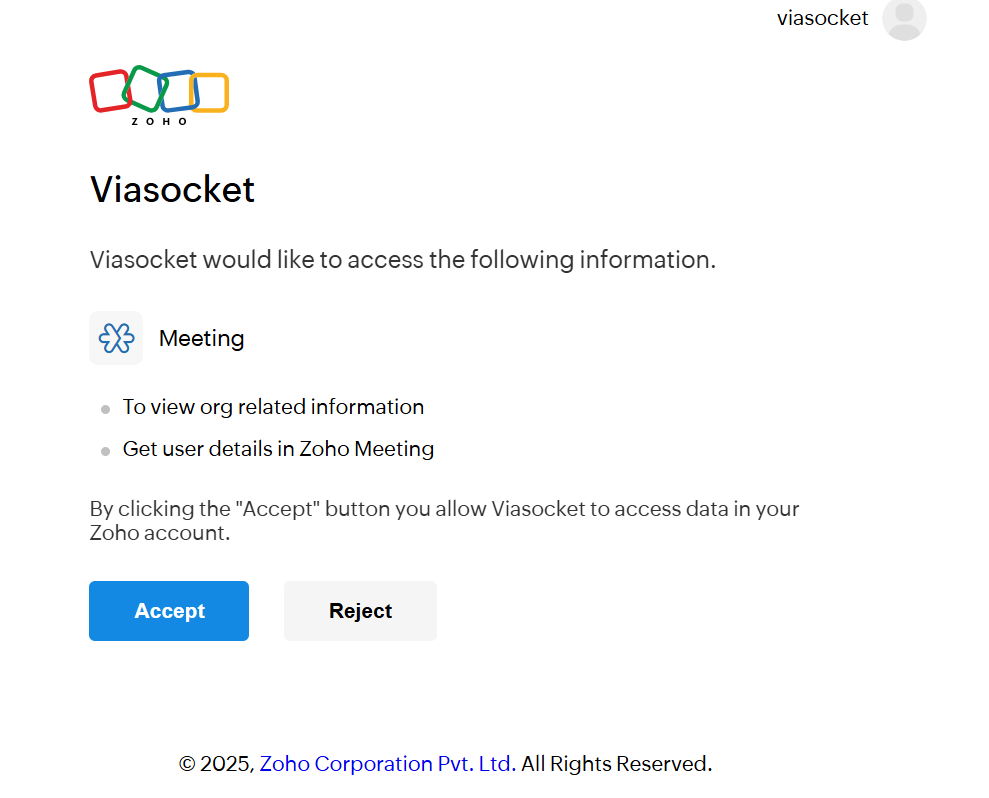
Log In to Zoho Meetings: If you are not already logged in, you will be asked to log into your Zoho Meetings account.
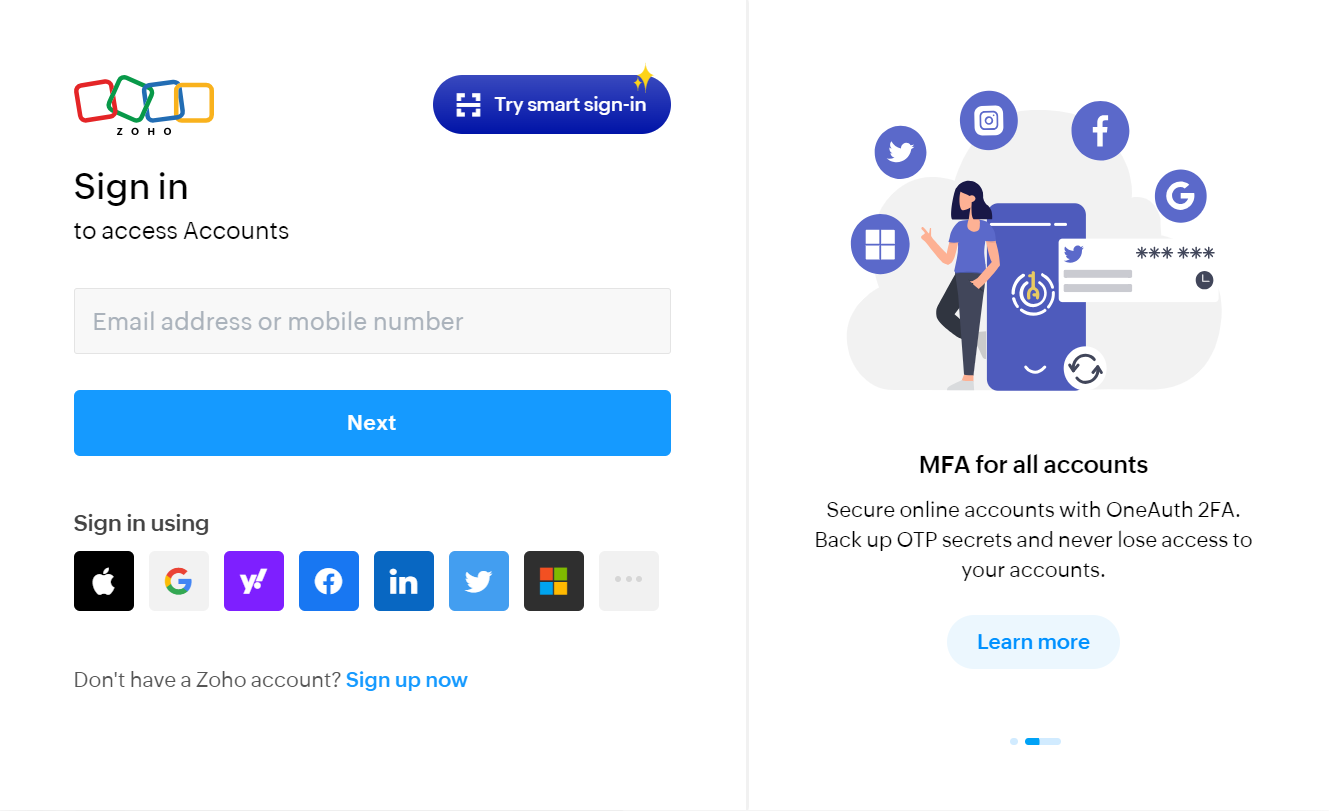
Map Data Fields, Test and Save
Now map data from Zoho Meetings to other apps or use other apps data to perform actions in Zoho Meetings app.
For example, in the below image whenever a new record is created or updated in Airtable, we search for job openings in Zoho Meetings and send mails using Zoho Meetings.
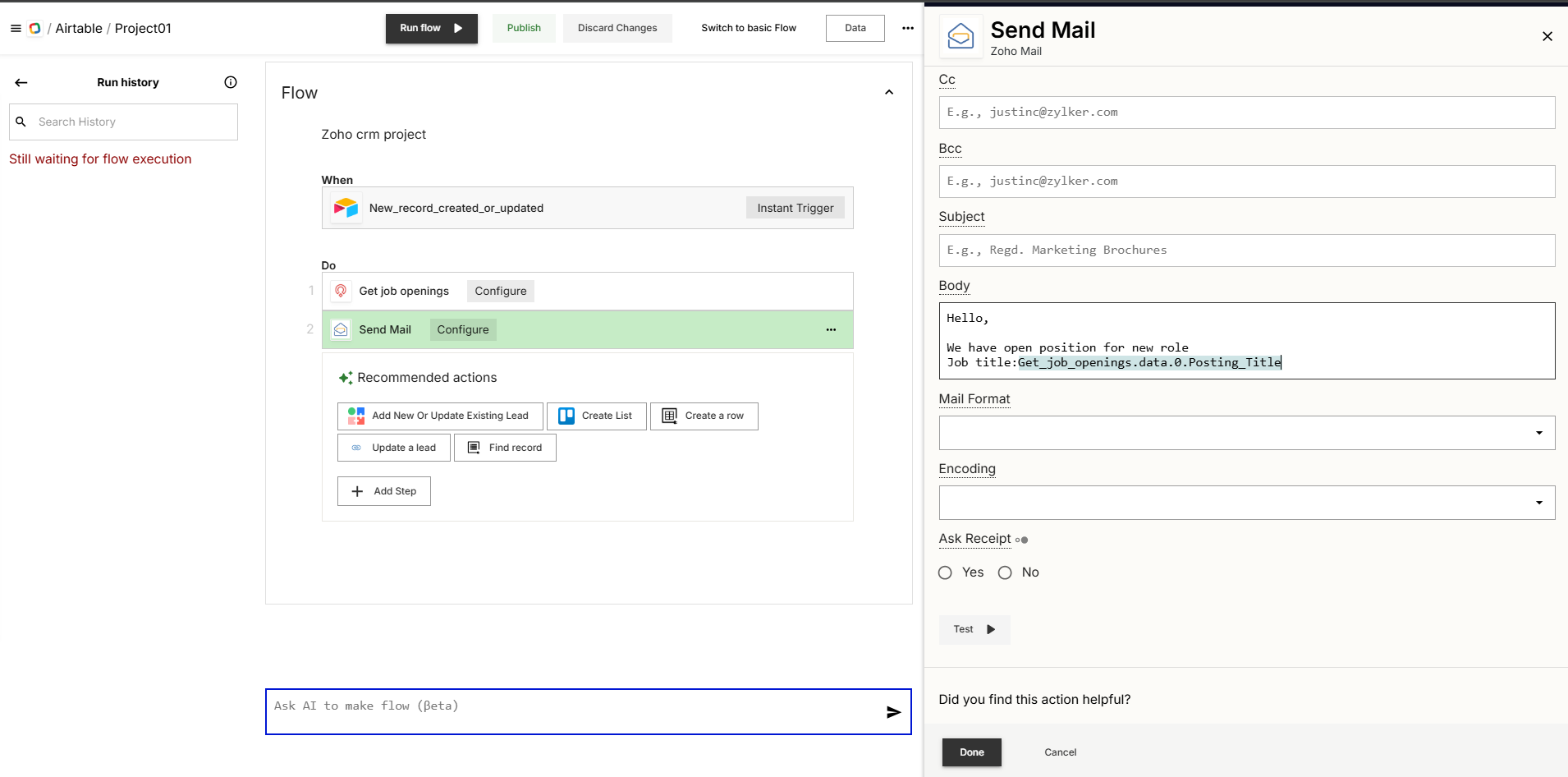
Before finalizing, run a test to ensure everything is set up correctly.
Once you are satisfied with the test results, save your step.