Getting Started with Zoho Forms
Follow these steps to connect your Zoho Forms and automate your tasks effortlessly.
Step 1: Select Zoho Forms from viaSocket’s Library of Apps
Find Zoho Forms : Use the search bar to locate Zoho Forms from the list of available apps.
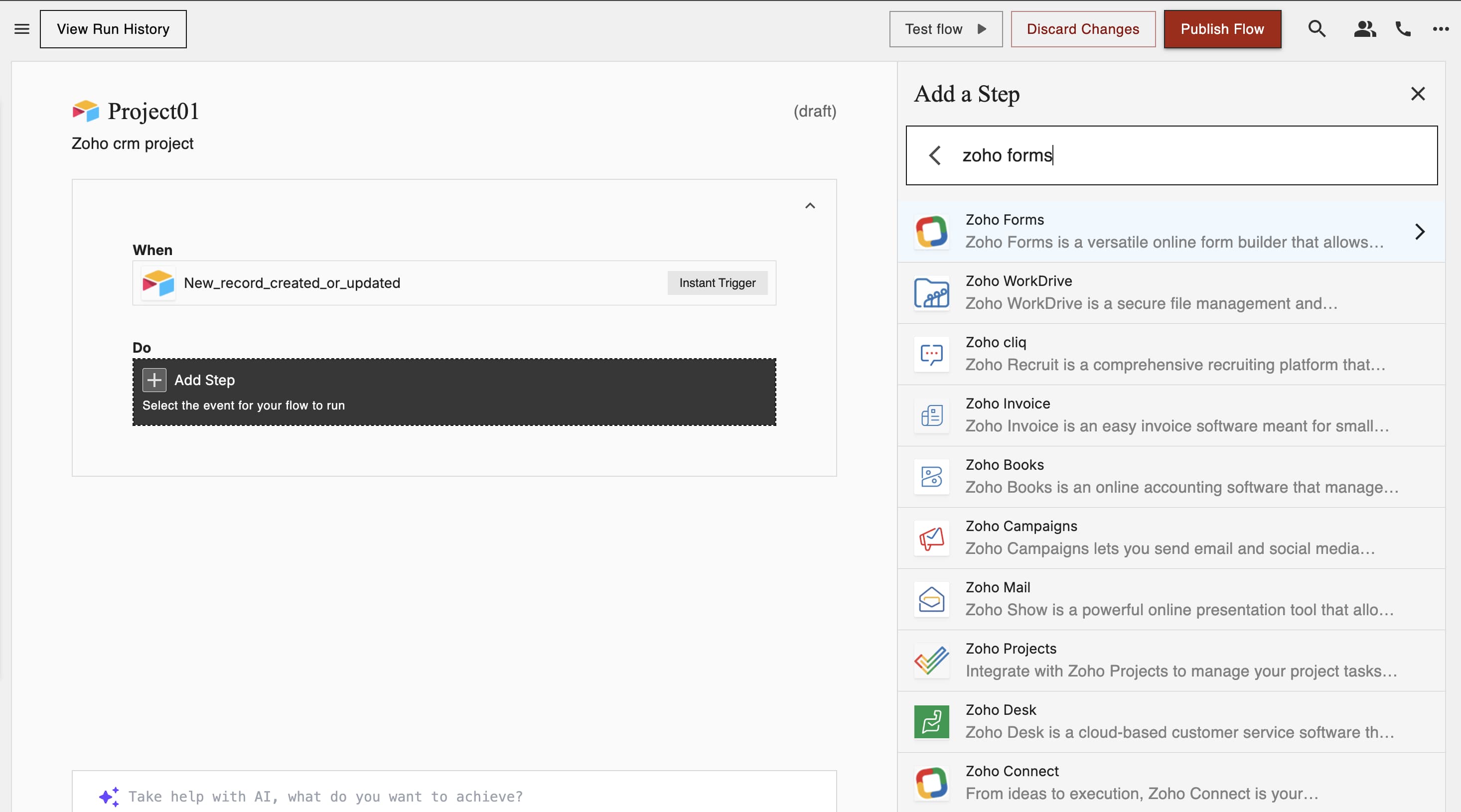
Select Zoho Forms : Click on Zoho Forms to begin the integration process.
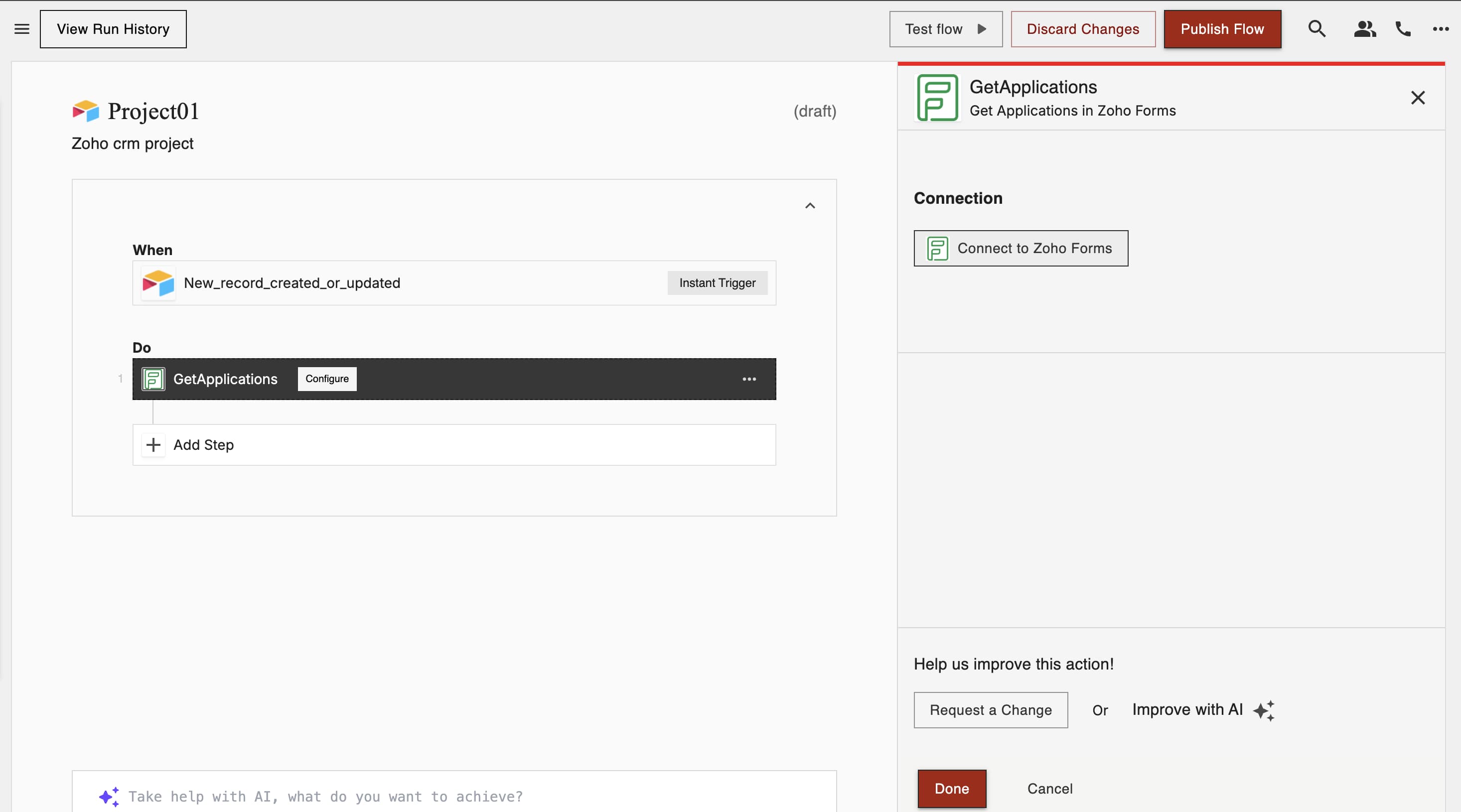
Step 2: Authenticate
Authentication Prompt: After selecting Zoho Forms, viaSocket will prompt you to authenticate your Zoho Forms account.
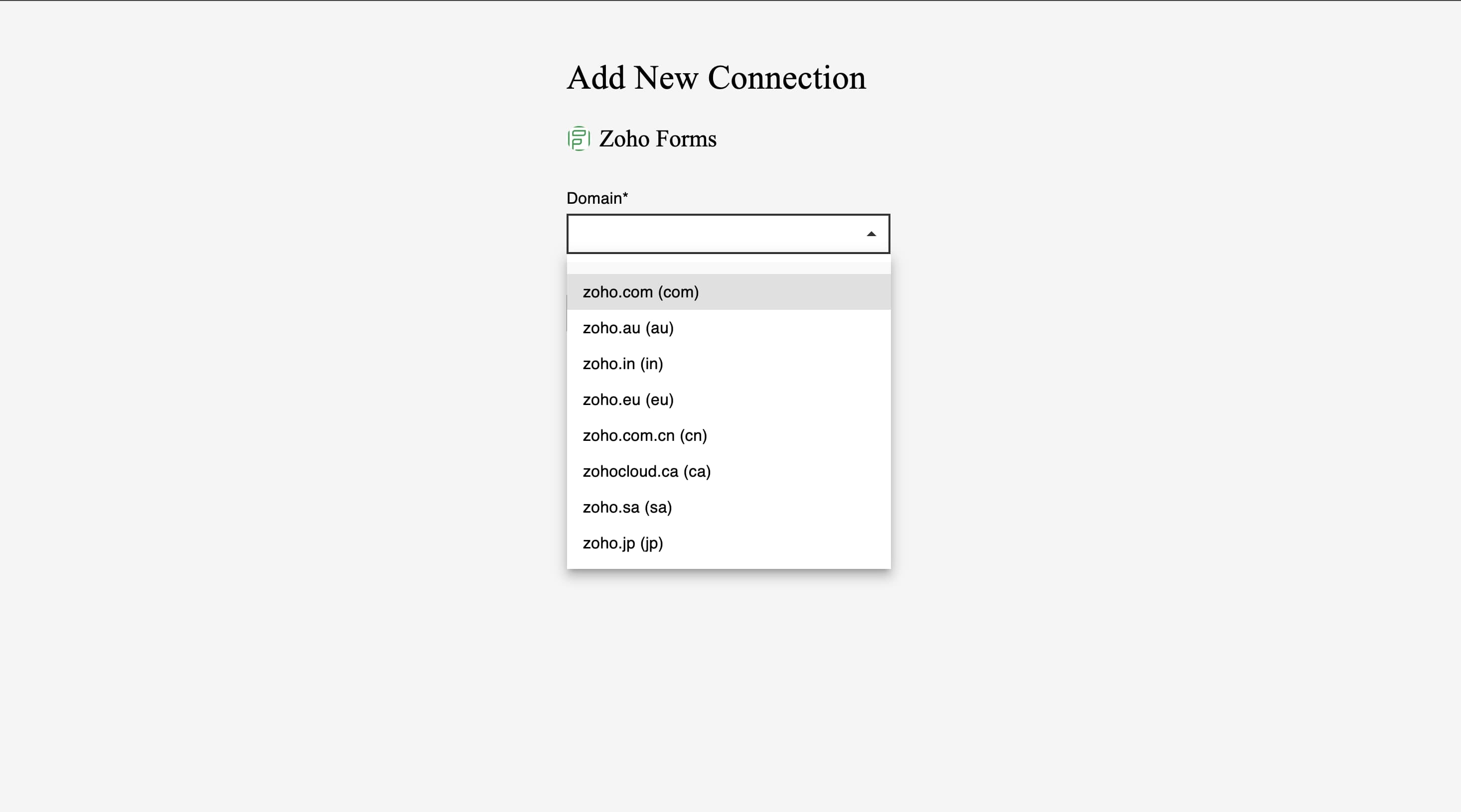
Grant Permissions: You will be asked to grant viaSocket permission to access your Zoho Forms data. Click 'Accept' to proceed.
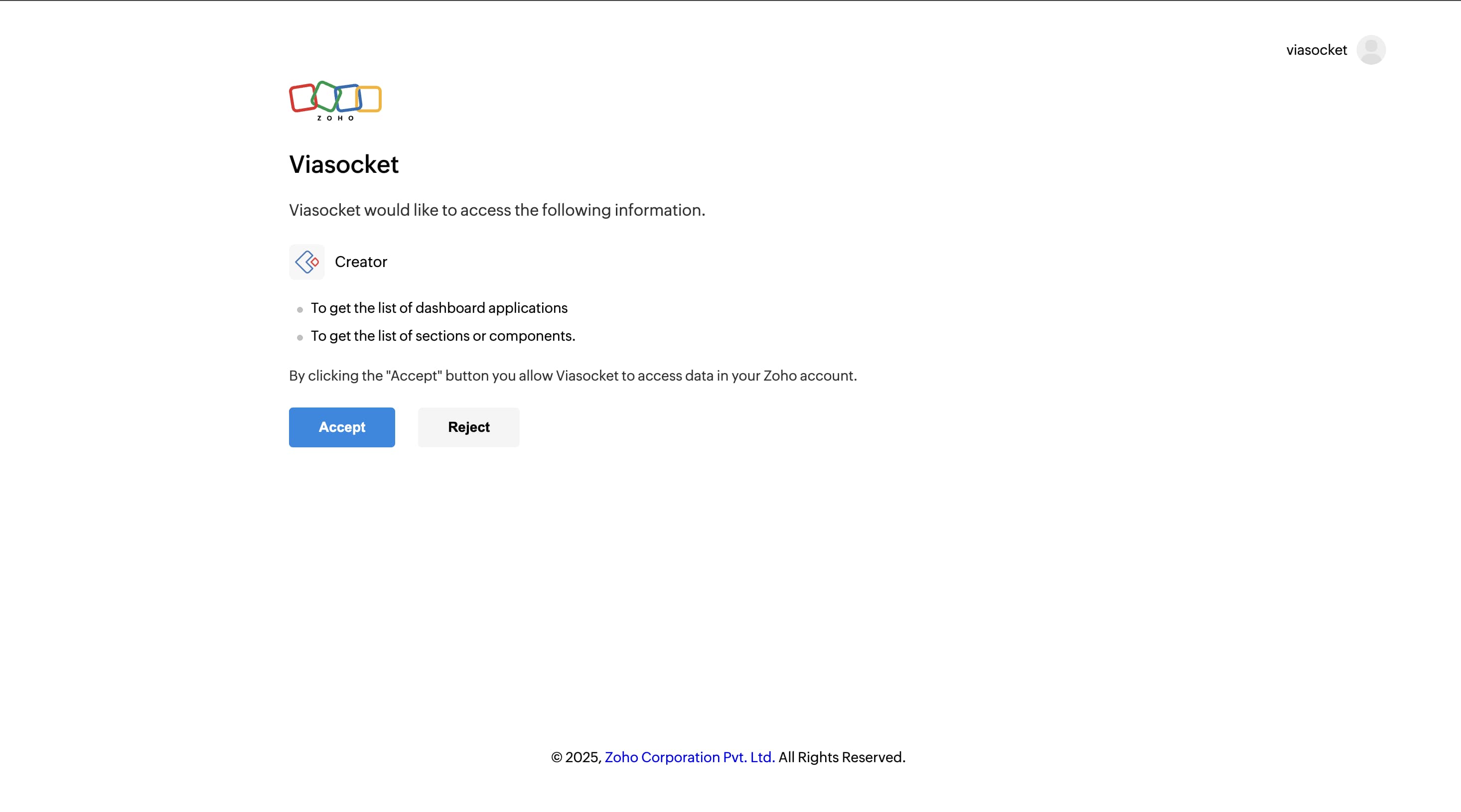
Log In to Zoho Forms : If you are not already logged in, you will be asked to log into your Zoho Forms account.
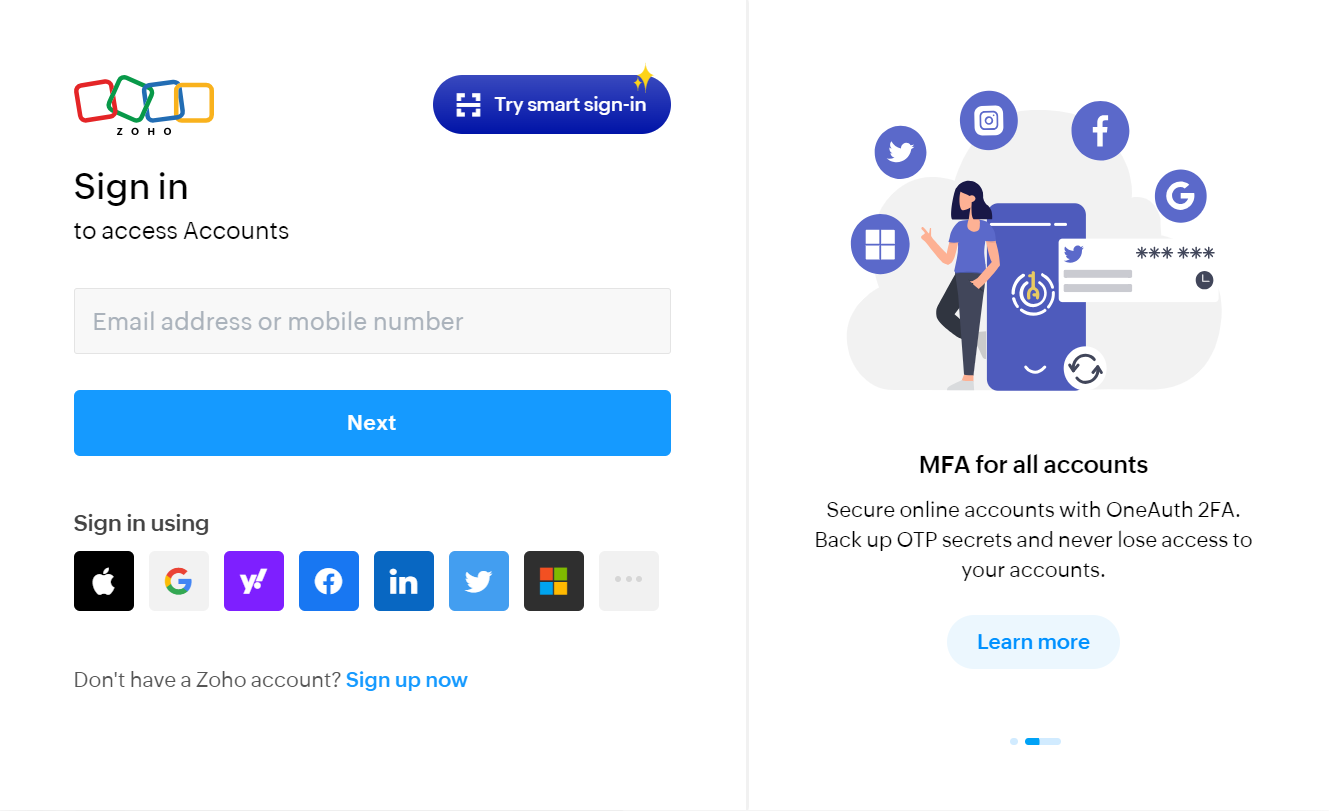
Map Data Fields, Test and Save
Now map data from Zoho Forms to other apps or use other apps data to perform actions in Zoho Forms app.
For example, in the below image whenever a new record is created or updated in Airtable, we search for job openings in Zoho Forms and send mails using Zoho Forms.
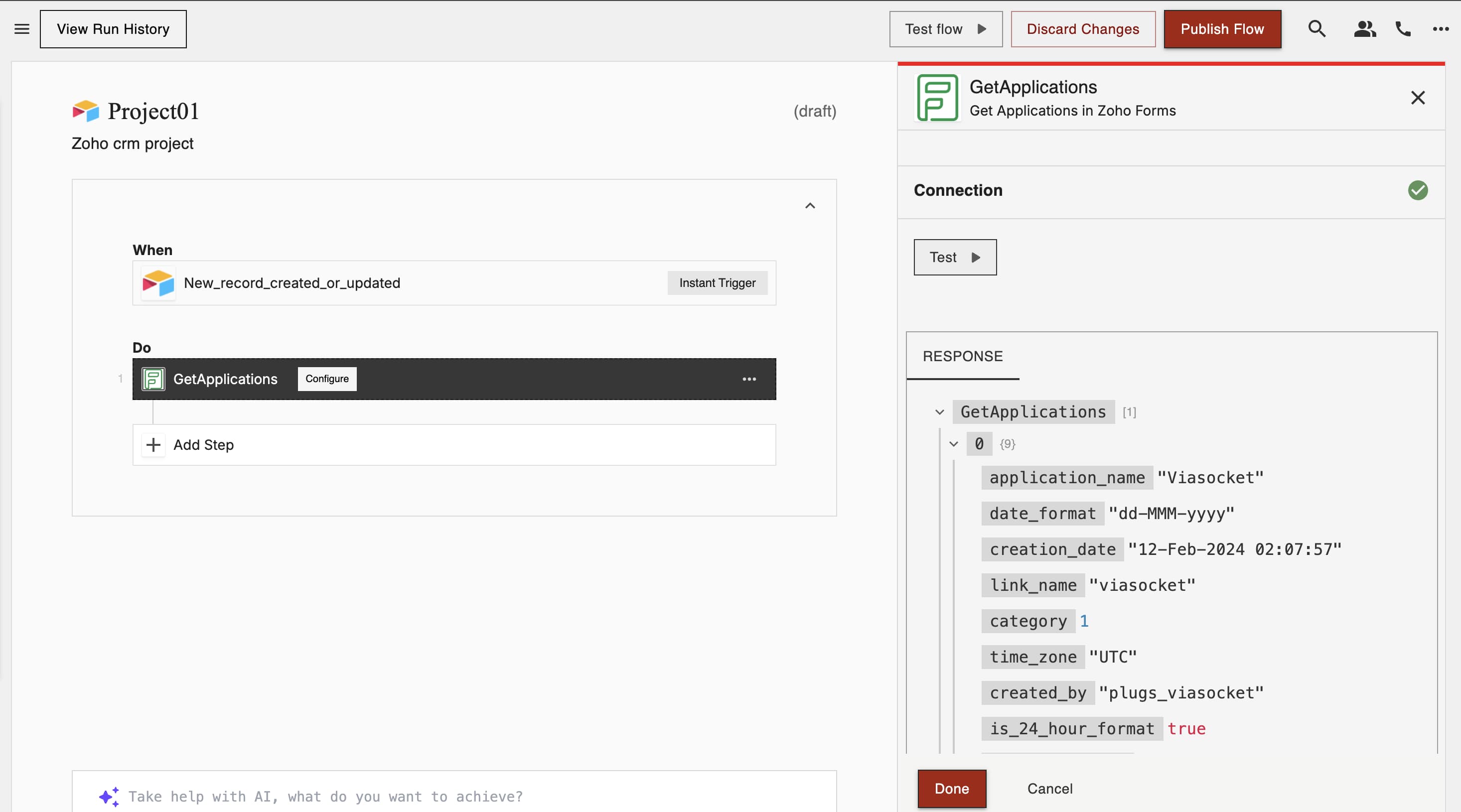
Before finalizing, run a test to ensure everything is set up correctly.
Once you are satisfied with the test results, save your step.