Getting Started with Dialpad
Follow these steps to connect your Dialpad and automate your tasks effortlessly.
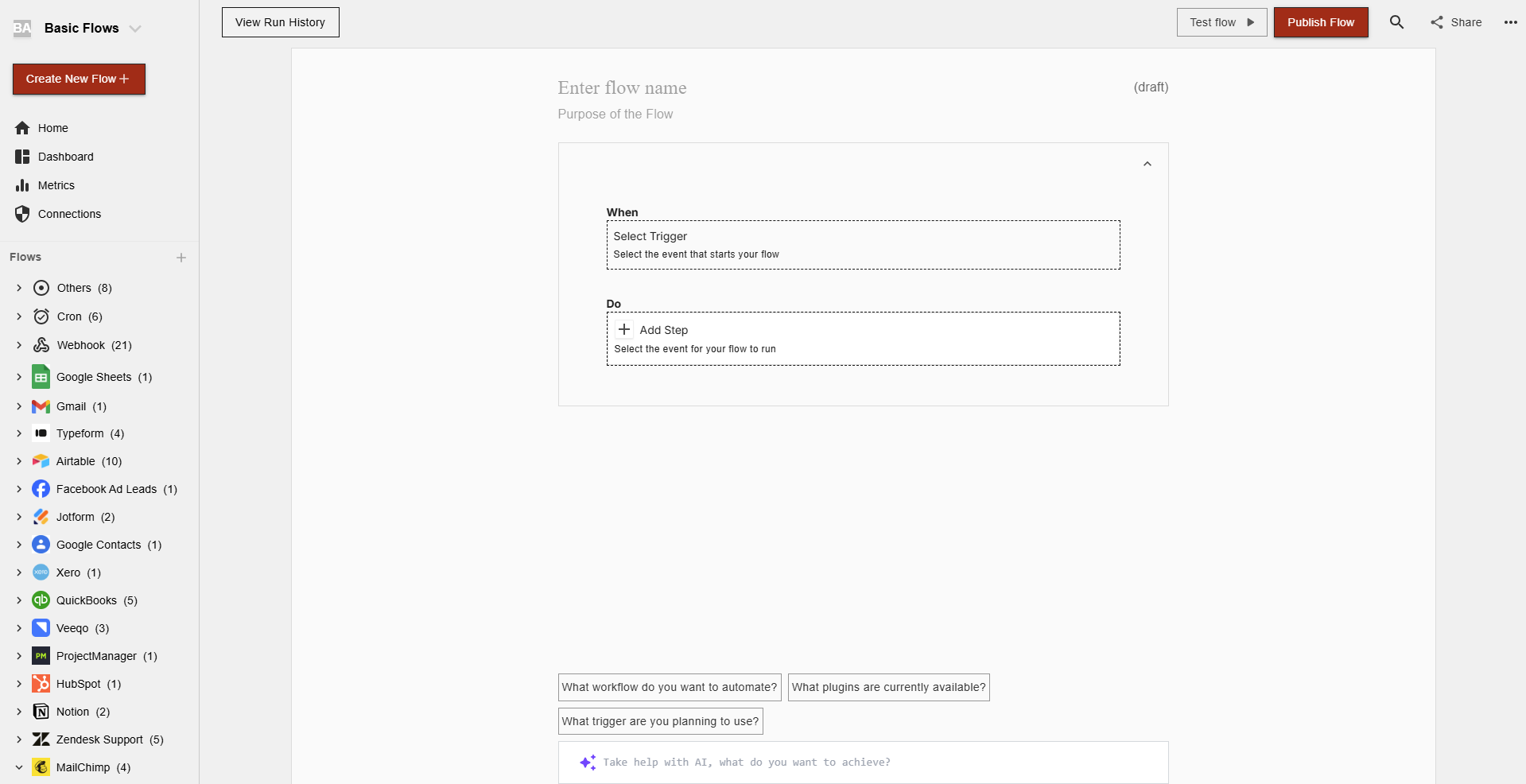
Step 1: Select Dialpad from viaSocket’s Library of Apps
Find Dialpad: Use the search bar to locate Dialpad from the list of available apps.
Select Dialpad: Click on Dialpad to begin the integration process.
Step 2: Authenticate
Authentication Prompt: After selecting Dialpad, viaSocket will prompt you to authenticate your Dialpad account.
Log In to Dialpad: If you are not already logged in, you will be asked to log into your Dialpad account.
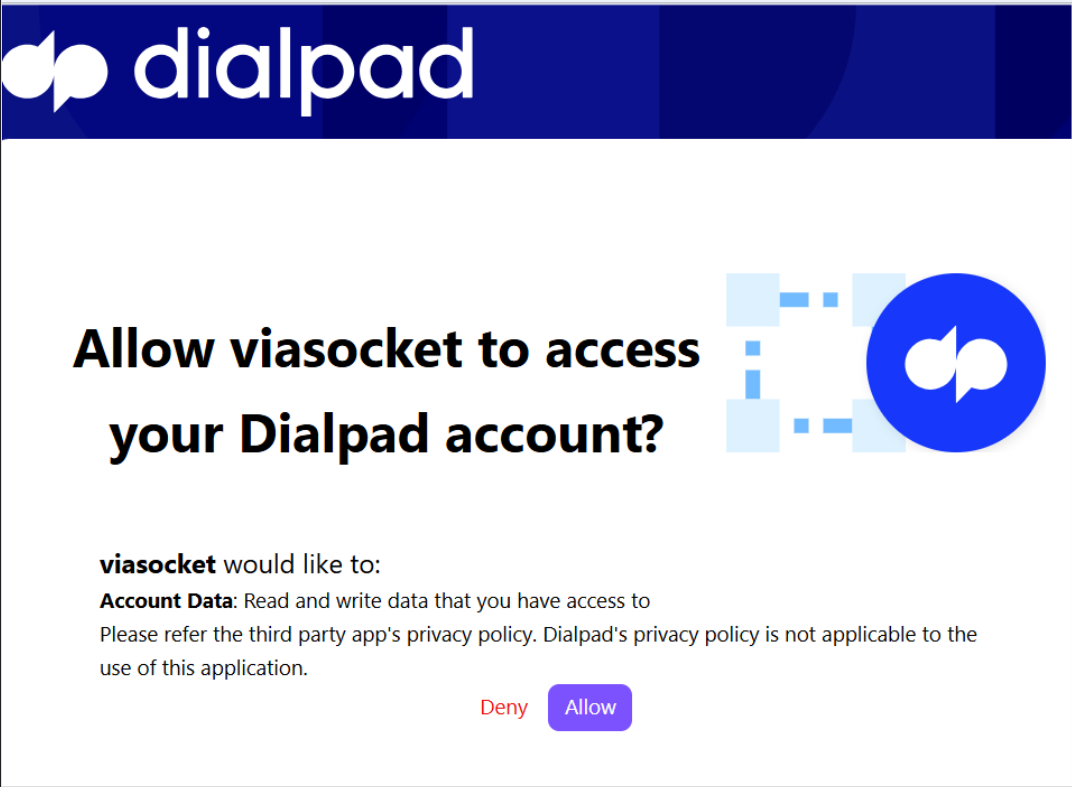
Map Data Fields, Test and Save
Ensure that data from the triggering app is correctly mapped to the fields in Dialpad.
Before finalizing, run a test to ensure everything is set up correctly.
Once you are satisfied with the test results, save your step.
Prev