Getting Started - Confluence Cloud
Follow these steps to connect your Confluence Cloud and automate your tasks effortlessly.
Step 1: Select Confluence Cloud from viaSocket’s Library of Apps
Find Confluence Cloud: Use the search bar to locate Confluence Cloud from the list of available apps.
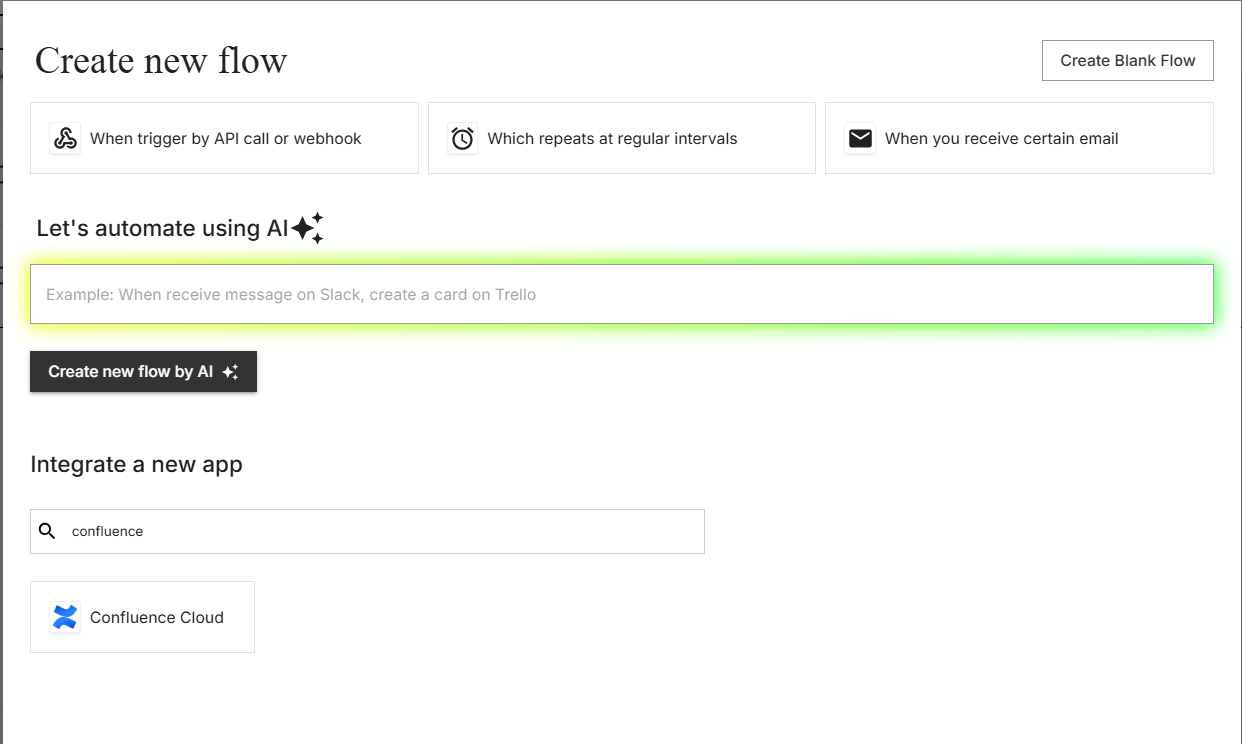
Select Confluence Cloud : Click on Confluence Cloud to begin the integration process.
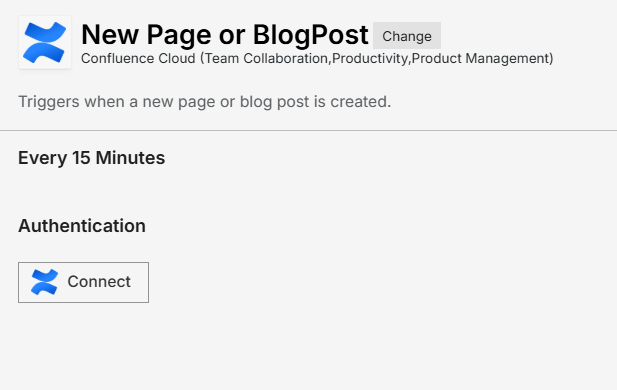
Step 2: Authenticate
Authentication Prompt: After selecting Confluence Cloud, viaSocket will prompt you to authenticate your Confluence Cloud account.
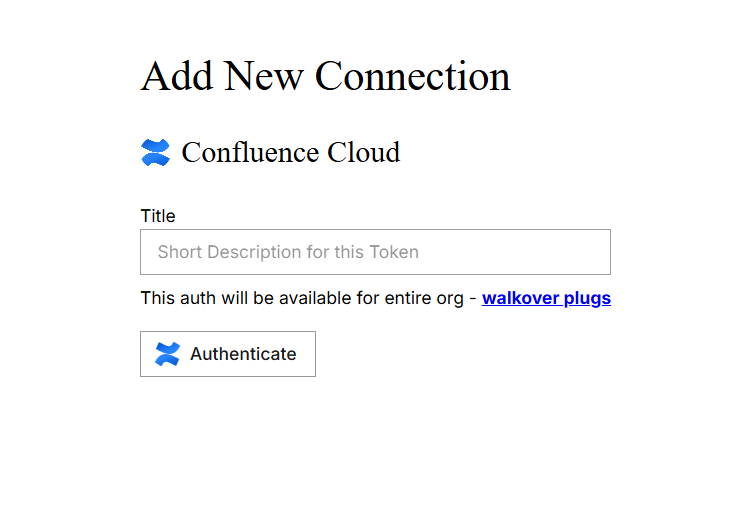
Grant Permissions: You will be asked to grant viaSocket permission to access your Confluence Cloud data. Click 'Accept' to proceed.
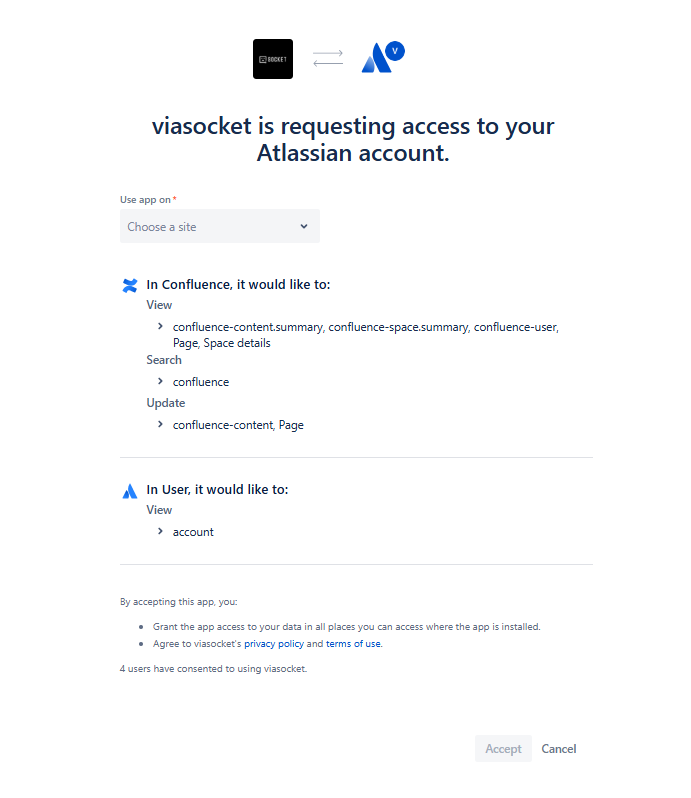
Log In to Confluence Cloud: If you are not already logged in, you will be asked to log into your Confluence Cloud account.
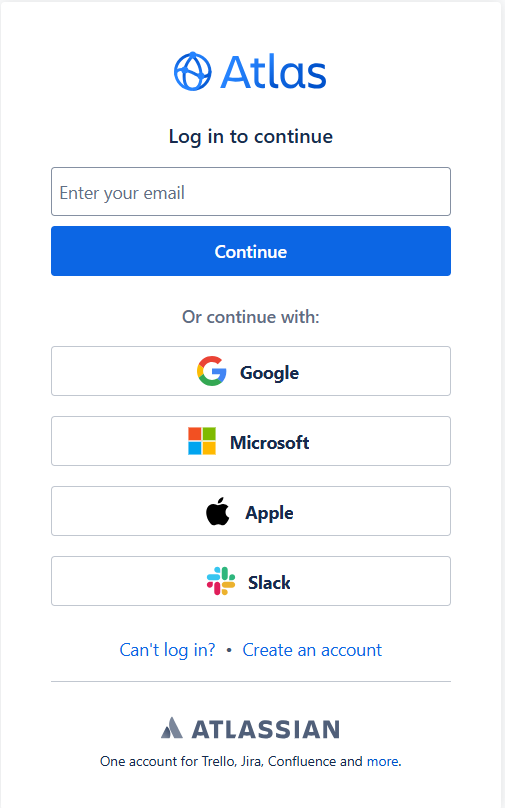
Map Data Fields, Test and Save
Ensure that data from the triggering app is correctly mapped to the fields in Confluence Cloud.
Before finalizing, run a test to ensure everything is set up correctly.
Once you are satisfied with the test results, save your step.