How to 'Import entries' through excel or CSV
To import entries using Excel or CSV in Giddh, first log in to your Giddh account.
For quick navigation, press Ctrl + G (Windows) or Cmd + G (Mac) to search for any feature within Giddh.
Press Ctrl + G (Windows) or Cmd + G (Mac), then search for "Import > Entries" to begin the import process.
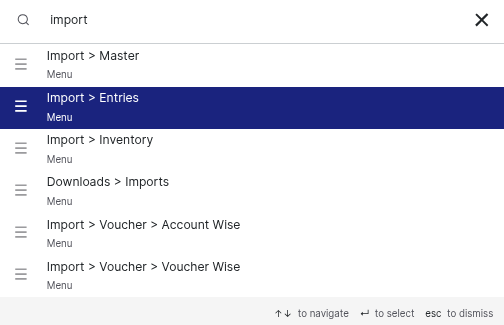
Download the sample Excel or CSV file at your convenience to use as a reference for formatting your data.
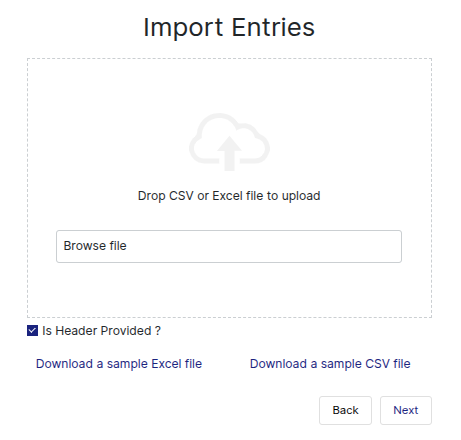
You will find the following columns in the sample sheet:
Date, Debit Account Name*, Debit Account Unique Name, Credit Account Name*, Credit Account Unique Name, Voucher Type, Amount, Converted Amount, description, TAX Rate / TAX Unique Name, Other TAX / Other TAX Unique Name, Discount, Item Name, Quantity, Unit, Invoice Number, TAX Inclusive.

After preparing the sheet, go to Import > Group, click Browse File, select your file, and then click Next to continue.
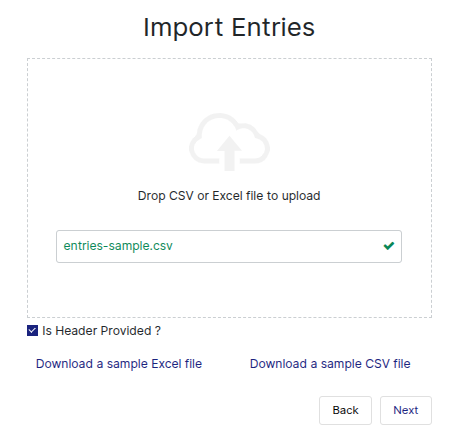
Review your data, then click Import to complete the process.

After importing the file, you will be redirected to the previous Import page, where you can view the status of your import and download the status report if needed.
.png)